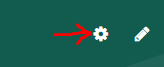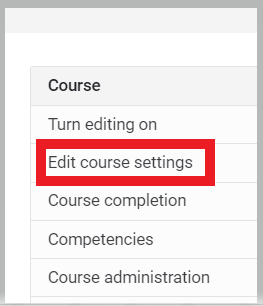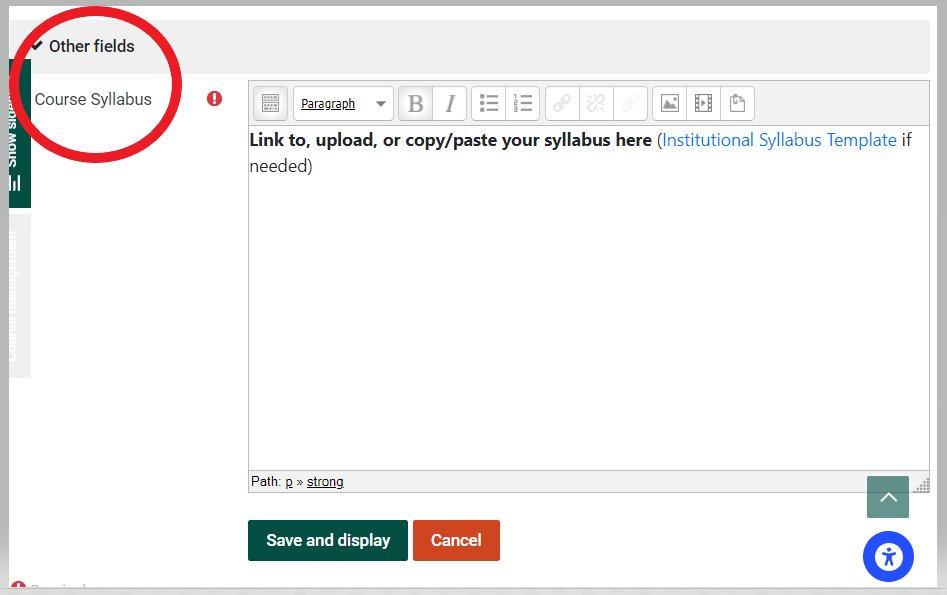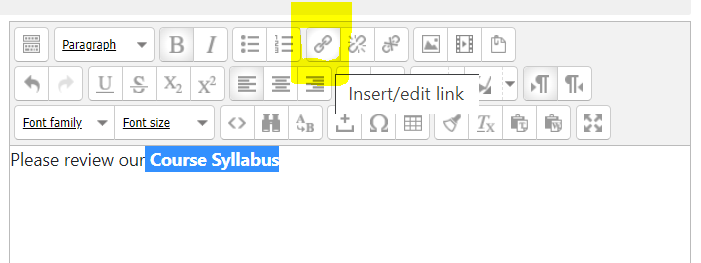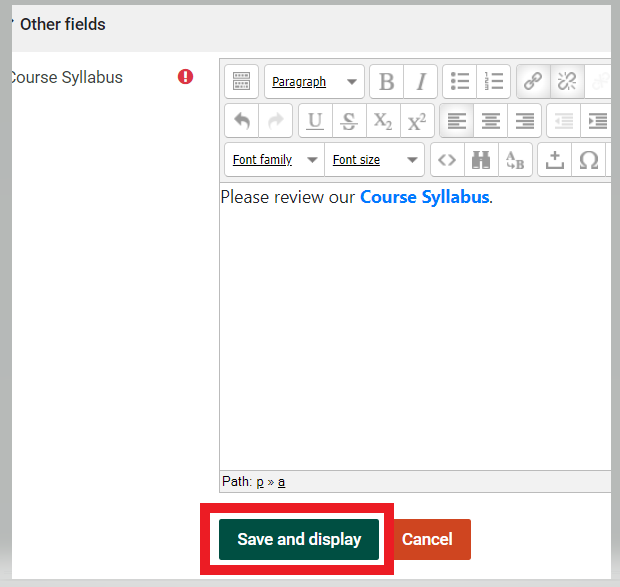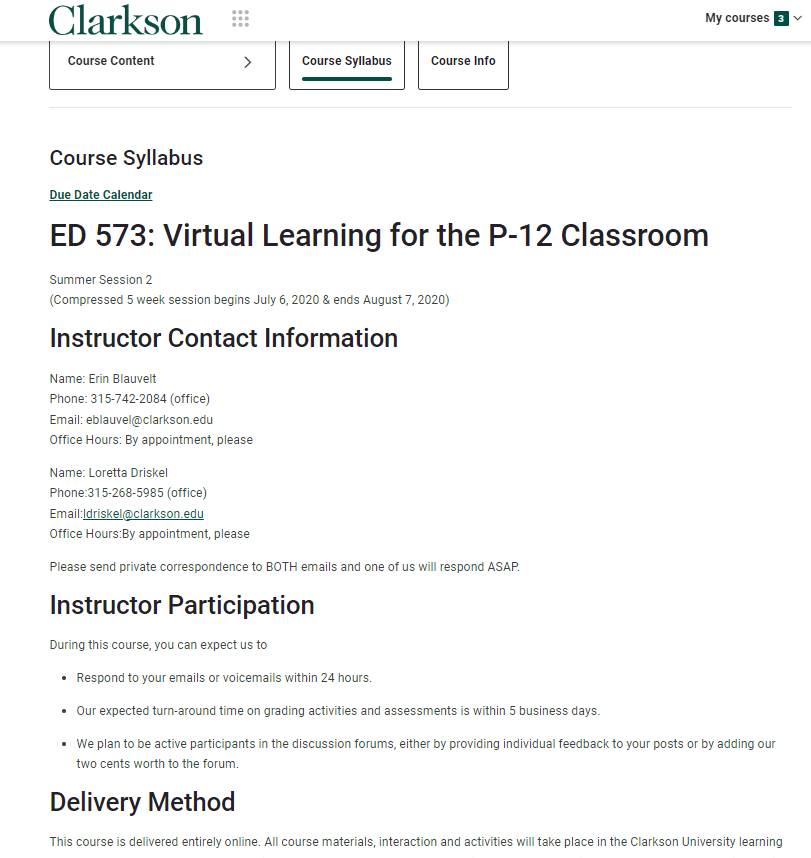Post the Course Syllabus
Summary
ThereStudents arewill threelook ways you can postfor your course syllabus in Moodle 4 and have it show to students inat the Course Syllabus linkbutton posted at the top of theyour page.course. YouTeachers canmay eitheropt to post a link to a filefile, or pastepasting a link from a Google Doc.Doc, The third way is toor copy and paste the contents of your current syllabus right into the custom field. (If you choose to paste, you will need to make some revisions because the formatting does not come over perfectly. Reach out if you need help with revising.)
This Guide will Help You to:
- Locate the Course Syllabus field for updating.
- Post your syllabus in the Course Syllabus field.
Steps
NoFrommatteryourwhichcourse,ofTurntheEditingthreeOn.ways- From
provideCoursethe syllabus, the first step is toAdministration, clickonSetting.theCourse Managementgearand chooseEdit course settings fromthe management window. - Scroll down to Other fields-Course Syllabus.
- Replace the instructions with wording regarding your course syllabus.
- If you choose to link a file OR paste a link to a Google Doc,
- Select the text for the syllabus.
- On the Text editor toolbar, find the link tool. (Different editors have the link tool in various places)
- Choose your file and click Upload this file.
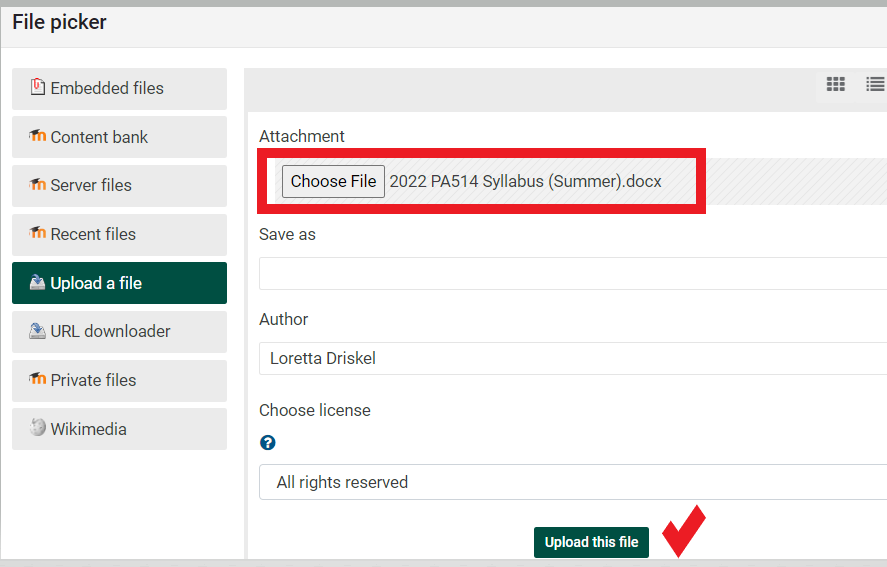
-
Lastly, set the Target to open in a new window and click Insert.
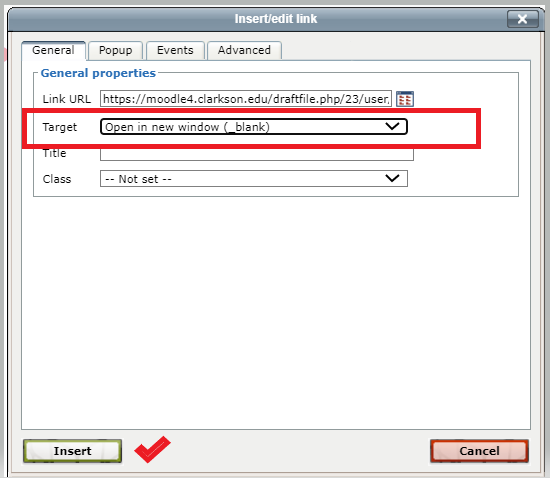
-
Save and Display your syllabus link.
-
If you linked your syllabus, students will see this when the click on the button:
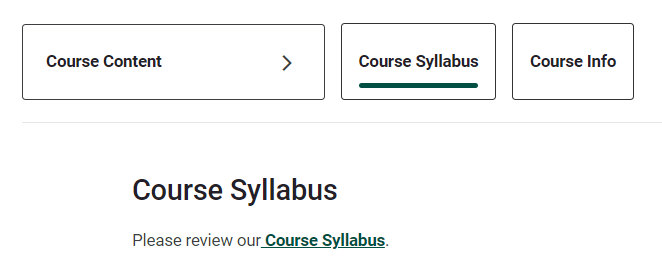
If you copy and paste your syllabus AND make revisions, students will see something like this:
Seek Further Assistance
For additional assistance please contact, Clarkson OIT Help Desk;
Email: helpdesk@clarkson.edu
Call: 315-268-HELP (x4357)