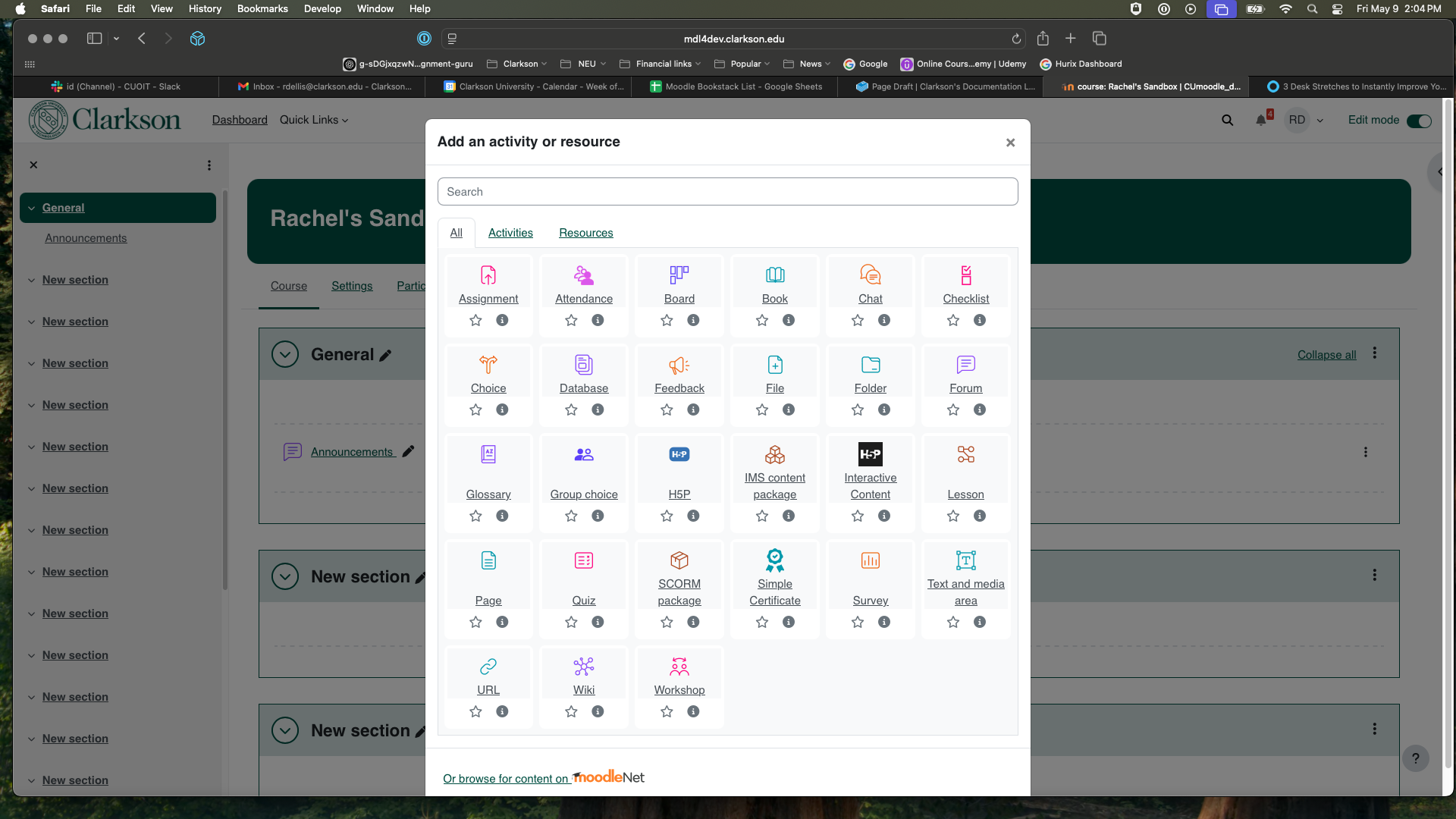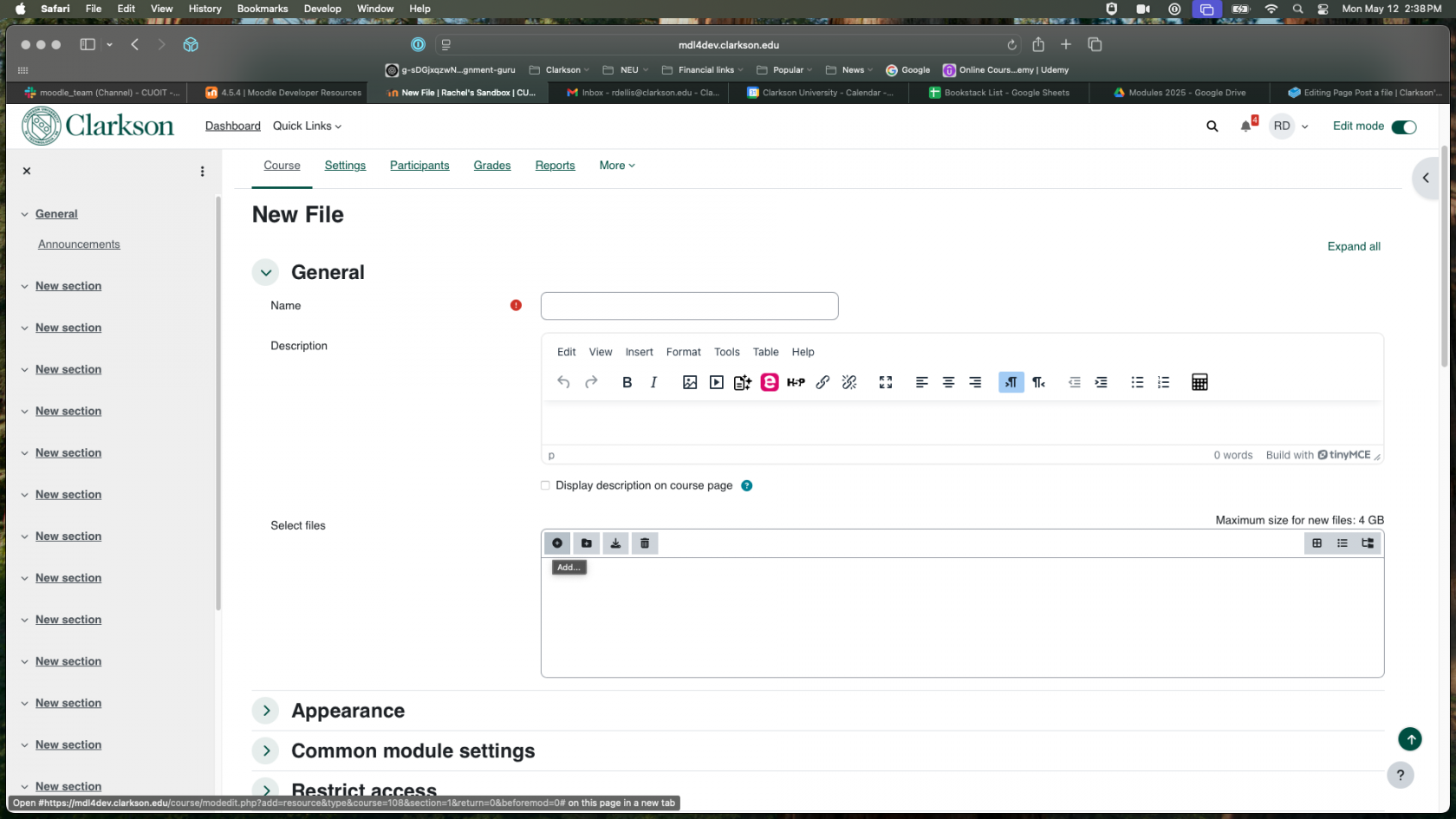Post a file
Summary
ToIn postthis article you can find the directions for posting a file thatfor students can click andto view from the homepage of your course.
This Guide Will Help You to:
- Post a file viewable from the homepage of your course in Moodle.
Main title
- Ensure
Clickyou are in editing mode by clicking on thepencilEditiconmode toggle in the top right corner of yourcourseMoodleif it isn't already on. This turns on editing.
.InChoose the topicareasection in which you would like to add thepage,page and click the (+) to bring up a drop-down menu where you can chooseAdd an activityActivity or resourcetowards the bottom of the module.

3. Select Filefile from the list.
4.
Enter a Namename for the file.
optional description. Click on the Add file+ icon inor the Select files area.

Choose Upload a file from the left.
Click Browse....drag and locatedrop the file frominto yourthe computer.
box.
5.
Seek Further Assistance
Expand
For theadditional Appearanceassistance sectionplease andcontact, setClarkson theOIT DisplayHelp dropdownDesk;
Online: NewGet window.

Email: helpdesk@clarkson.edu
Call: 315-268-HELP (x4357)
Click Save and return to course.