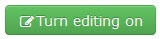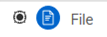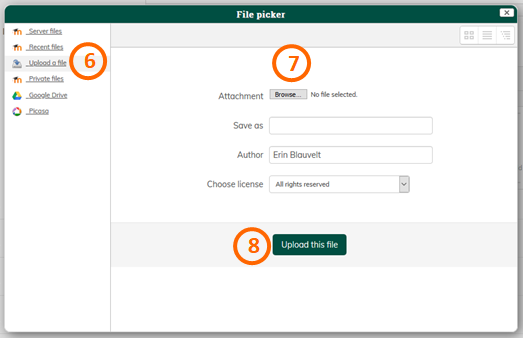Post a file
To post a file that students can click and view from the homepage of your course
-
In the topic area you would like to add the page, click Add an activity or resource towards the bottom right corner.


-
Enter a Name for the file.
-
Choose Upload a file from the left.
-
Click Browse.... and locate the file from your computer.
-
Expand the Appearance section and set the Display dropdown to New window.

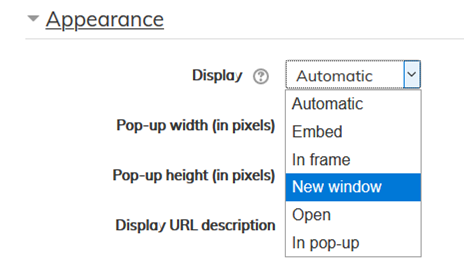
-
Click Save and return to course.
: