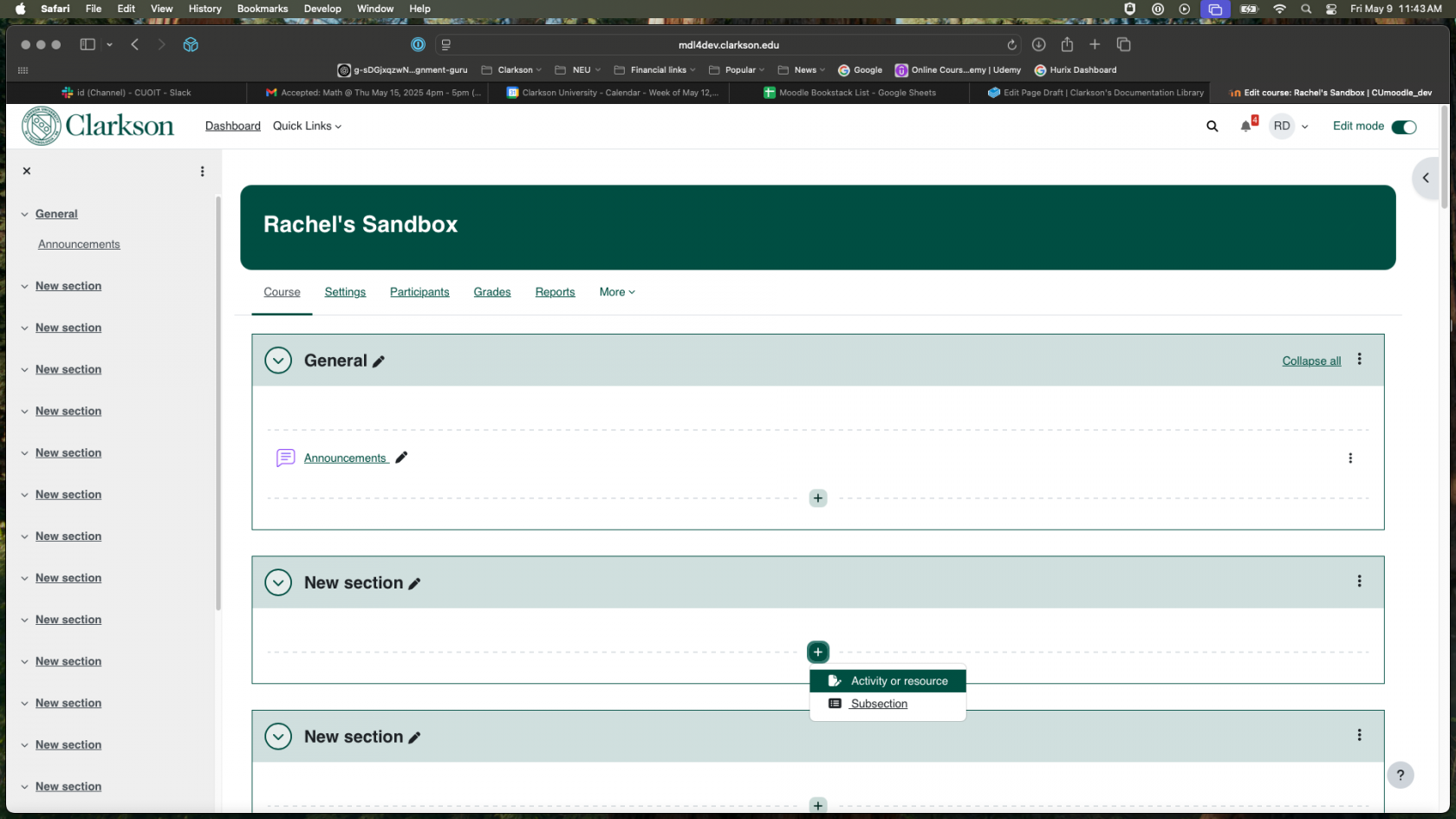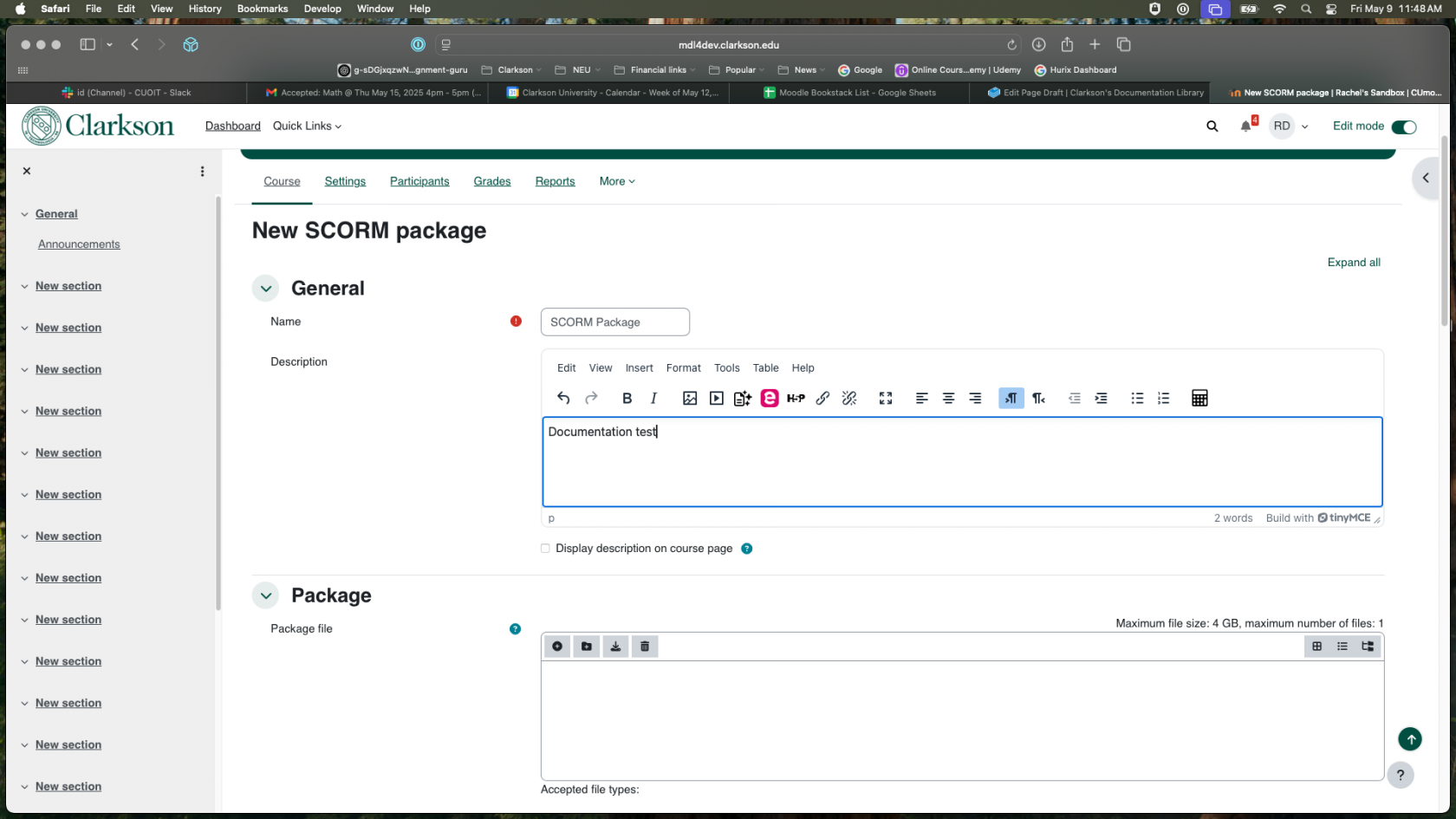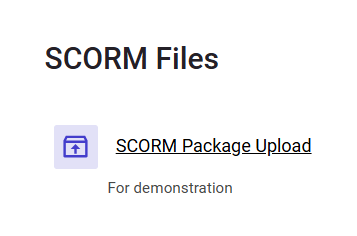Importing a SCORM file
Summary
Use this step-by-step guide to import SCORM files into a Moodle course.
This Guide Will Help You to:
- Import and test SCORM files in your courses
To import a SCORM file into a Moodle course:
- Go to the Moodle course where you want to add the SCORM package.
- Turn editing on by clicking the icon in the top right corner of the course page.
- Scroll to the bottom of the section where you would like to add the SCORM file and click on the (+) sign and select Activity or Resource.
- Select SCORM package from the list of resources.
- Enter the Name of the SCORM package as you would like it to display to your audience.
- In the Package area, drag and drop SCORM package file (or upload the file).
7. Review and make any other changes to settings that are appropriate (none are necessary) and Save and Display.
8. The SCORM package will display.
9. Test the file to make sure that everything is working properly.
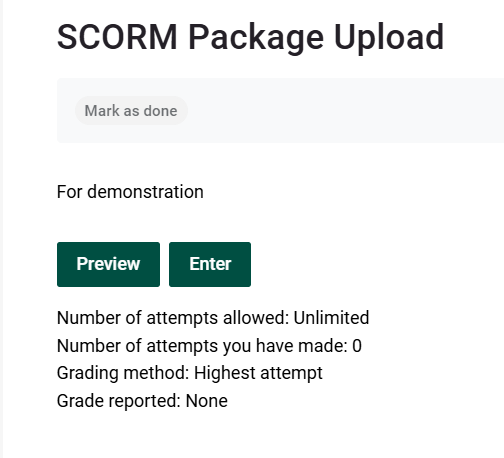
10. Make your activity available!
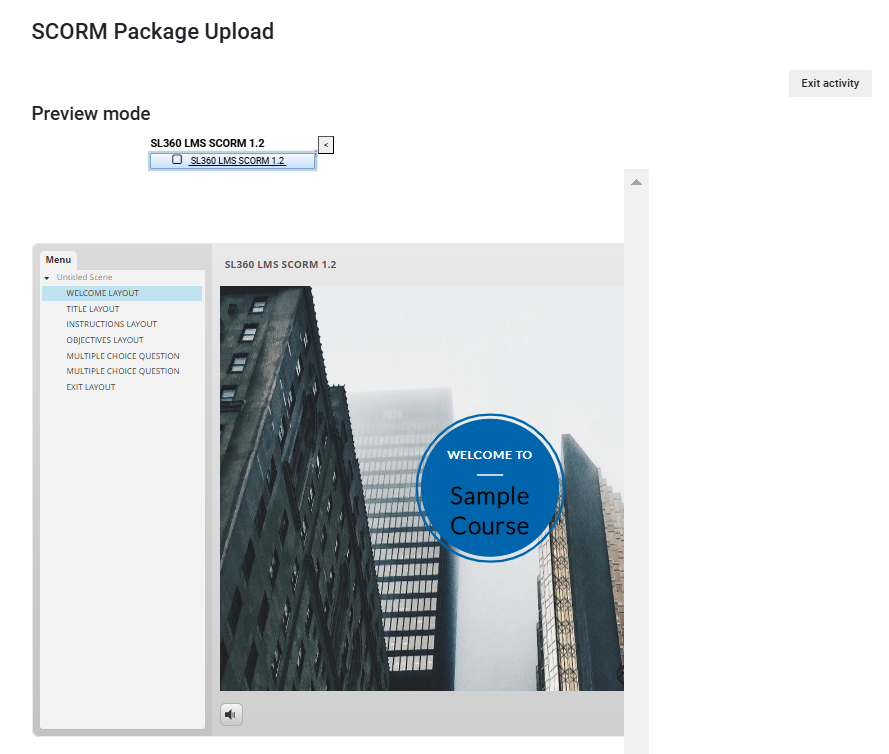
For general information about SCORM and Moodle, view the FAQs.
Seek Further Assistance
For additional assistance please contact, Clarkson OIT Help Desk;
Online: Get Help
Email: helpdesk@clarkson.edu
Call: 315-268-HELP (x4357)