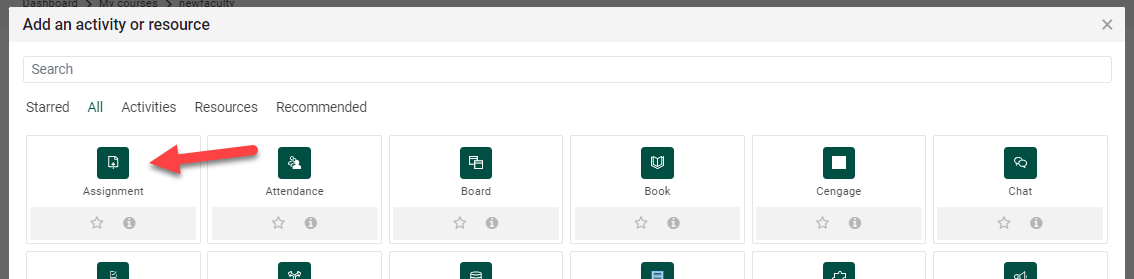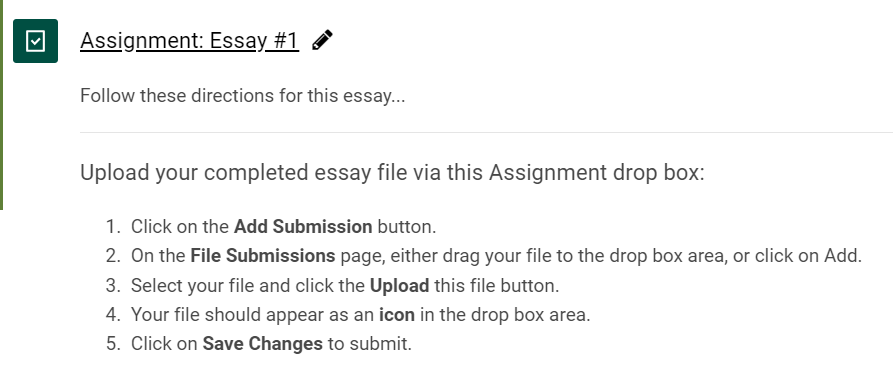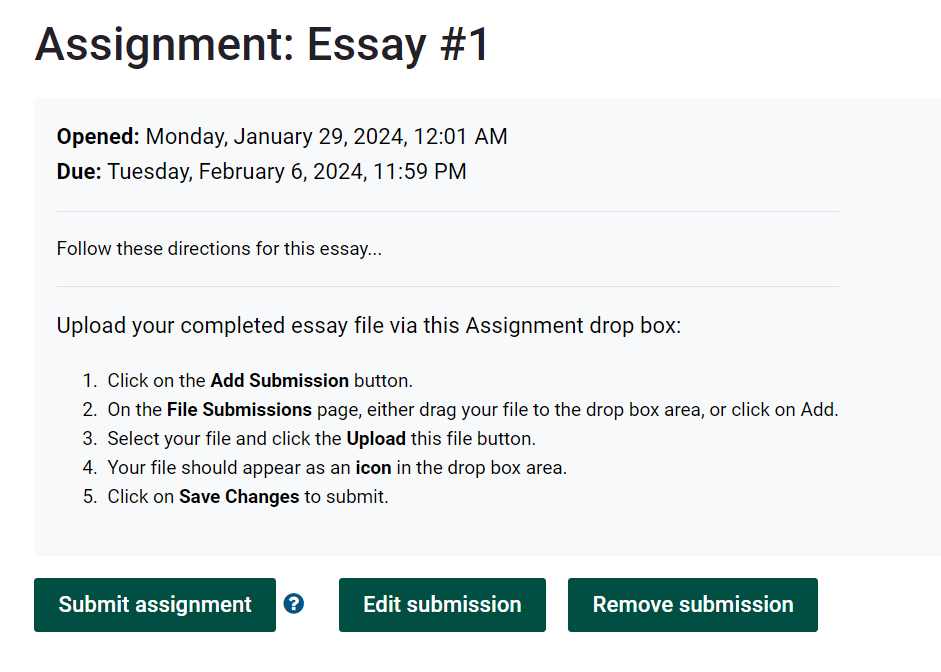Create an Assignment
Summary
ThisStudents tutorialcan showsread howinstructions for assignments and submit assignments to create an Assignment fromdrop within a topicbox in Moodle. Instructors benefit because all assignments are located in one place and can be reviewed, graded and students provided feedback right from Moodle.
Step-by-step guide
Toto create an Assignment:
- Go to your
course.course and turnTurnEditing On.
2. ClickScroll to the bottom of the section/topic area where you want to add the assignment and click Add an Activity or Resource within the topic area you would like to add the Assignment into.
3. Select Assignment.
4. Enter an Assignmenta name andfor shouldthe alsoAssignment.
- Add instructions for the assignment
- Next add instructions for how you want students to submit the assignment as shown below:
4. Review the various settings such as the Availability and Submission TypesTypes, settings.Feedback types, Grade settings, etc.
5. After you've finished setting up the Assignment, click SaveSave.
6. DisplayWhen the link to viewthe it.assignment is clicked,
- students will see the following from their perspective (you can see this if you switch your role to Student):
- Instructors will see the View all submissions & Grade Users buttons:
Grade a Moodle Assignment using the Annotated PDF Grader
Alternative: to Grading/Annotating PDFs with MS Edge or Mac browser (Assignment Feedback)
Alternative: Download Student Submission Files to Grade Offline