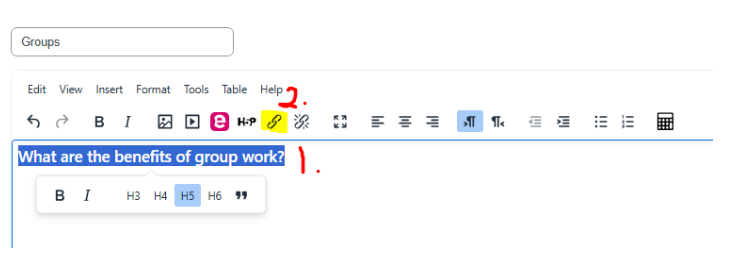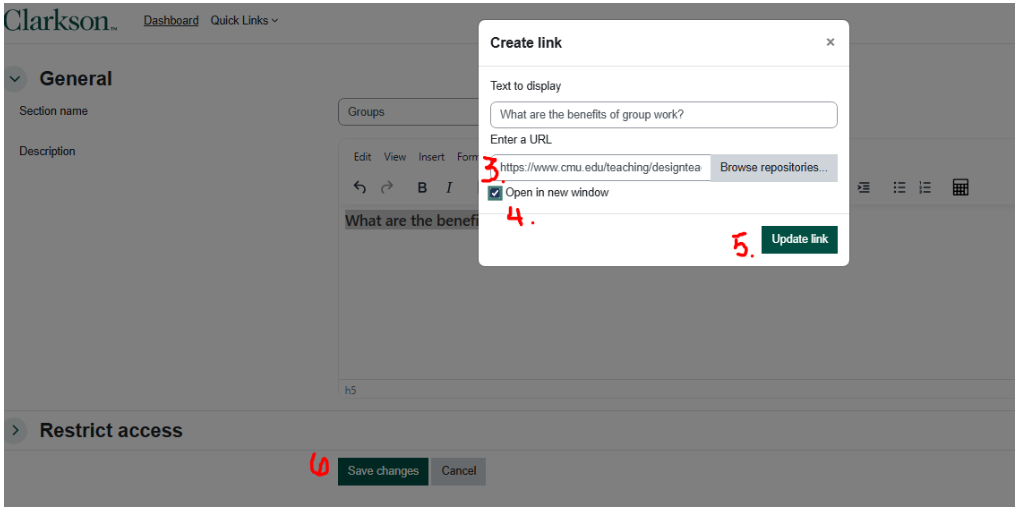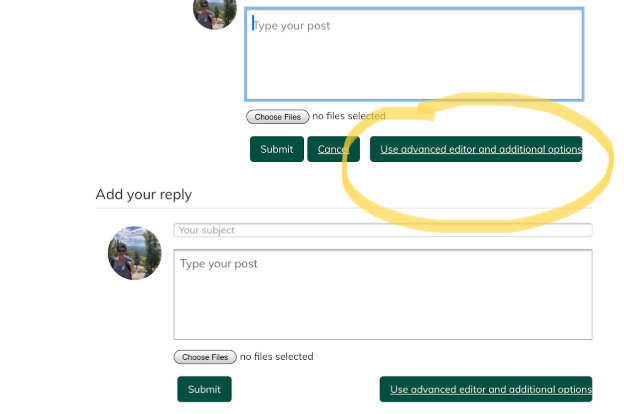Create an Active Hyperlink
Quality Matters and Universal Design guidelines state that when linking to the Internet, use descriptive text and link the text rather than pasting a URL. See instructions for creating an active hyperlink on a Moodle Section, Page, Label (Text/Media), Quiz, Forum and more. The process is slightly different depending on if you use the Tiny MCE Legacy editor or the Atto editor, as shown below.
Summary
Quality Matters and Universal Design guidelines state that when linking to the Internet, use descriptive text and link the text rather than pasting a URL. See instructions for creating an active hyperlink on a Moodle Section, Page, Label (Text/Media), Quiz, Forum and more. The process is slightly different depending on if you use the TinyMCE Legacy editor or the Atto editor, as shown below.
This Guide Will Help You to:
- Create an Active Hyperlink with the Tiny MCE Editor.
- Create an Active Hyperlink with the Atto editor.
- Make a Slight Change for Discussion Forum replies
Step-by-step guide: Create an Active Hyperlink with the Tiny MCE Editor.
In the textbox area of the page or label, follow the steps as shown on the screenshots:
-
Add/Select the descriptive text you would like to link in the textbox area.
Drag your cursor to select the text you would like to make into a link. -
In the text entry box, click the Link icon (You may need to click on the cube icon to expand your toolbars first).
-
In the Create link pop-up window, paste the Web address (URL) for the link.
-
Check the Open in new window box.
-
Click the Update link button. The Link window will close.
-
Save the changes.The descriptive text will now be hyperlinked and text will appear in a new color.
Always check that your new hyperlink opens correctly!
Step-by-step guide when you use the Atto editor.
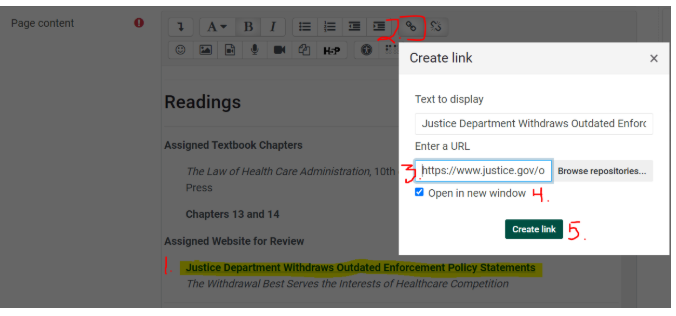
-
Add/Select the descriptive text you would like to link in the textbox area.
-
In the text entry box, click the Link icon (You may need to click on the cube icon to expand your toolbars first).
-
Insert/edit Link pop-up window will open. In the Enter the URL field, paste the Web address (URL) for the link.
-
Set to open in new window
-
Click the Create link button and Save the changes.
Always check that your new hyperlink opens correctly!
A Slight Change for Discussion Forum replies
- First copy the URL for the hyperlink you will add.
- Then click on the button to use the Advanced Editor...,as shown below.
- Next follow the steps above, posting to the forum when you are ready.
Switch Text Editor Toolbar Preferences in Moodle
Seek Further Assistance
For additional assistance please contact, Clarkson OIT Help Desk;
Online: Get Help
Email: helpdesk@clarkson.edu
Call: 315-268-HELP (x4357)