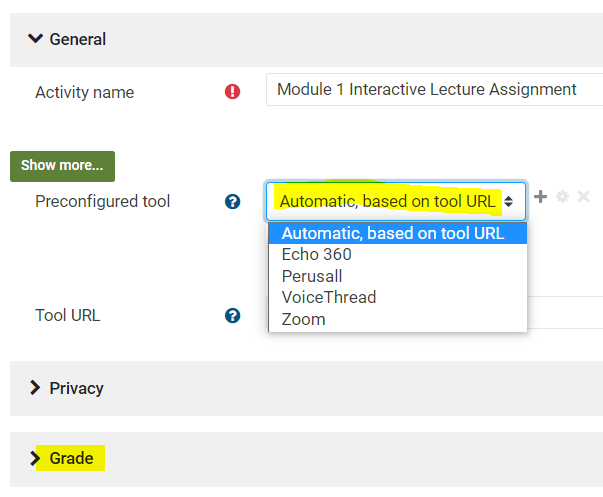Course Import: Updating External Tool Links
ForWhen thoseyou importingimport/copy a Moodle coursescourse from a prior semesters,semester, pleaseexternal note:links ExternalEcho360, LinksZoom, willPerusal, or VoiceThread, they may need to be re-linked to the intended tool.
You Clickcan tell you need to viewre-link tutorialwhen (2:14 min)
When you import,the External Linkstool reverticon looks like this puzzle piece? cauliflower?: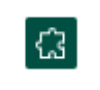 How to Re-link an External Tool
How to Re-link an External Tool
- Turn editing on
- Click on the ellipse to the
defaultrightoptionof the external tool link, andlookschooselikeEditthis:settings. - If
you
You'llsee Automatic, based on the tool URL you will need toselectreconnect by choosing the appropriate external tool from the drop down menu. - This is also a good time to check the Grade area of the settings, you may want to choose None for some tools and set points for others. You can also check that the correct Grade category is selected.
- Lastly, click on the Show More button
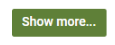 on the left of the tool
on the left of the tool of choice. In this case, we want to reconnect with Echo360. We select Echo360name andSavechangeChanges.theWhenDefaultweLaunchreturnContainer to New Window. - Return to the Moodle course page, and
clicktest the updated External Linkwetojustmakeupdated - it will take us tosure the toolto completecompletes the connection.
In
Special caseNotes ofabout Echo360,Specific weTools
Echo360
- Confirm the correct course is
appears,appears*, and then choose to link to the Section Home (all recordings in the desired section) or Link to a Classroom (individual recordings).The
Echo course is now linked to Moodle.
- If you clicked Link to a Classroom, you can select desired recording and .save. The recording is now connected.
*See detailed information on how to Set Up Virtual Class and Recordings
VoiceThread
- Follow these Steps to Reconnect VoiceThread in Moodle 4 or watch this video to reconnect each of your VoiceThreads in Moodle 4.
- When you see this icon, you know your VT external tool is connected:

Perusall
- If you are using Perusall in your Moodle 4 course we made the switch to version LTI 1.3 in August 2023. you will need to follow these instructions from Perusal Support the first time you setup the external link in Moodle 4.
- If you have questions or need help, See Perusall Support-Moodle Integrated LTI 1.3.