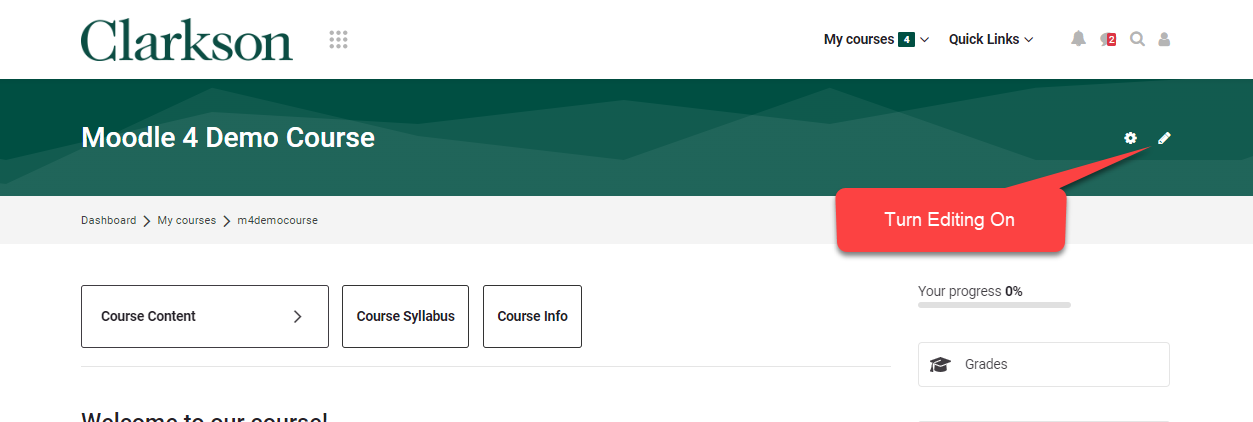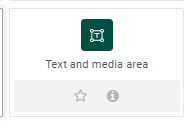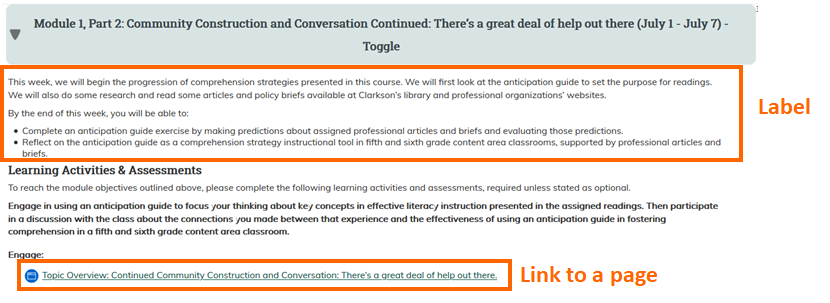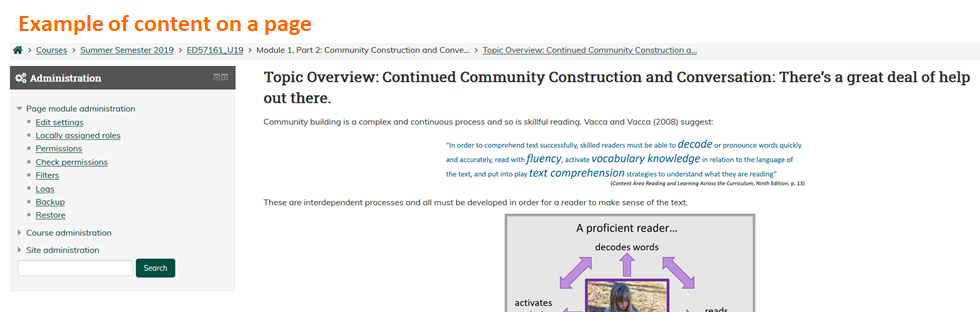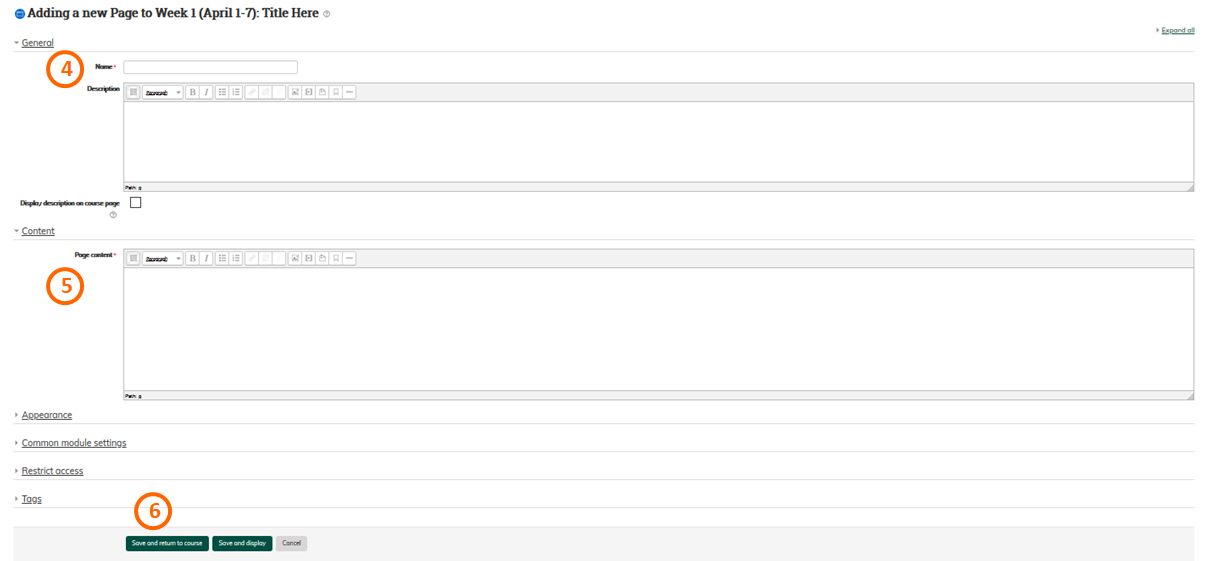Add Information to the Moodle Course Page
ThereSummary
Teachers use the Text and Media area (formerly Label) resource tool to display information on the Moodle course page. This displays information to students from the topics areas on the main Moodle course page. This varies from the Page tool which creates a numberspace similar to a webpage that Teachers can use to display content when students click to view the page.
This Guide Will Help You to:
- Locate the Text and Media area tool.
- Add it to the Course Page.
- Add text, images, hyperlinks and more.
Text and Media area Tool
To add a Text and Media area tool for students to view on the Moodle course page:
Click to Turn editing on if it isn't already.
In the topic area you would like to add the page, click Add an activity or resource towards the bottom left corner.
3. Select Text and Media area tile from the pop out menu.
4. Enter your content in the Text and media text box. You can use all of waysthe same word processing tools that you canuse addin writtenother contentareas of Moodle, including bullets, images, links, etc.
5. Click Save and return to Moodle besides uploading PowerPoints, PDFs, Word Docs, etc. You can create pages and labels to create content as well.course.
Create a Page
To create a page that students can click from the homepage of your course to view:
- Click to Turn editing on if it isn't already.
2. In the topic area you would like to add the page, click Add an activity or resource towards the bottom right corner.
3. Select Page from the list on the left then click Add.
4. Enter a Name for the page.
5. Enter your content in the Page content box. You can use all of the same word processing tools that you use in other areas of Moodle, including bullets, images, links, etc.
6. Click Save and return to course.
Create a Label
To create a label that students will view on the homepage of your course:
Click toTurn editing onif it isn't already.
2. In the topic area you would like to add the page, click Add an activity or resource towards the bottom right corner.
3. Select Page from the list on the left then click Add.
4. Enter your content in the Label text box. You can use all of the same word processing tools that you use in other areas of Moodle, including bullets, images, links, etc.
5. Click Save and return to course.