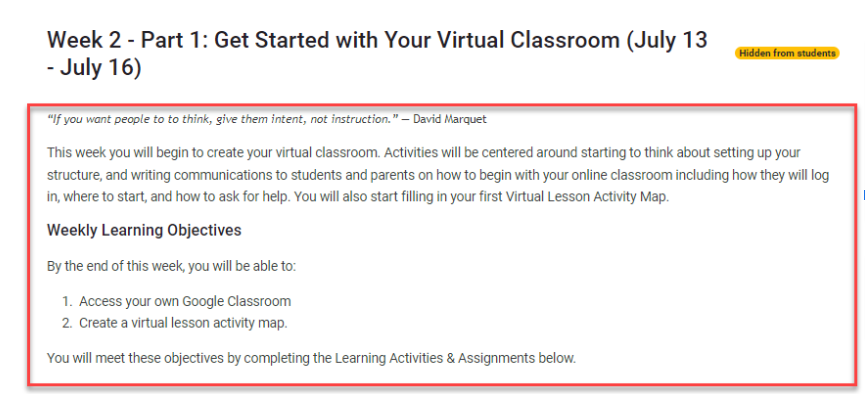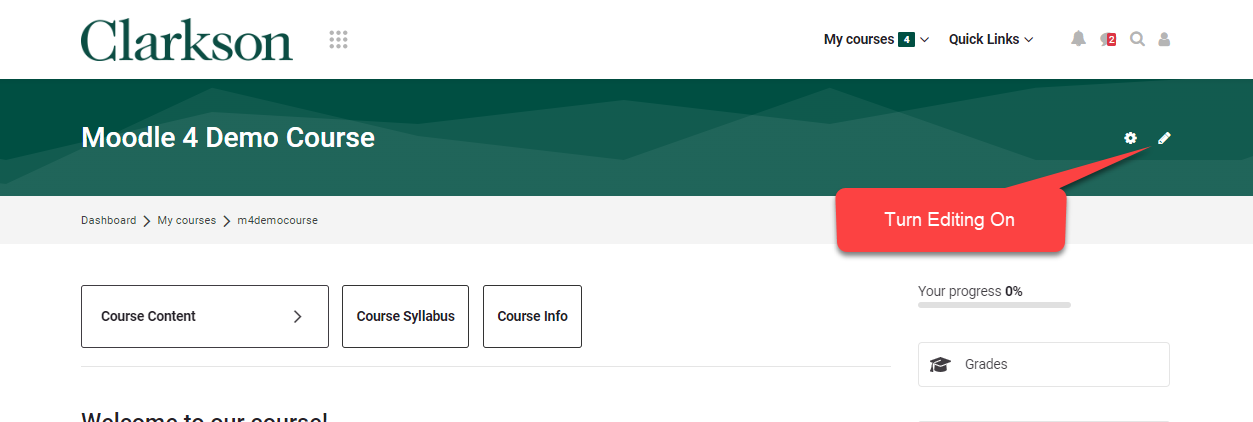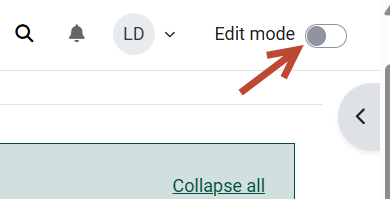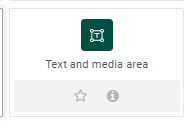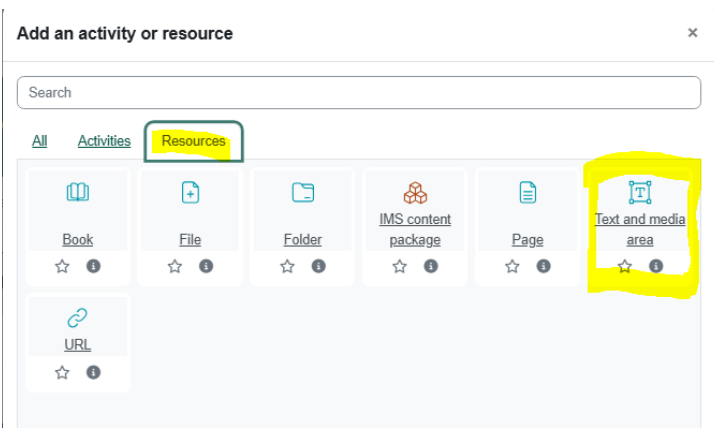Add Text and Media (formerly Label) to the Moodle Course Page
Summary
Teachers use the Text and Media area (formerly Label) resource tool to display information on the Moodle course page. This displays information to students from the topics areas on the main Moodle course page. This varies from the Page tool which creates a space similar to a webpage that Teachers can use to display content when students click to view the page.
This Guide Will Help You to:
- Locate the Text and Media area tool.
- Add it to the Course Page.
- Add text, images, hyperlinks and more.
Example Text and Media Tool: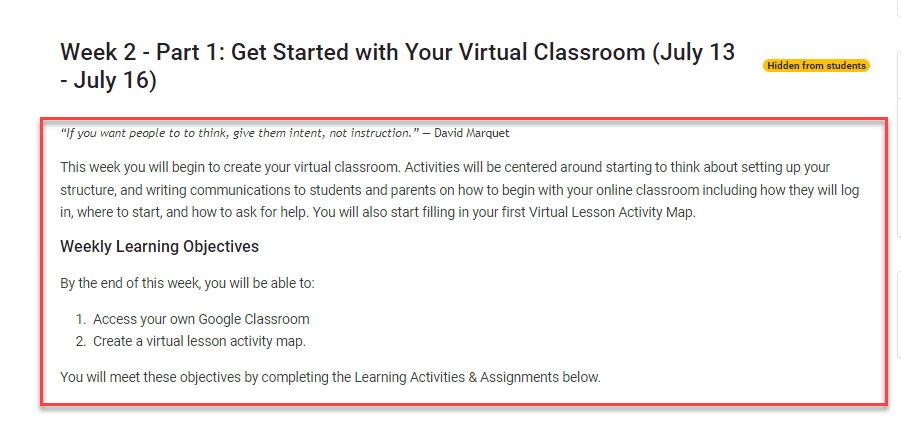
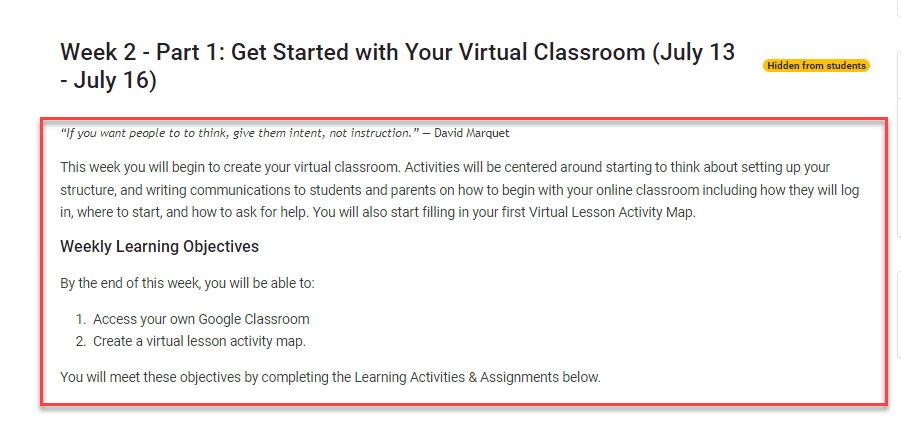
To add a Text and Media area tool for students to view on the Moodle course page:
3.
- From the Moodle course page, click to Turn
editingonon.Edit - In the topic
areasection youwould likewant to add thepage,text & media area, click Add an activity or resourcetowardsin the middle bottomleftofcorner.the section:
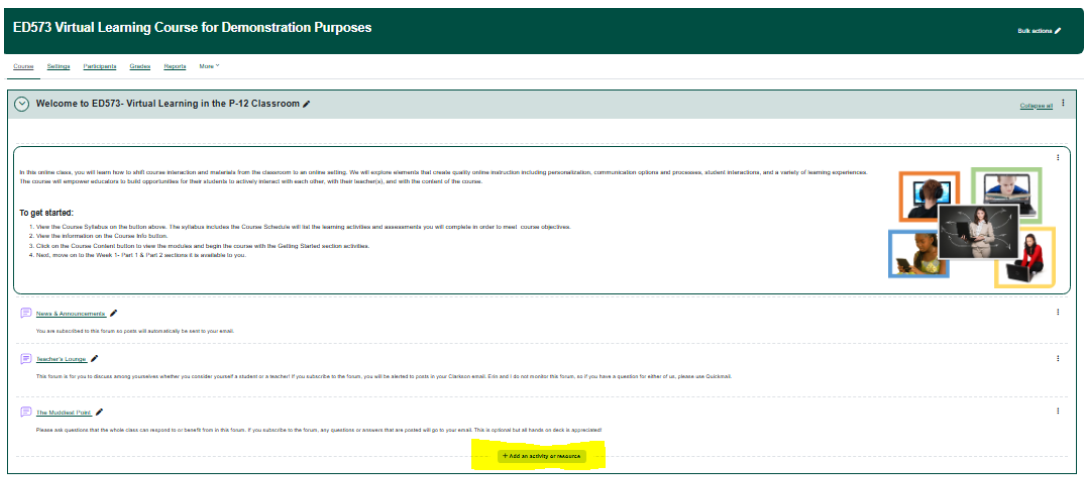
2.
3. SelectOn the Resources tab in the pop up window, select Text and Media area tile from the pop out menu.area:
4. Enter your content in the Text and media text box. You can use all ofhave the same word processing tools that you use in other areas of Moodle, including bullets, images, links, etc.
5. Click Save and return to course.
For more information, see Moodle docs for Text and Media area.
Seek Further Assistance
For additional assistance please contact, Clarkson OIT Help Desk;
Email: helpdesk@clarkson.edu
Call: 315-268-HELP (x4357)