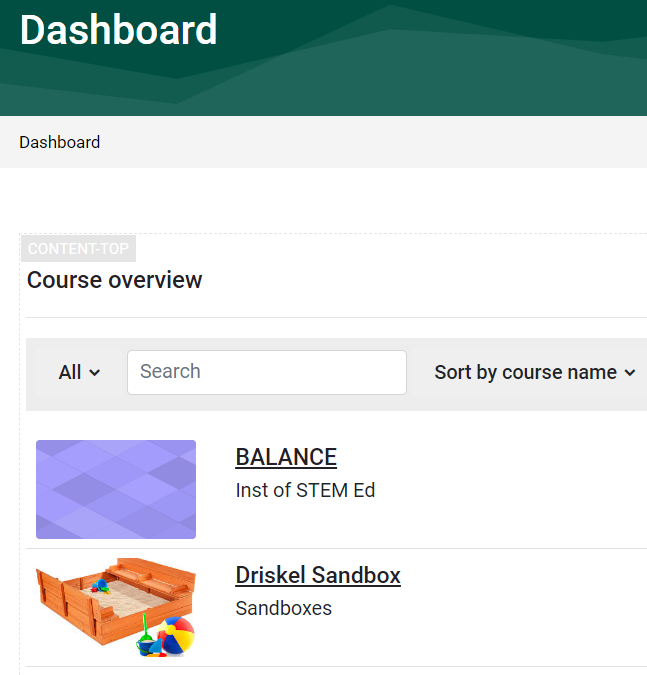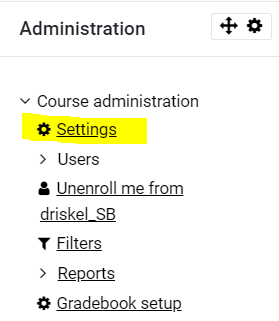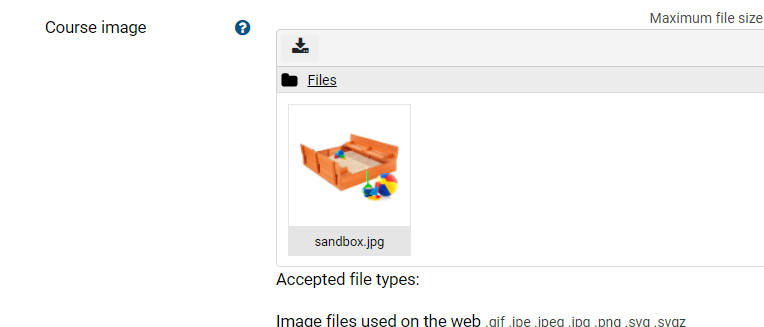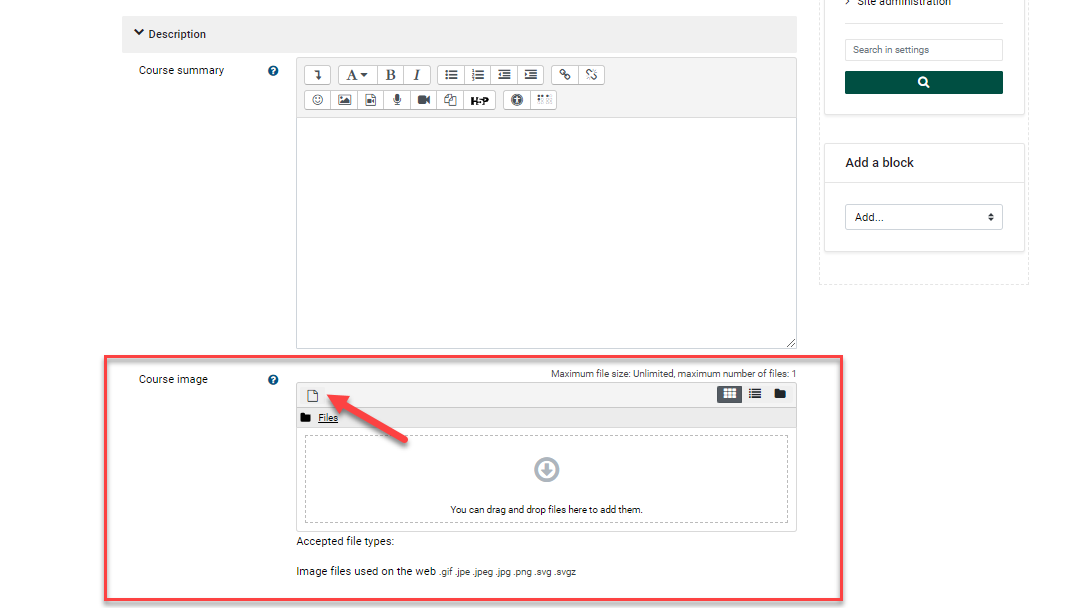Add a Course Image to your Course for Display on the Dashboard
ACourses
greatare locationoften easier to findlocate on the Dashboard when a course image has been added in the Course Settings. Note the two course images below, which reflects the title of the course?Add a course image:
1. First have your chosen image ready.
don'tmay not require attribution:
Pixabay
ClipartMax
Clipart Library
2. From within your course:
TurnIn the course where you will add an image, turn Editing On.on.Course Administration block on the right side of your course.
section.Inand in the Course image area, click the File iconBrowseand upload the course image or drag and drop an image to locate the imagefile youarea.
would
like to add.