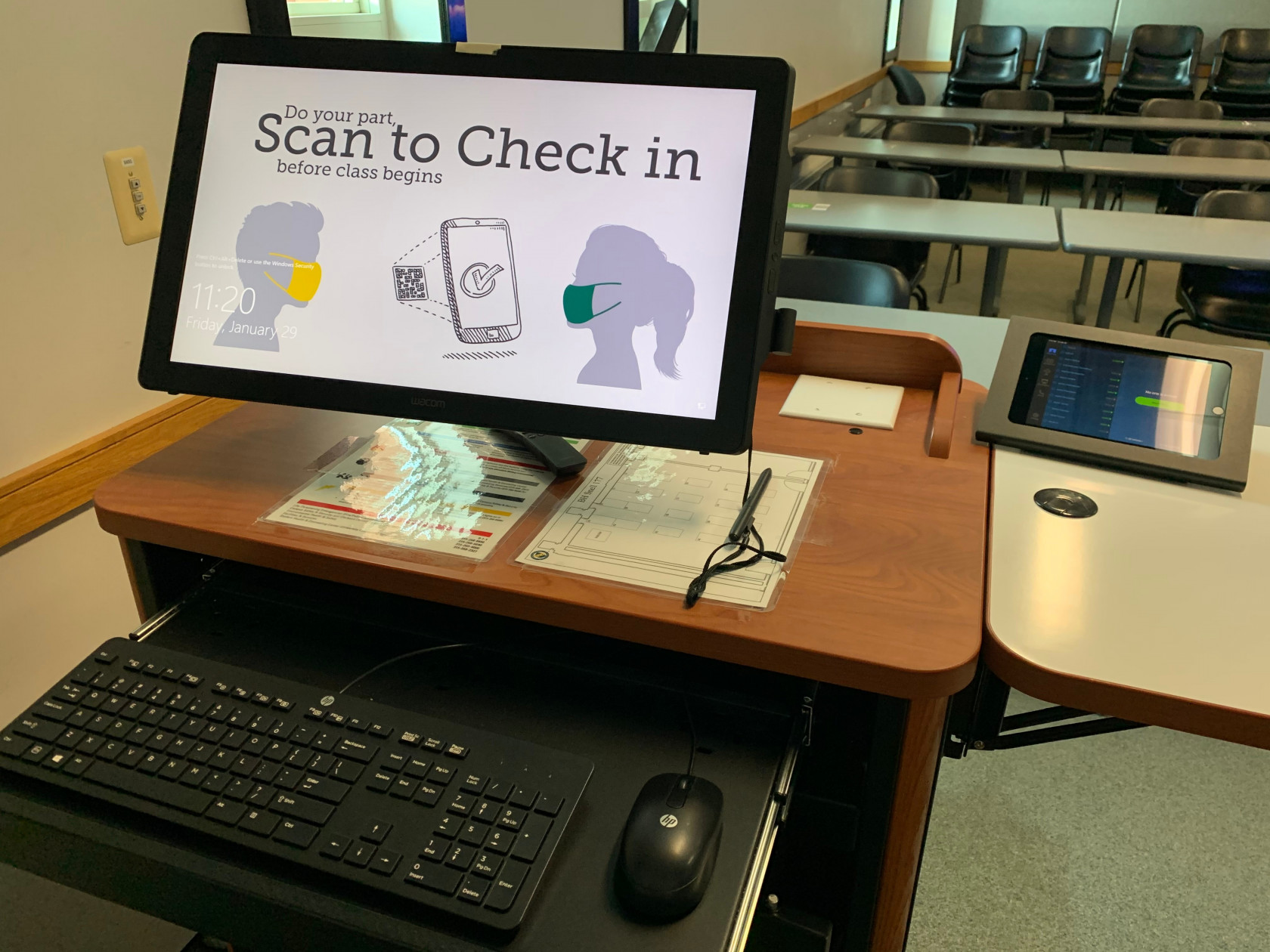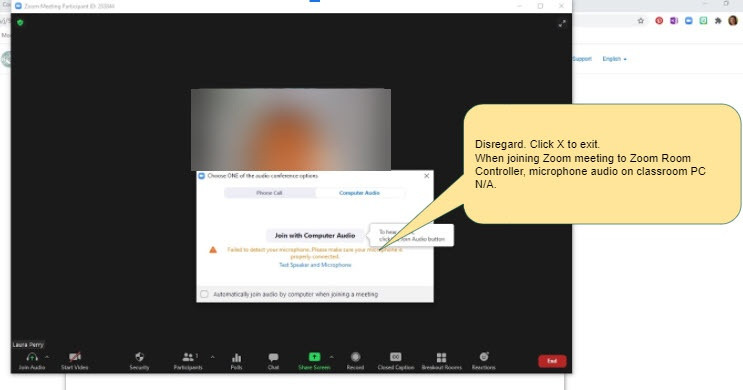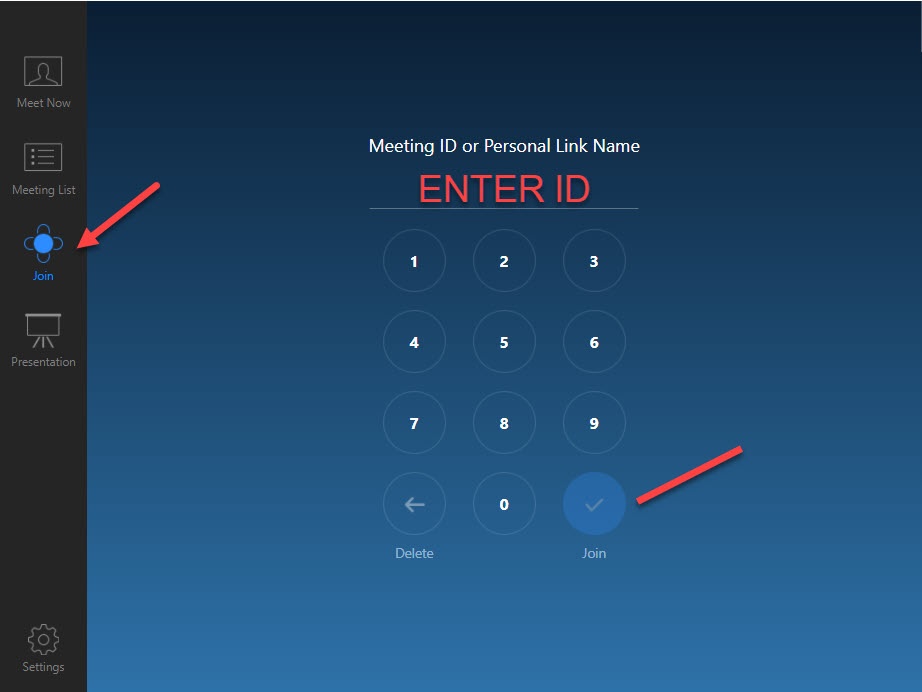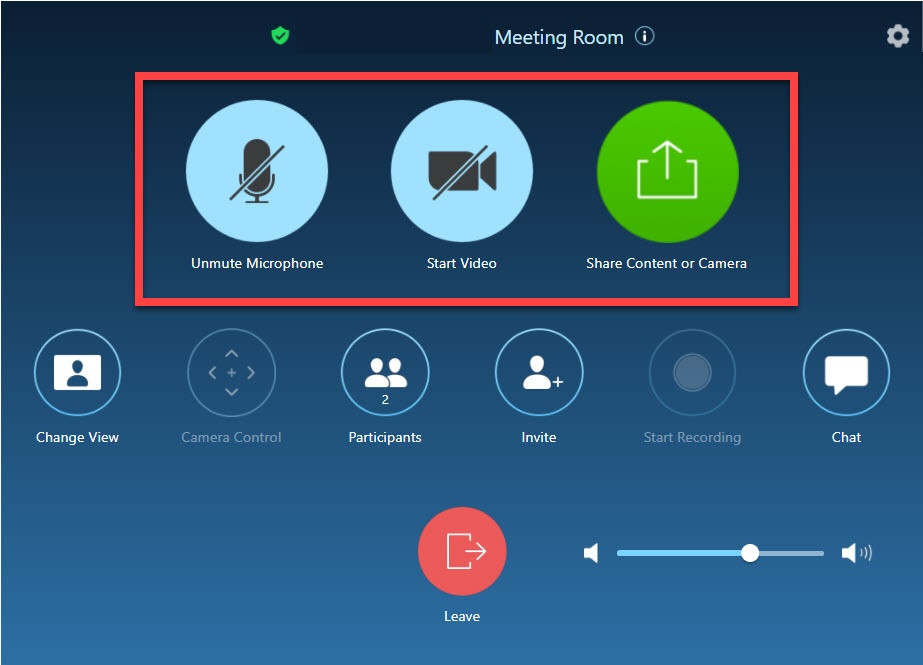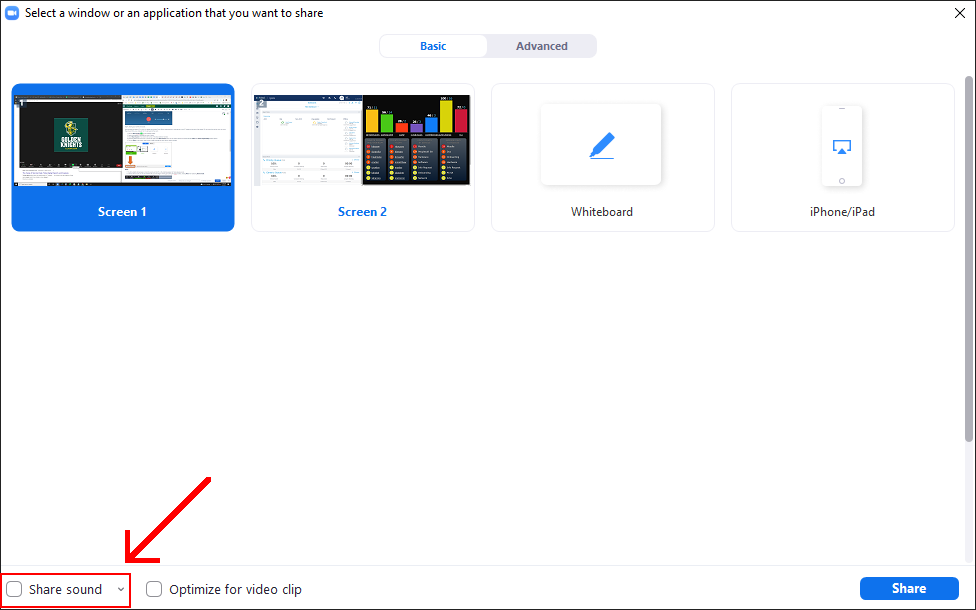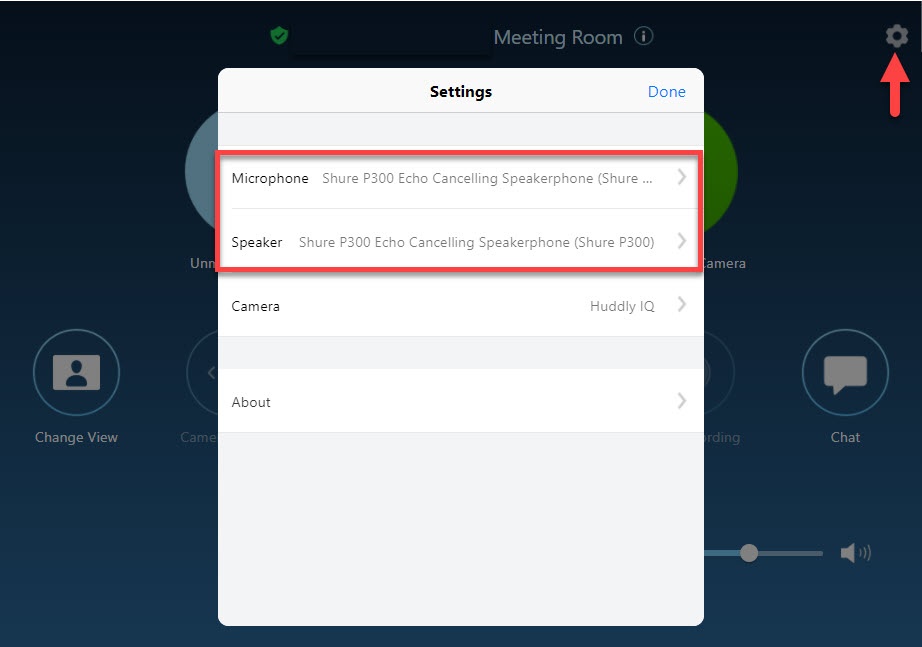Zoom - Zoom Room Start Up
Hybrid Classrooms with Zoom Room technology allow for a stable, online meeting platform for synchronous 'live' meeting sessions with participants located on campus and online. Rooms feature ceiling array microphones so that everyone in the room can be heard by online attendees of the Zoom session.
REQUIRED: To display content on the large monitors in the front and rear of the room, the presenter must join a Zoom meeting session. Instructions below.
SNELL 177
To Begin:
Step 1. Login to classroom PC. Sign in to Zoom and launch Zoom Meeting room. - Do Not Join Audio on PC!
NOTE: CAMP 194 has been updated to have a projector that must be turned on using the button controller on the lectern.
Step 2. On Zoom Room controller located on the right side of the podium, click Join and enter Zoom Meeting ID and Passcode.
Step 3. Select microphone, video, screen share controls as desired.
Step 4. Sharing your screen and sound.
Note: because the lectern PC or your own laptop are joining a Zoom Room meeting which is controlled by a mini PC located in the back of the double-TV cart at the front of the room, you must Share Sound from your computer for it to be heard in the room.
Notes:
-
It will be helpful to decrease or mute the volume on the PC so the internal speaker isn't also playing sound.
-
Sharing device audio can also be enabled after you have begun sharing by locating the share toolbar, clickingMore, then selectingShare Sound.
Trouble Shooting:
In settings, ensure BOTH Microphone and Speaker are set to Shure P300 Echo Cancelling Speakerphone as seen below:
All four large-format monitors should be on upon entering the room. If an image is not displayed, contact the Help Desk for assistance. 315-268-4357.