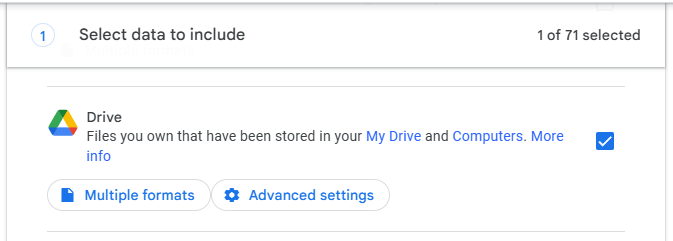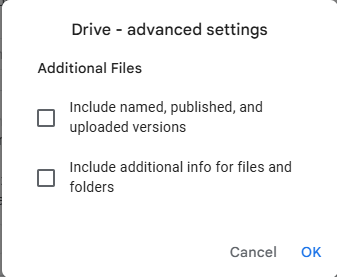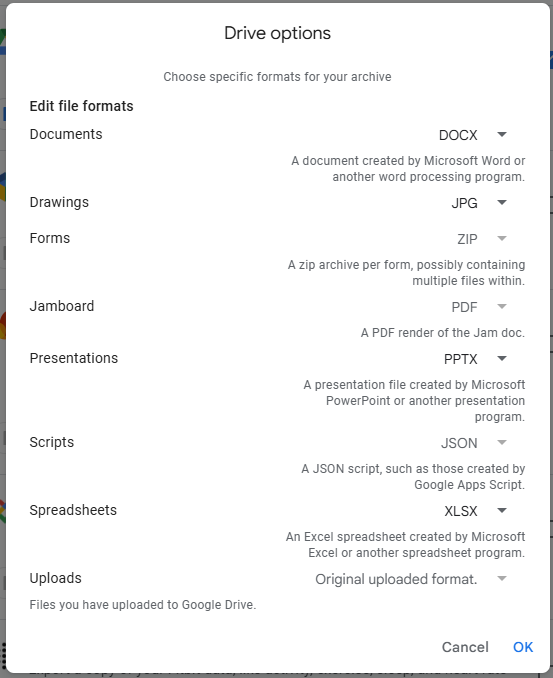Google Drive - Data Utilization Reduction
Notes:
Retrieving your data via any of these methods does not delete the Data from your Google Drive and only downloads it
Google Takeout
Google Takeout is only available to student accounts.
You can find the official Google Takeout support documentation here.
Advantages to Google Takeout
Can select various formats for Google Sheets/Slides/Docs and have them automatically downloaded in the format of your choice (i.e docx, xlsx, pdf, etc)
Disadvantages to Google Takeout
For larger drives, particularly in cases where users have exceeded the 200GB drive limit, it can take quite some time to process the export and may require you to download a large number of .zip files as it will require you to split them down into uniform sizes before downloading. Google Takeout only allows exported zip files in the following sizes: 1GB, 2GB, 4GB, 10GB, 50GB.
Process for Data Download
- Visit https://takeout.google.com/
- I recommend clicking "deselect all" unless you want to export all available data and services. Then scrolling down to Drive and checking it.
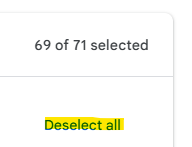
- Once you've made your selection, scroll to the bottom of the page and click Next Step.
- On this page there are a number of configuration options
- Do not change the first option. This must remain as Send Download Link Via Email
- Leave the frequency set to Export Once
- Select your preferred file type.
- Select your preferred file size.
- Note: The max file size for exported files is 50GB
- Do not change the first option. This must remain as Send Download Link Via Email
- Click Create Export and allow Google to process the export and send you the download link to your files.
- You will only have one week to download these files before the export expires
Note: Exporting via Google Takeout does not automatically delete your files. Please see the Removing Drive Files section for information regarding this.
Drive for Desktop
Removing Drive Files