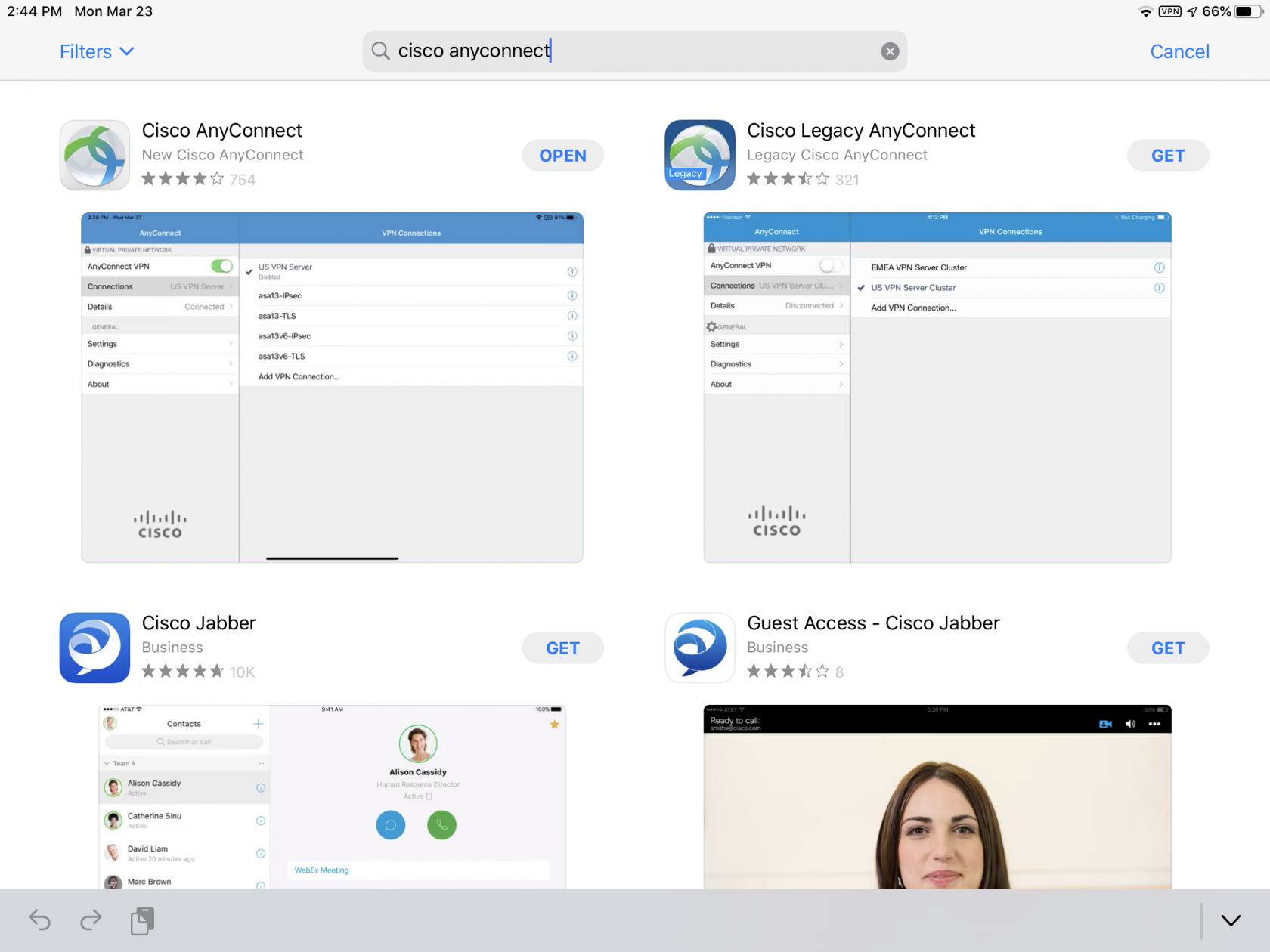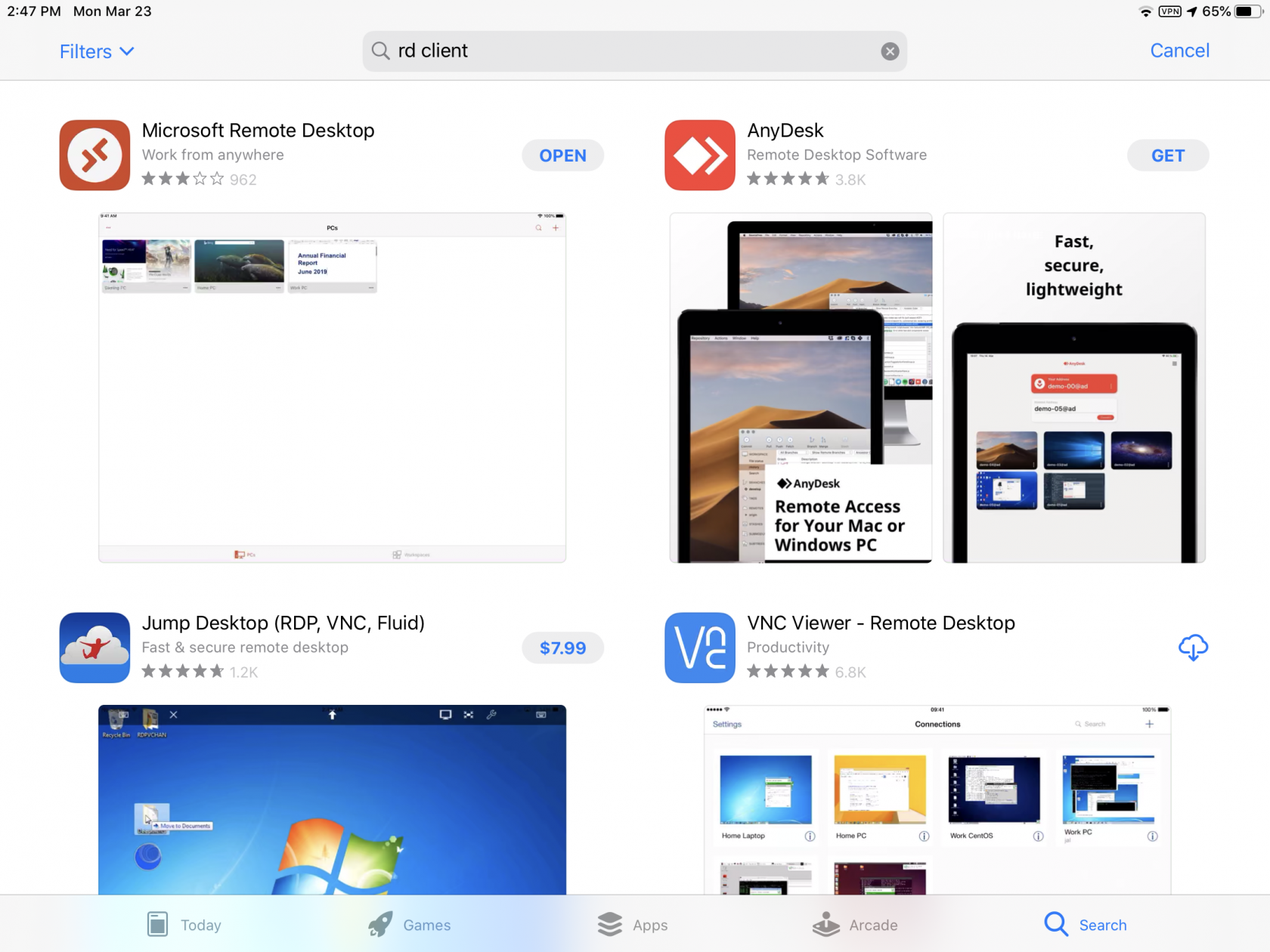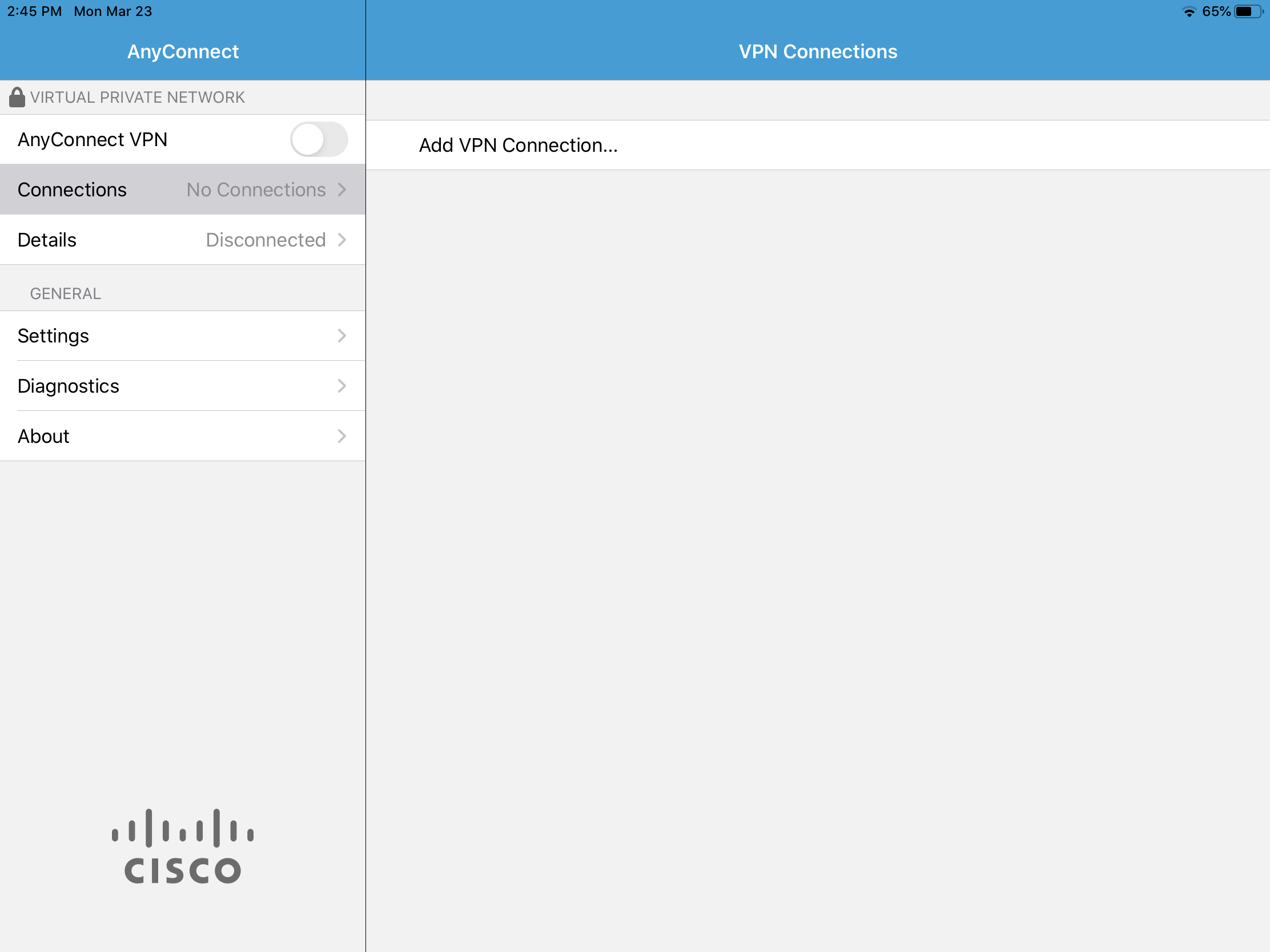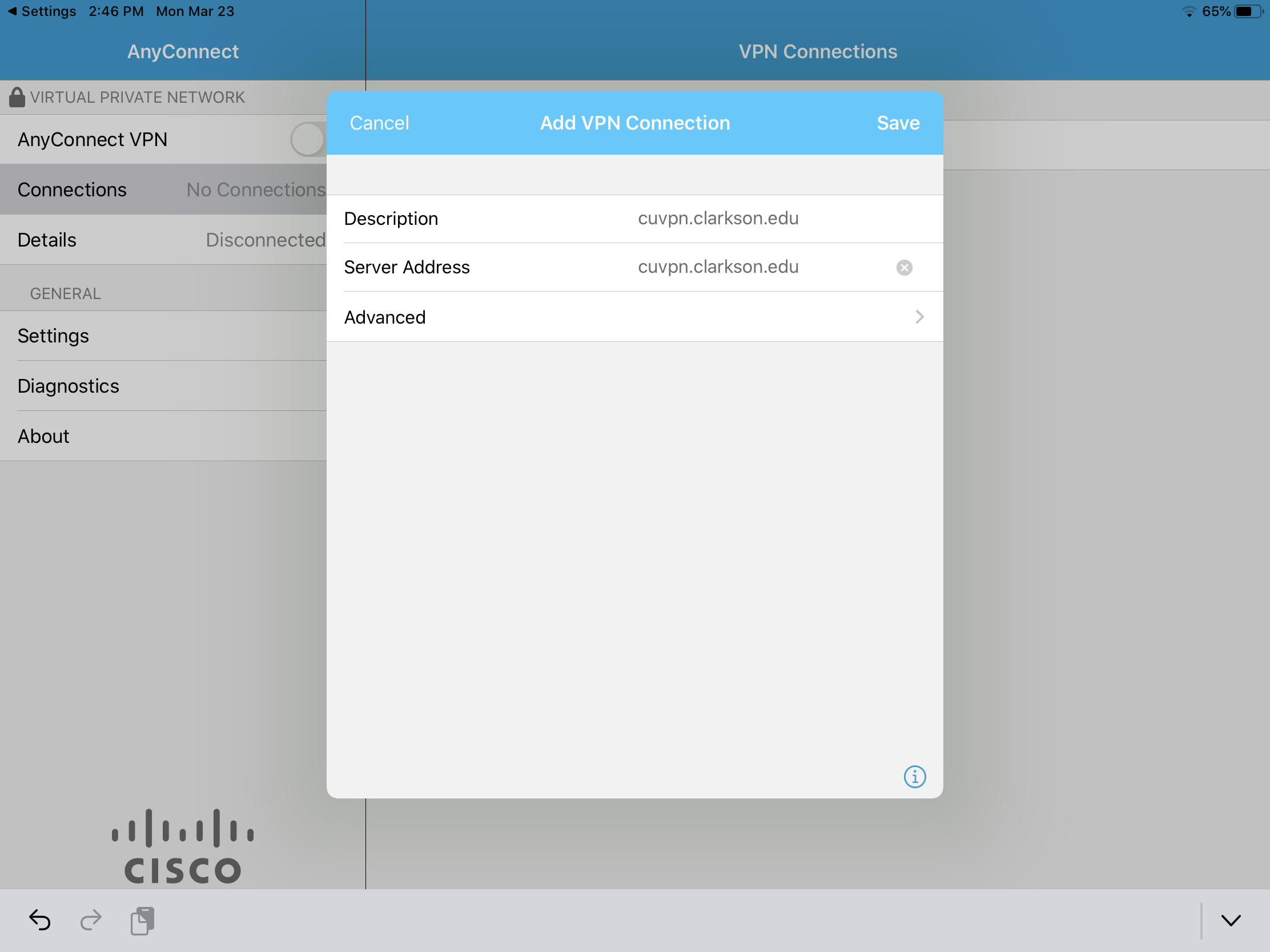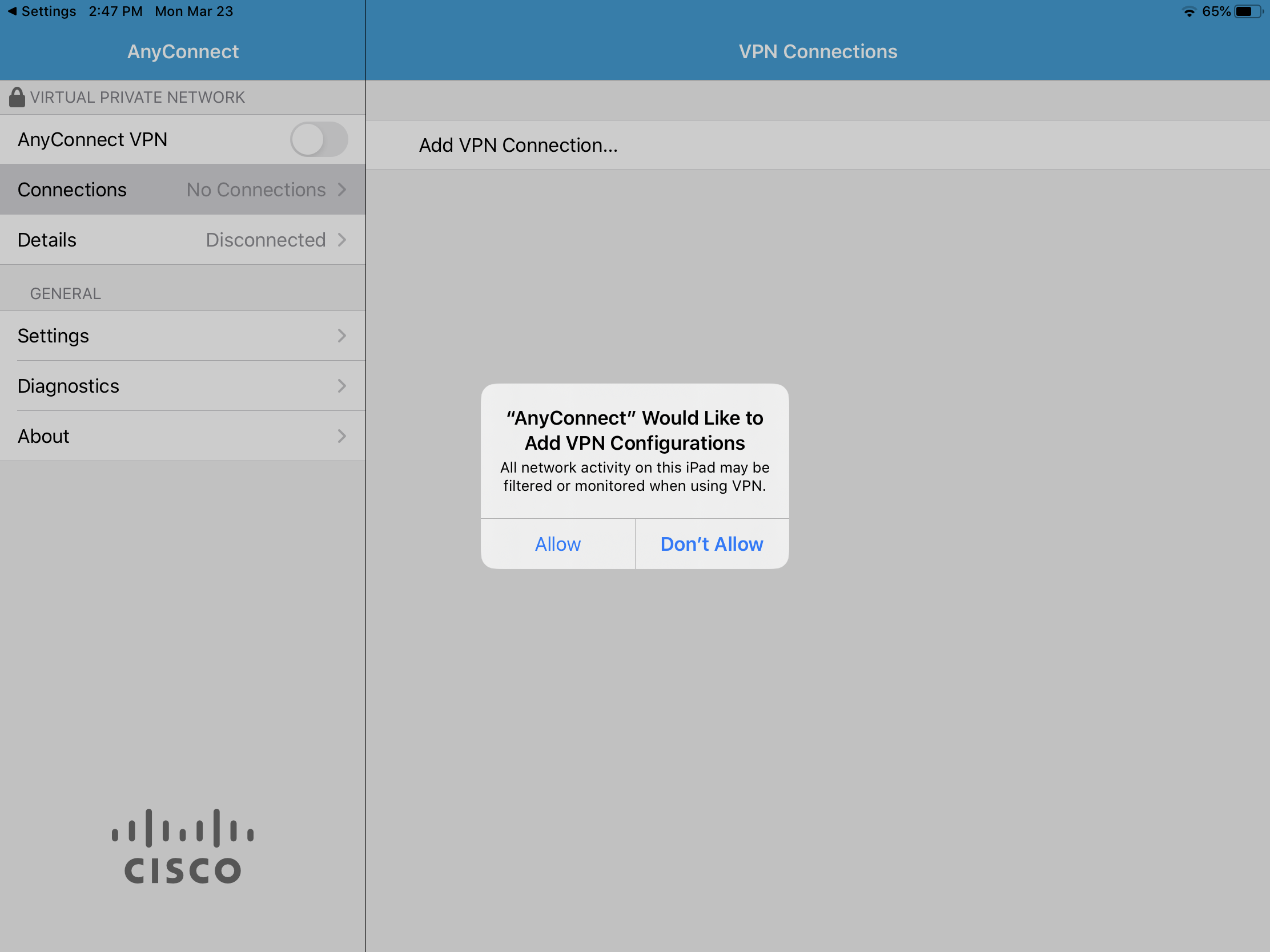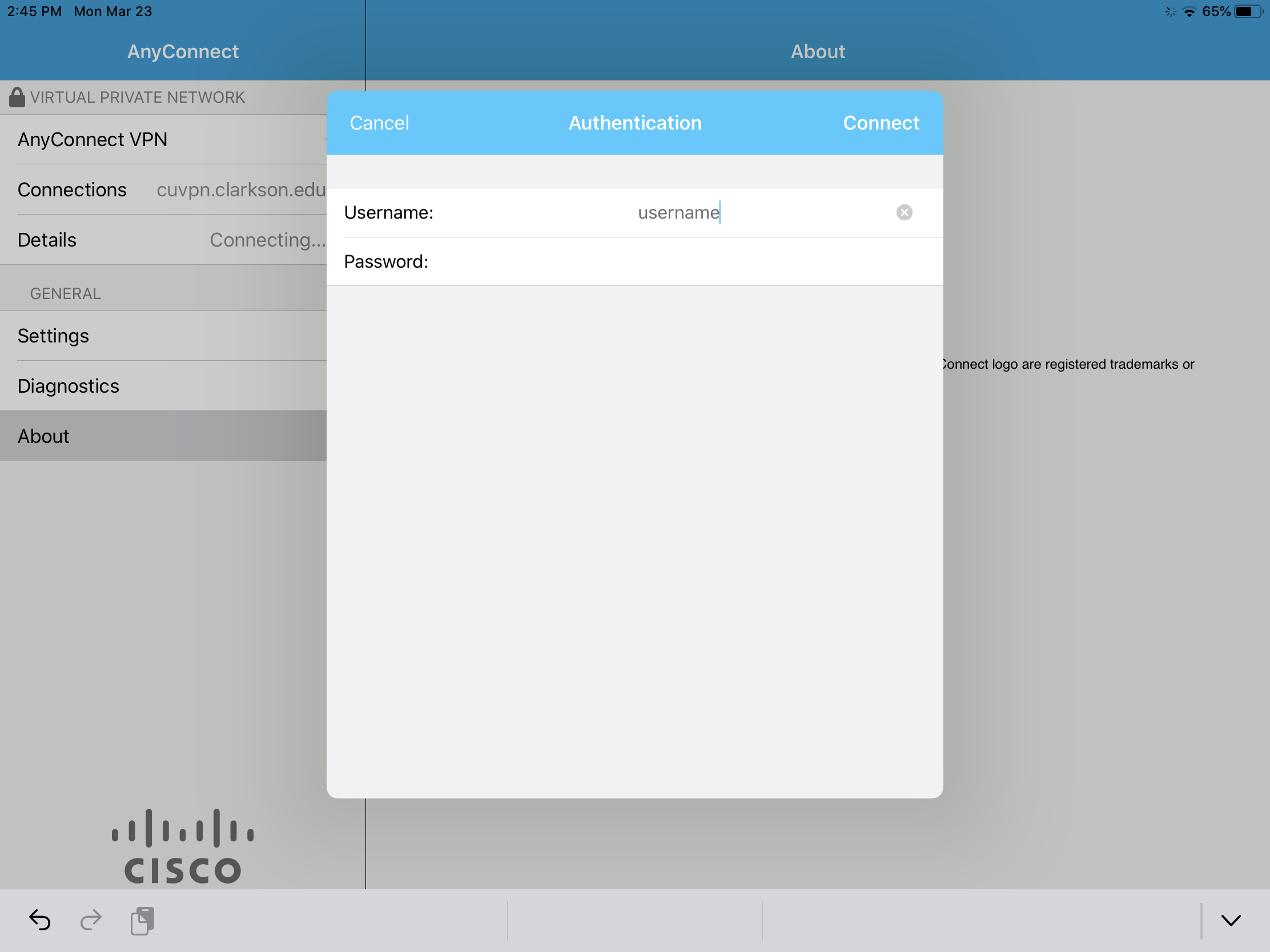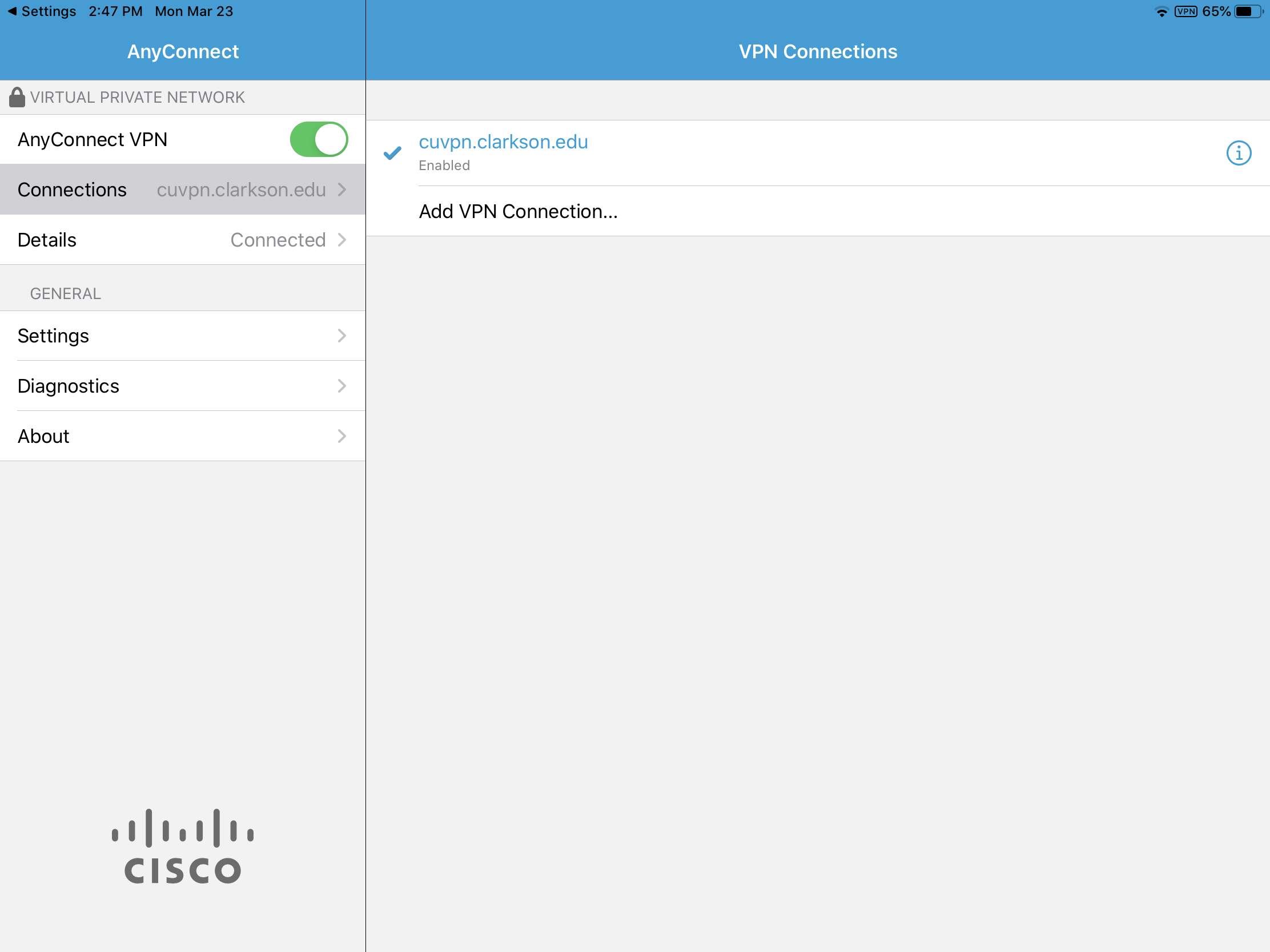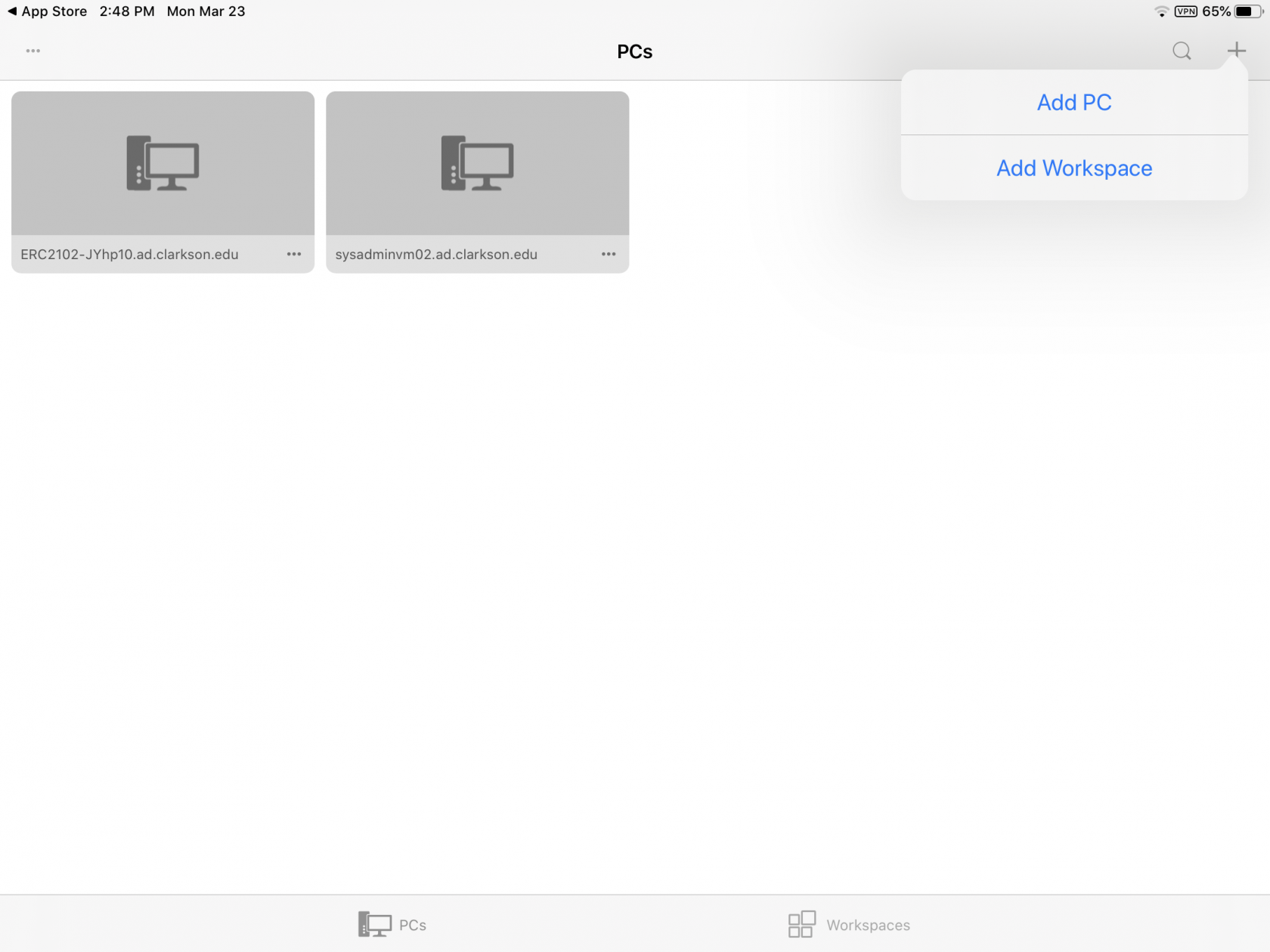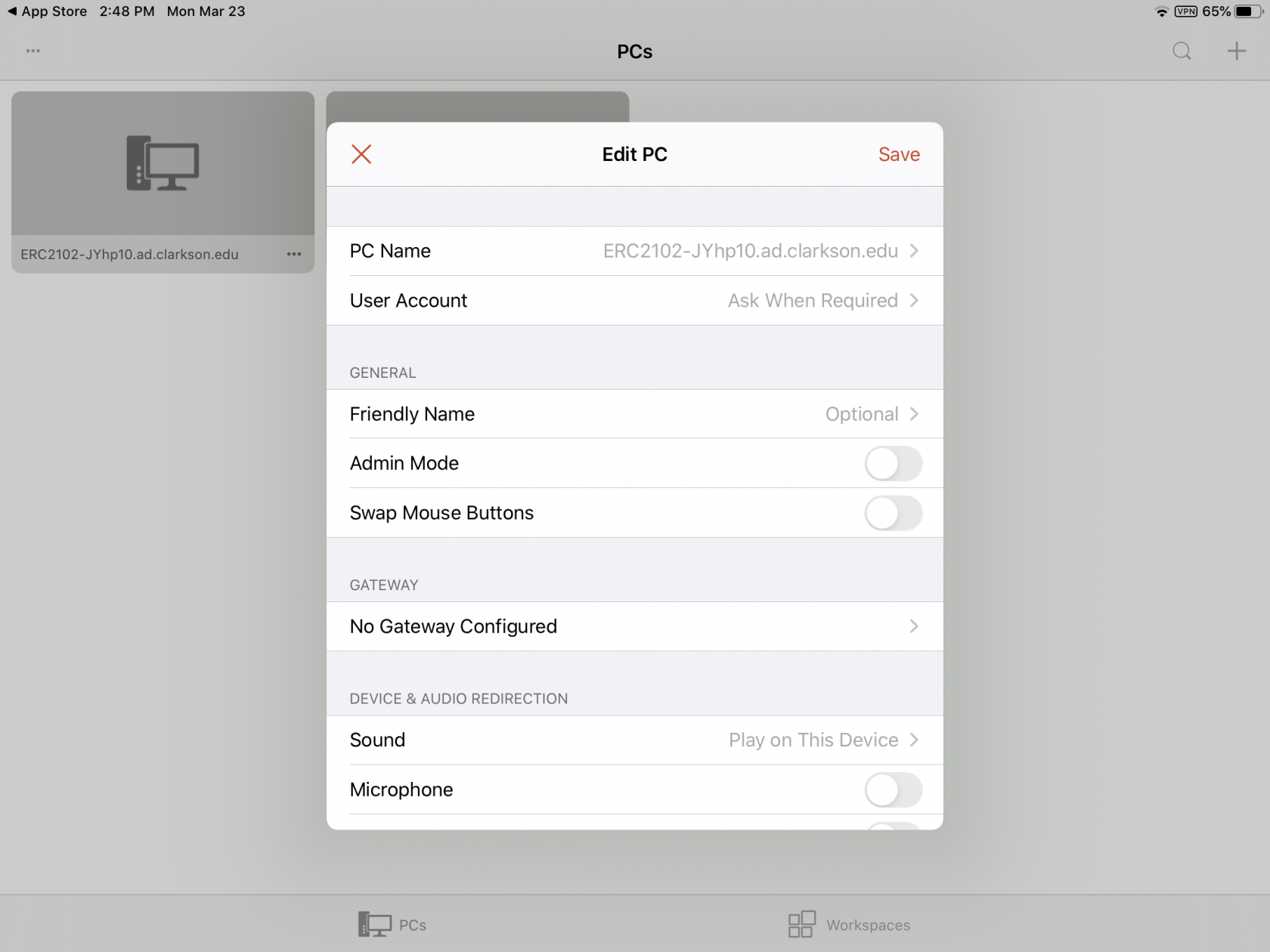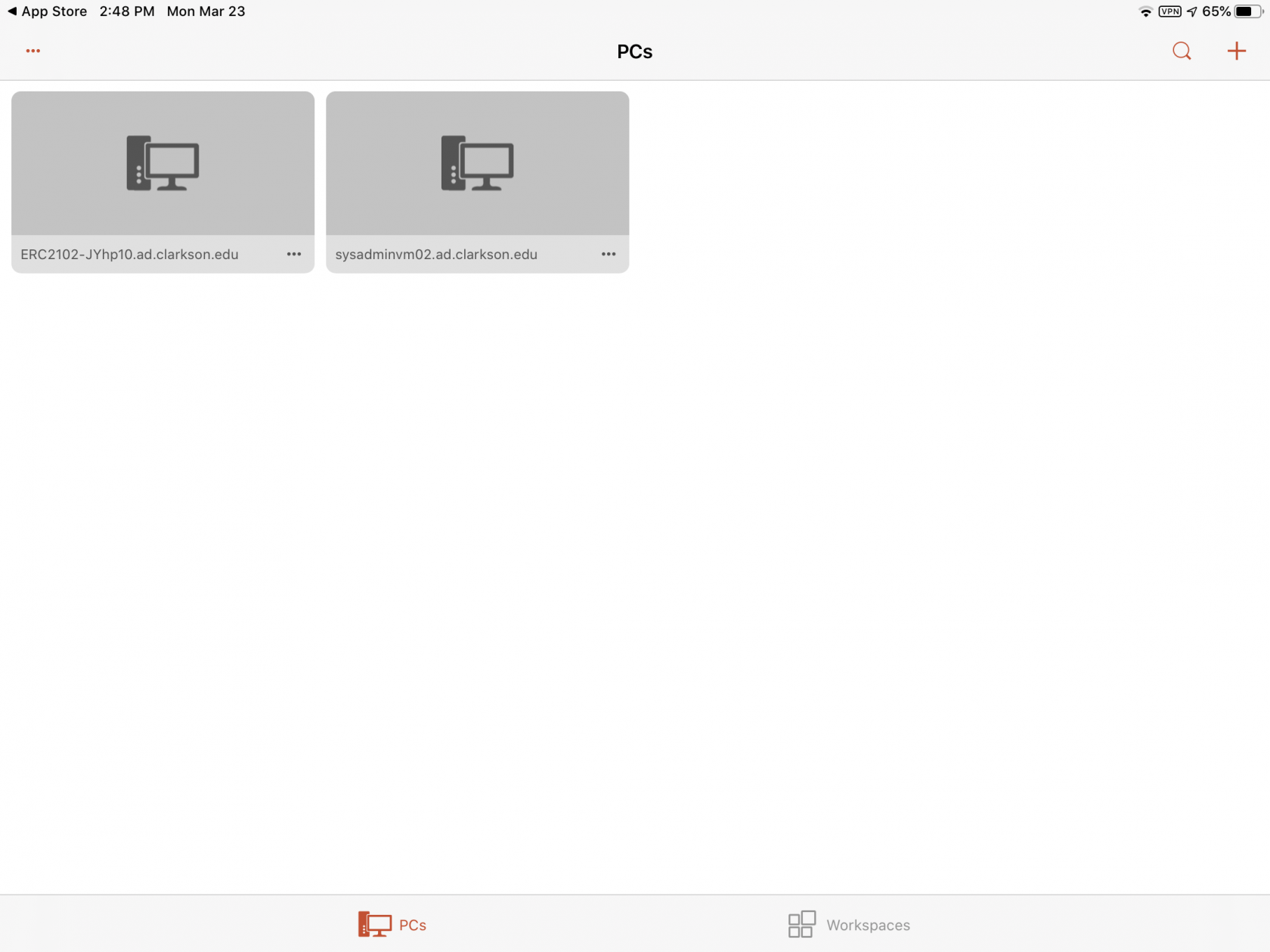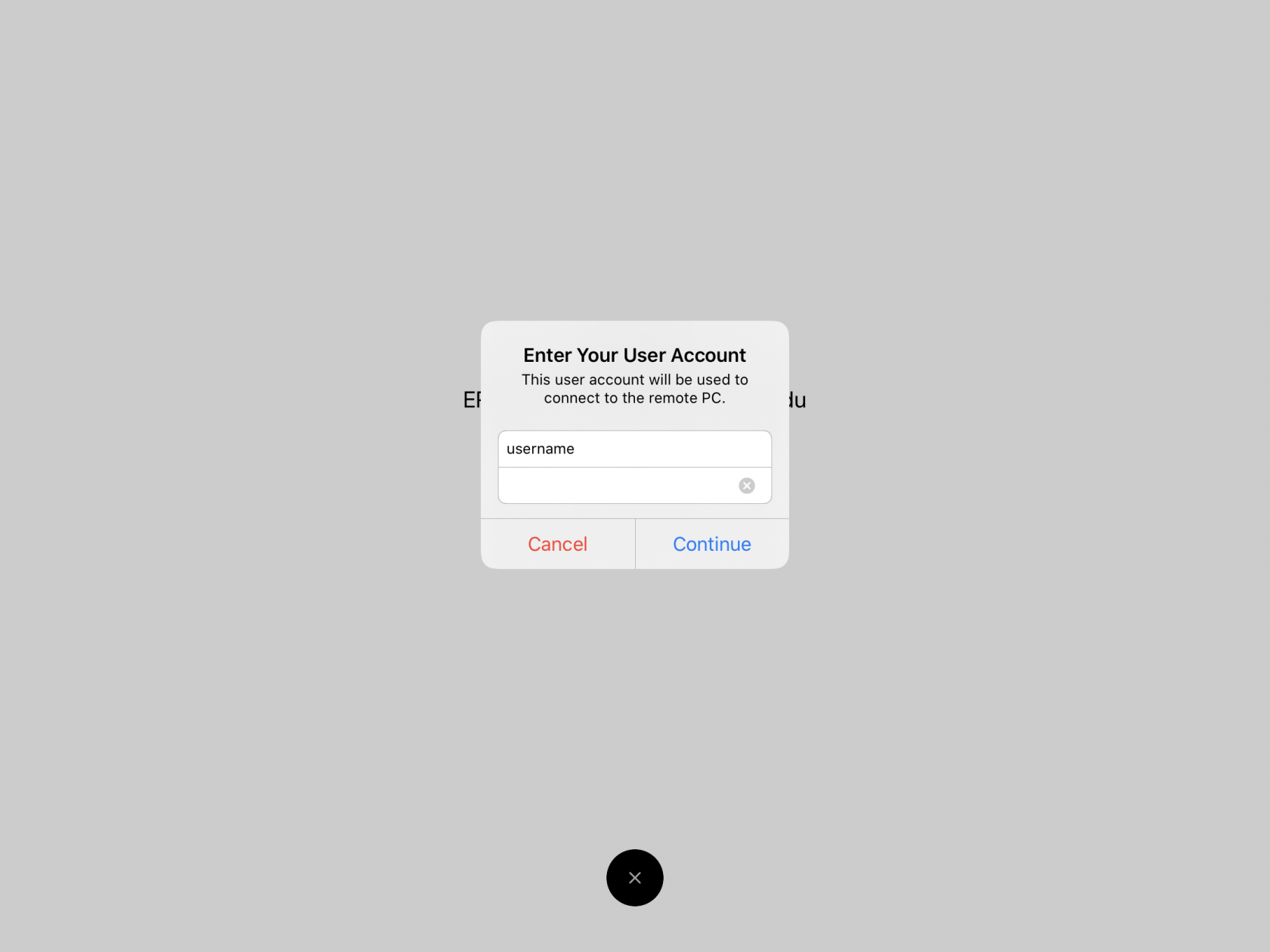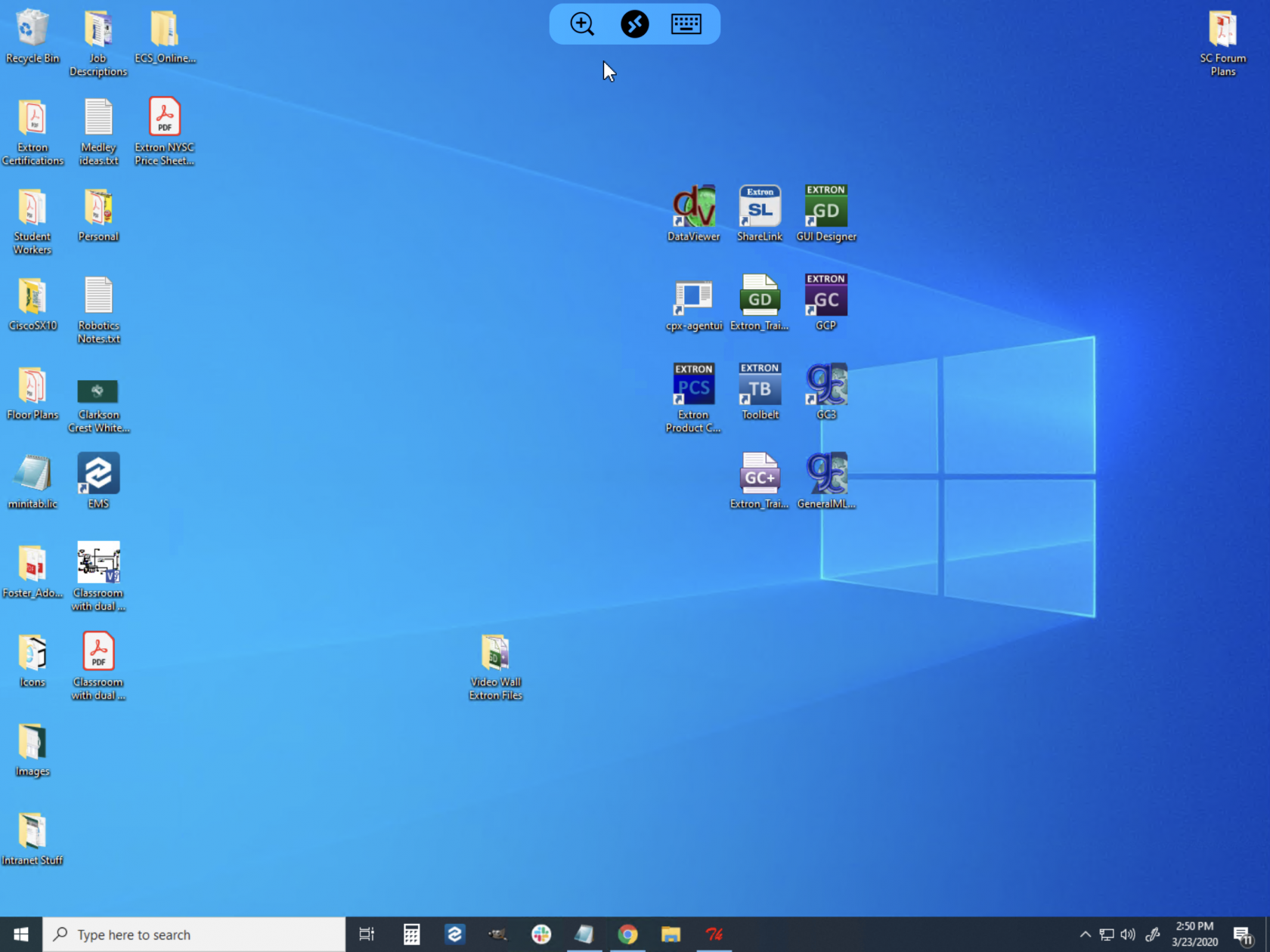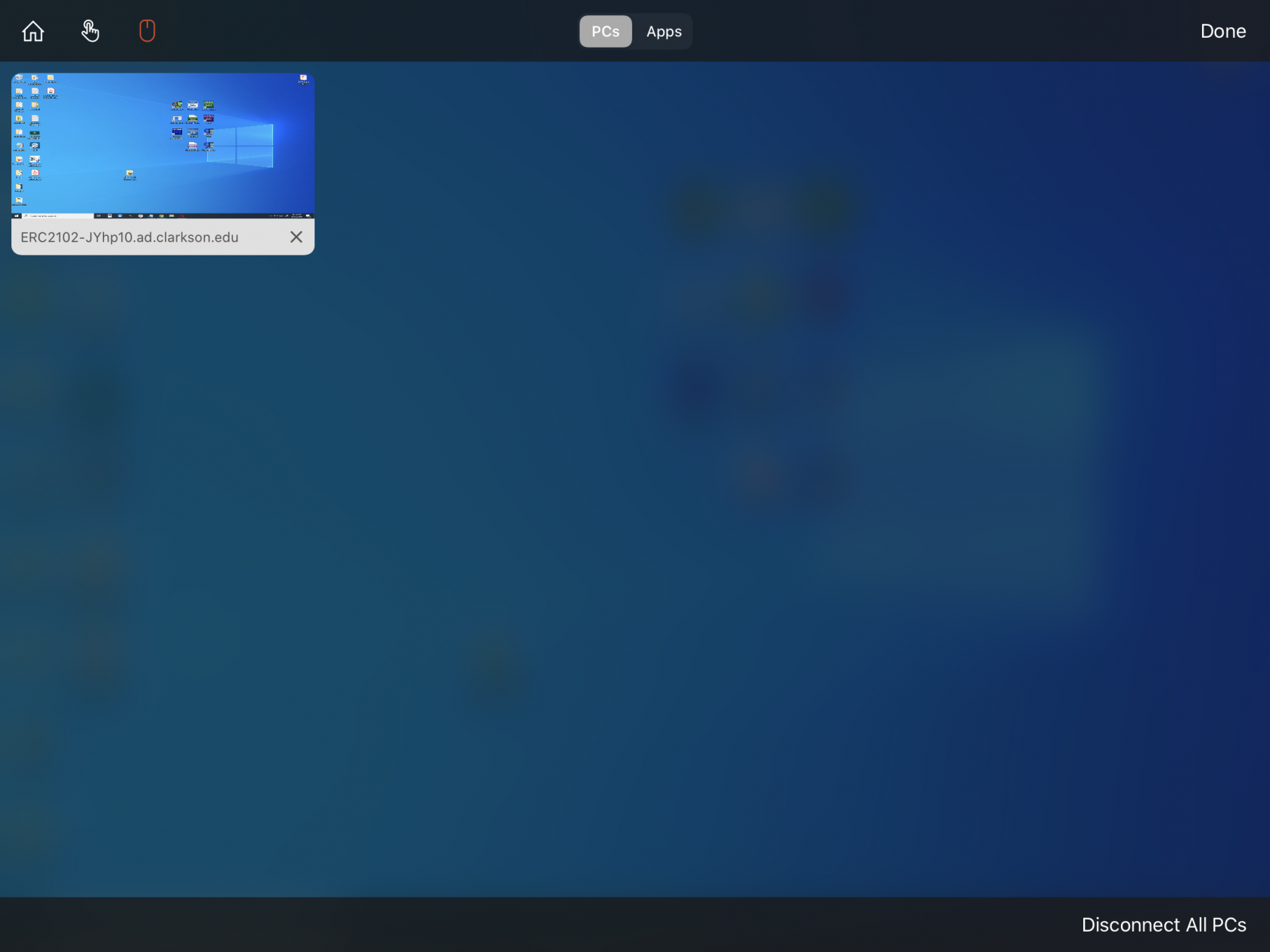Connecting To A PC Using Remote Desktop on iOS/iPadOS (iPhone/iPad)
NOTE:
1. ThisInstall/Connect article is outdated, Cisco was replaced withto FortiClient VPN,VPN Microsoftfor RemoteiOS/iPadOS
- If
nowyou're"WindowsplanningApp"
onBeforeconnectinglearningto a workstation from outside of Clarkson's network, please follow the instructions on how to install the FortiClient VPN on your iOS/iPadOS device. - Connect to the VPN once installed. Learn how to connect
PLEASE readto theinstructionsVPNBELOWbyhowclickingtoHERE.
2. remoteDownload desktopthe connection.Windows DoingApp itfor wrongiOS/iPadOS.
Be sure this is complete :Setting Up My PC To Allow Remote Desktop Connections.Download
CiscotheAnyConnectWindows App from the AppStore.
DownloadMicrosoft Remote Desktopfrom the App StoreFrom your home screen, launch Cisco AnyConnect and click on Add VPN ConnectionEnter cuvpn.clarkson.edu as both the Description and Server Address and click on SaveYou may get a "AnyConnect" Would Like to Add VPN Confirguration dialogue box to pop up, click on AllowClick on the slider button next two AnyConnect VPN near the upper right corner of the app.An Authentication windowwill open. Enter you Username and Password in the appropriate fields and click on Connect.If you were successful, you should see a blue check mark next to the cuvpn.clarkson.edu and in the very upper right corner, near the battery icon, you should see "VPN" in a small box.You are now connected the VPN. Time to start the Remote Desktop connection.-
From the home screen, launch the
RDWindowsClientApp andclicktap on the + in the upper right corner and then "AddPC.PC".
- You should now be connected to the remote computer. Move the pointer around by sliding your finger on the screen. You can "mouse click" by tapping the screen and you can use an onscreen keyboard by clicking on the Keyboard icon in the menu bar at the top.
Ending a Remote Desktop Session
When ending your Remote Desktop Connect, you can either go to the Windows Start menu and hit "Disconnect" or simply press the "Disconnect All PCs" within the Windows App itself. Simply closing the app also will cause the remote session to disconnect after a few minutes of inactivity.
DO NOT GO TO THE START MENU AND CLICK SHUTDOWN! This will turn off the remote computer and then you won't be able to connect to it again.again without physically turning the PC back on.
Need help? Contact the helpdesk at helpdesk@clarkson.edu or call us at 315-268-4357 ( <Close up view)x4357)