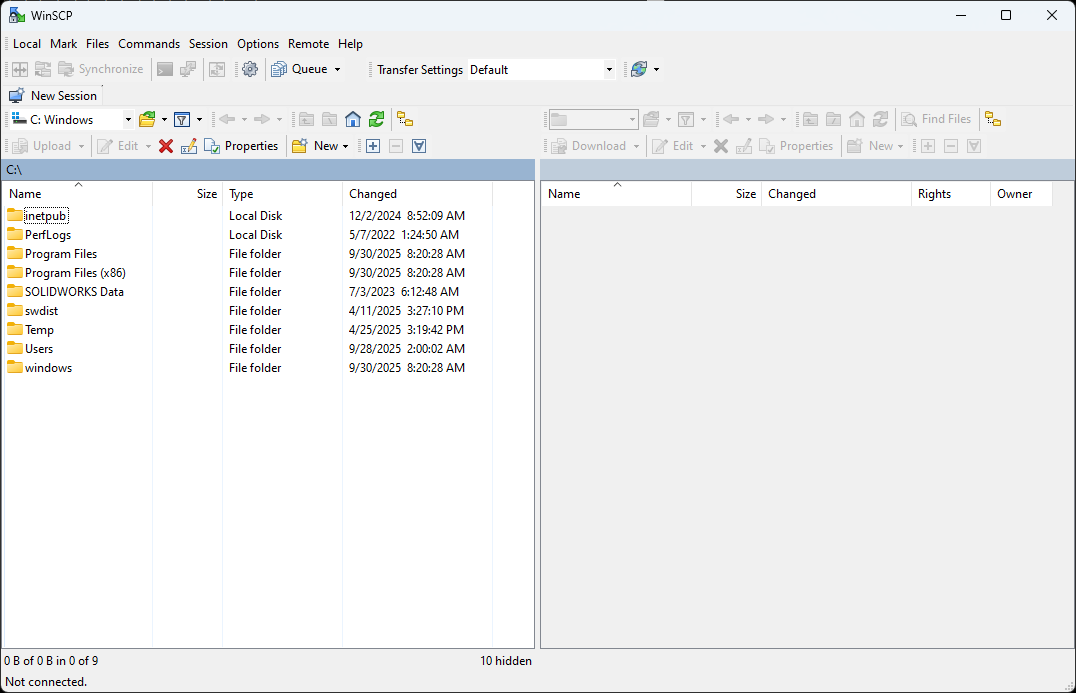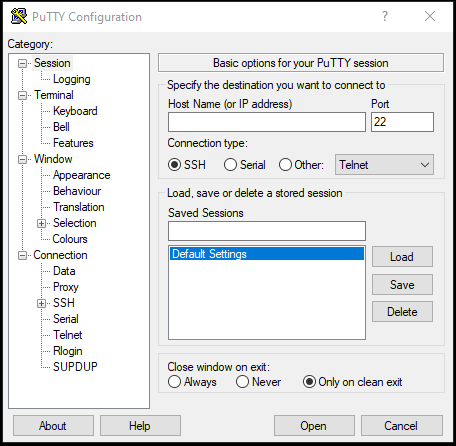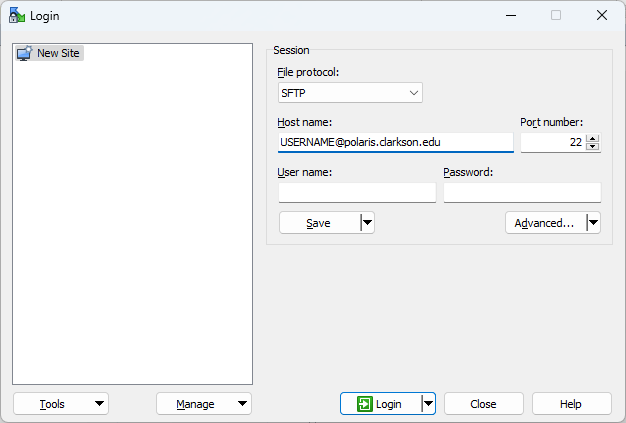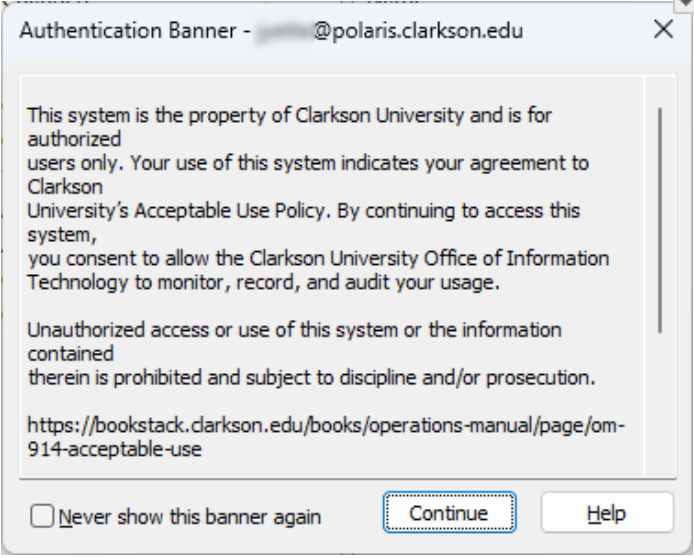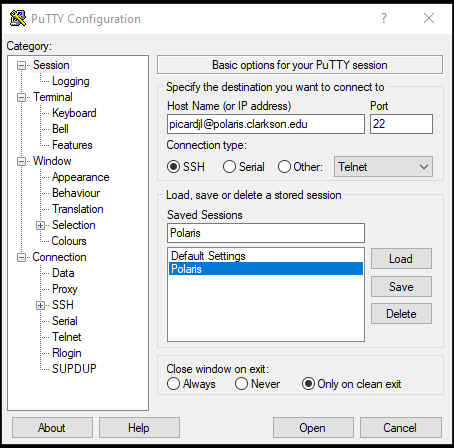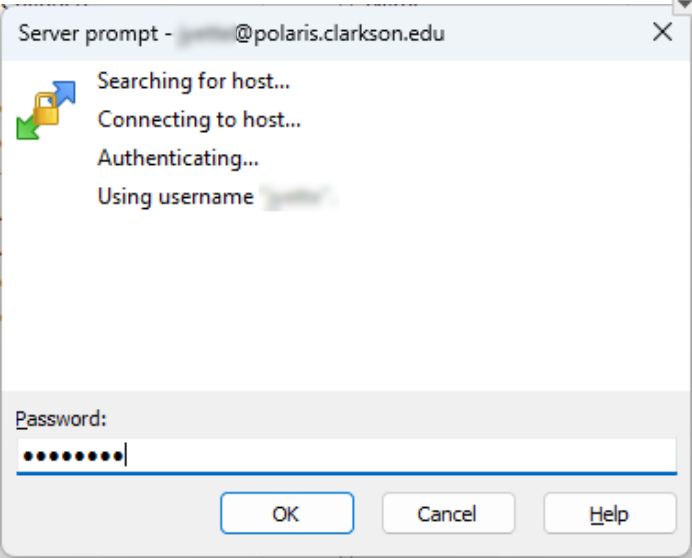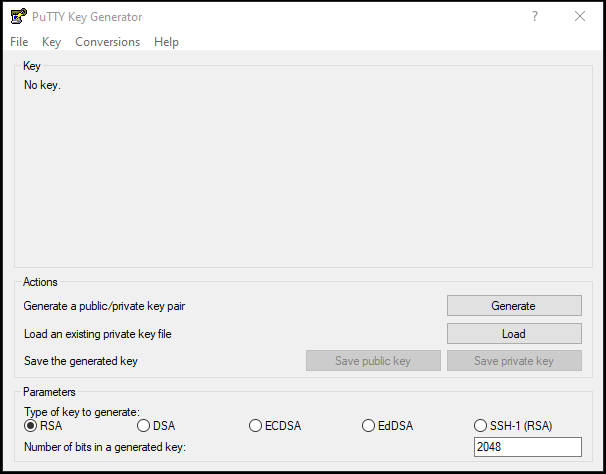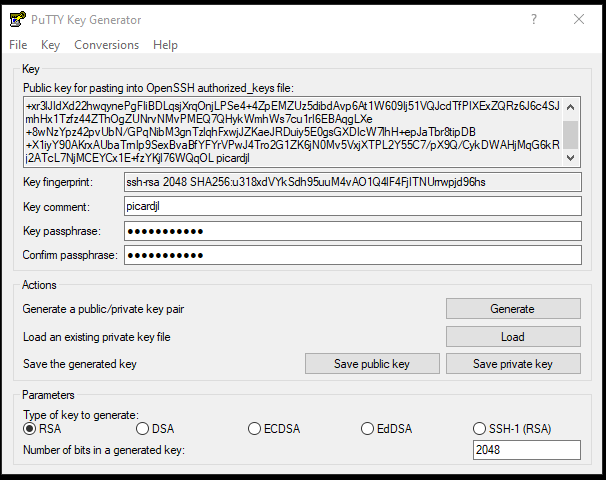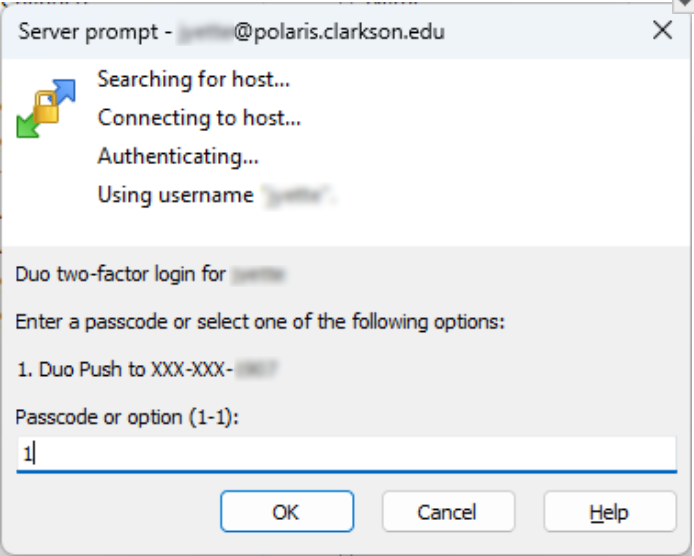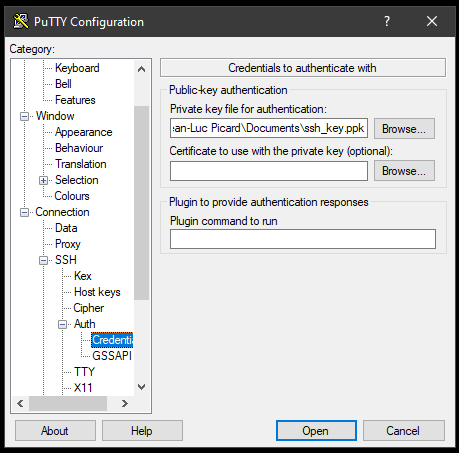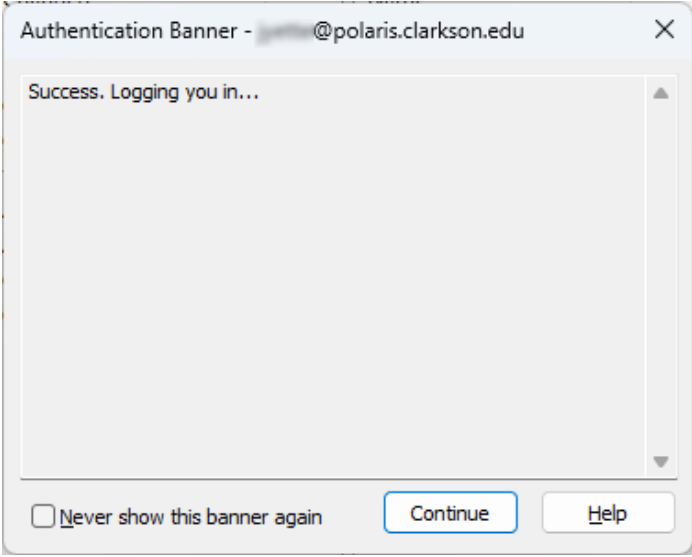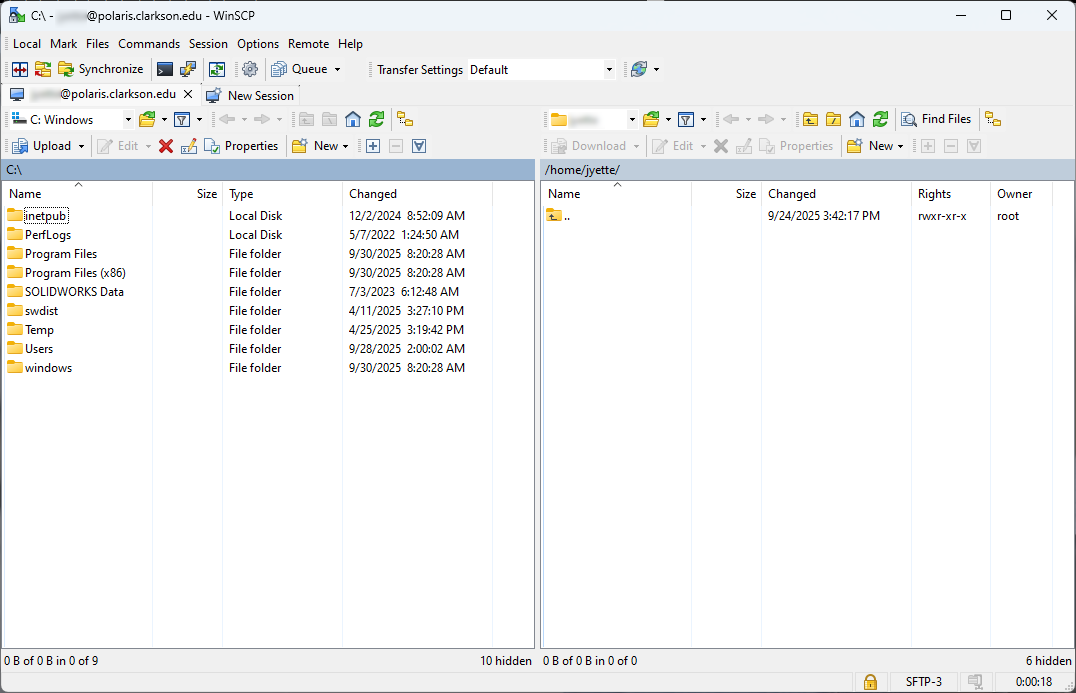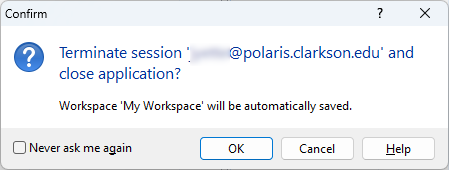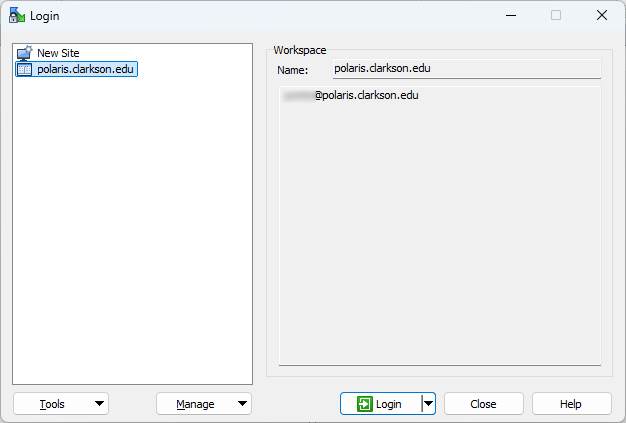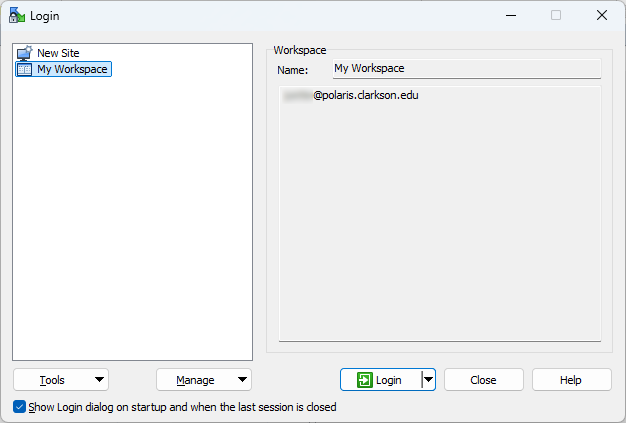|
PolarisWinSCP is aavailable Rockyon 9https://appsanywhere.clarkson.edu/
Once LinuxWinSCP system,has solaunched, clock on the useNew ofSession an SSH client is required. While there are many SSH clients out there, OIT has recommendations.tab
Terminal
|
(Mac/*nux/Windows)
Polaris can also be accessed directly from the shell. Simply run ssh <YOUR_USERNAME>@polaris.clarkson.edu. Windows Terminal may have some quirks, especially surrounding editors, so if you encounter issues, we would recommend exploring other options.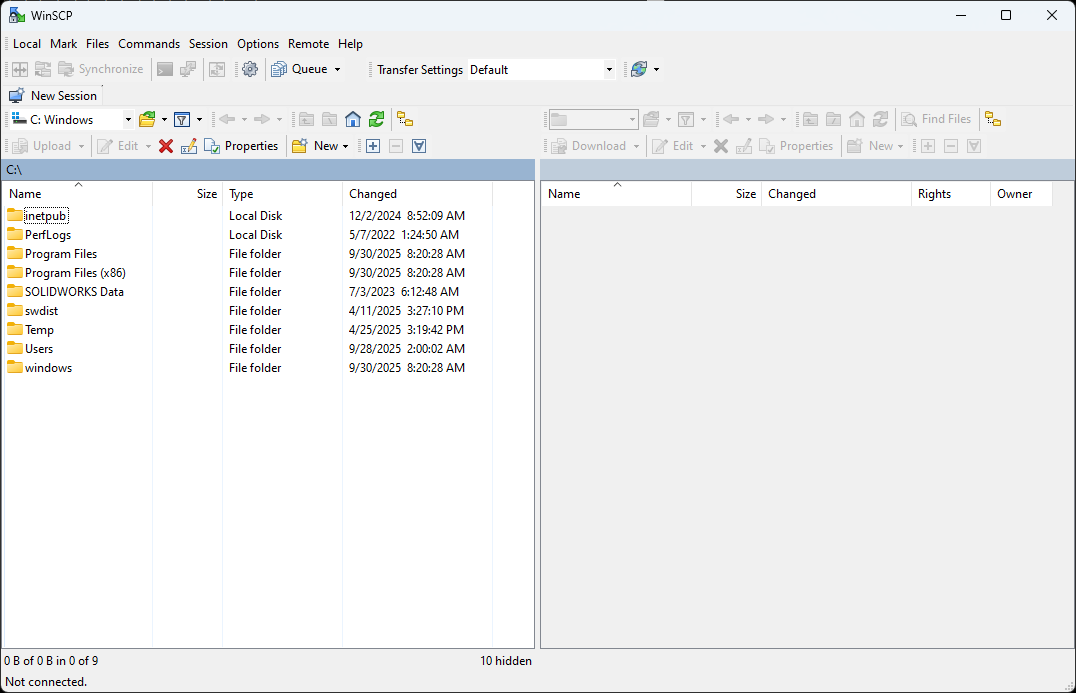
PuTTY
|
(Windows)
|
PuTTYFile has been a standard Windows SSH client for a long time. PuTTY can be found here or by using Ninite or Chocolatey. GOOGLE MAY LEAD TO FALSE SITES, so use the provided links!
PuTTY will open to the Session window, where connections are made. The important parts are the Host Name, Port, and Connection Type.
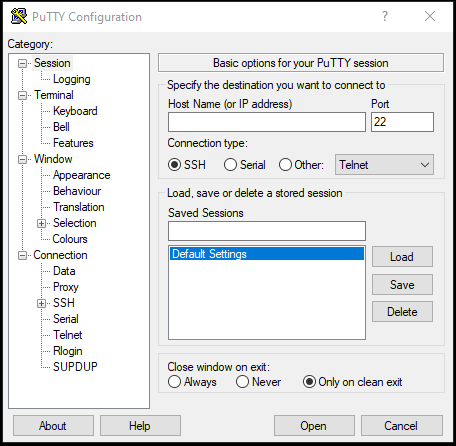
Set Host Name to <YOUR_USERNAME>@polaris.clarkson.edu, and Connection Type to SSH. PortProtocol should already be set to 22.SFTP
IfHost youname want,is in the format: USERNAME@polaris.clarkson.edu
Port: 22
Username & Password should be left blank.
Click on the Login button.
|
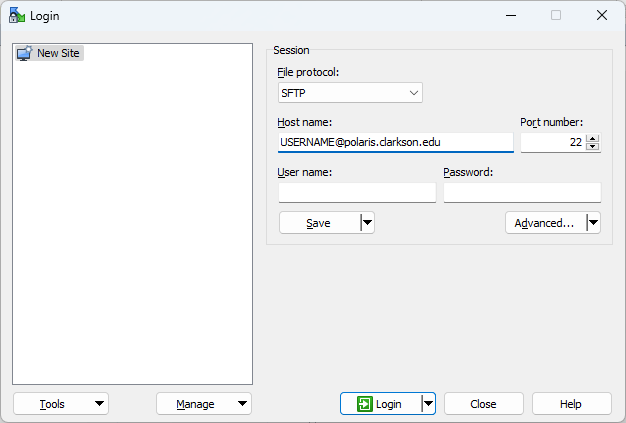
|
|
A new Authentication Banner window open.
Click the Continue button.
Note: At your discretion, you can addcheck athe namebox fornext to "Never show this connectionbanner underagain."
Saved |
Sessions
and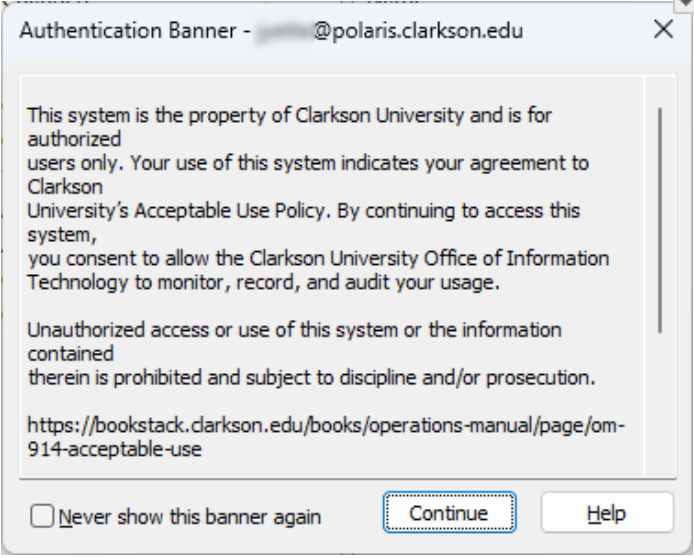
click |
Save.
Once
all
ofAt the informationServer isprompt setwindow, correctly, click Open.
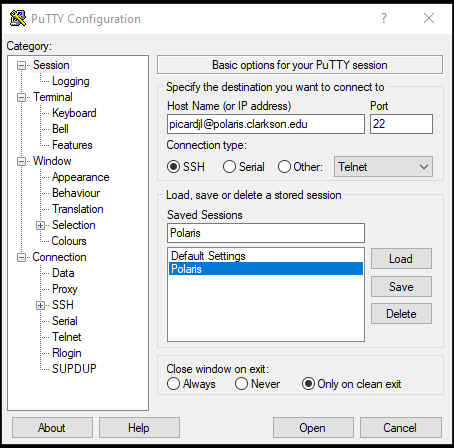
Other Options
If neither of these options work for you, or you are looking for more advanced features, please refer to this AlternativeTo page for additional options. Tabby is a solid mutli-platform option, while Termius is a decent client for iOS and Android.
Logging into Polaris
Upon connecting to Polaris, you will be greeted by a password prompt. Enter yours, then hit enter. Polaris is protected by Two Factor Auth, so you will also be met with a Duo authentication prompt. For most people, there will only be one option, so type 1, then hit enter. You will recieve a standard Duo notification onenter your mobileActive device.Directory Oncepassword. you accept, you will be in a shell for Polaris.
If you regularly use Polaris, there are a number of extra steps you can take to make your use of the system easier.
SSH Keys
SSH Keys are a cryptographic method to securely access a remote server using a 'key' stored on your device. All clients we mentioned can both generate and present the keys to Polaris for use.
ssh-keygen and ssh-copy-id
For most terminal systems, ssh-keygenThis is the commandsame password you are looking for. For Mac, Linux, and Powershell, running ssh-keygen and leaving most of the options default will be fine. We still HIGHLY recommended that you set a key passphrase.
Once this is done, you can then run ssh-copy-id <YOUR_USERNAME>@polaris.clarkson.edu, which will copy the key you just generated up to Polaris. You will haveuse to log in into a computer and goaccess throughyour Duo,email.
Click butOK.
once |
you
do,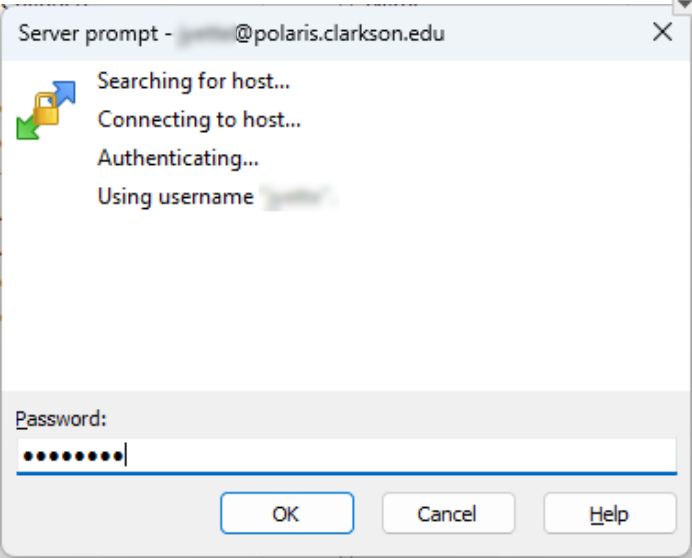
|
At the key will be in place, and any future sessions will use the key instead.
PuTTYGen
PuTTYGen is PuTTY's SSH key generator, while Pageant is PuTTY's SSH Key Agent.
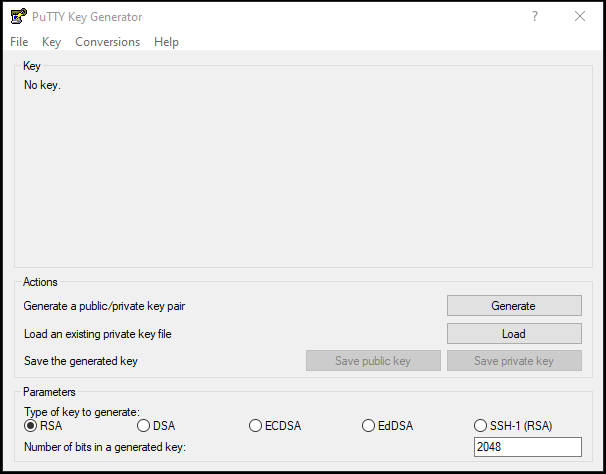
In PuTTYGen, at the very bottom, there is the type of key and the number of bits. For most cases, the defaults of RSA and 2048 are fine. Click Generate, and you will be asked to move your mouse along the grey box to generate randomness for the cryptographic process. Once that finishes, you will be presented with a complete key.
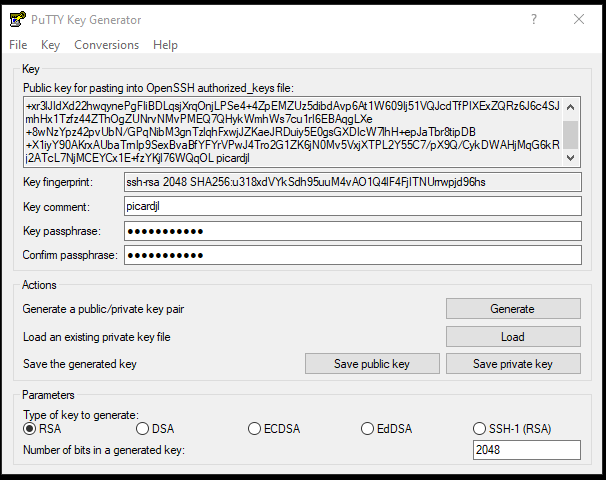
For best security practices, it isnext HIGHLYServer prompt recommended that you set a key passphrase. This will encrypt the private key.
Once you finish with these, use the Save public key and Save private key buttons to save both keys somewhere. We also recommend copy-pasting the Public key from the top of PuTTYGen into something nearby, as you will need this in a future step, when we add the key to Polaris.
To load these keys into PuTTY, there are two options. They can be loaded in directly, which is likely what you want to do, orwindow, you can useeither Pageant.
enter Toa loadDUO thepasscode keyif inyou directlyhave one, or enter 1 to PuTTY,receive Loada (notDuo open)Push yourauthentication.
Click SavedOK.
|
Session
for Polaris, then in the sidebar, navigate to Connection > SSH > Auth > Credentials. Under Private key file, browse to the location you saved you SSH keys from PuTTYGen and select the private key (the .ppk file).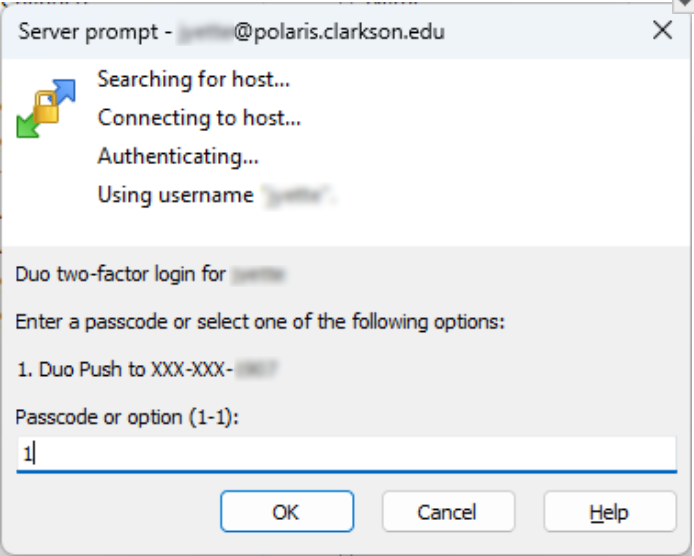
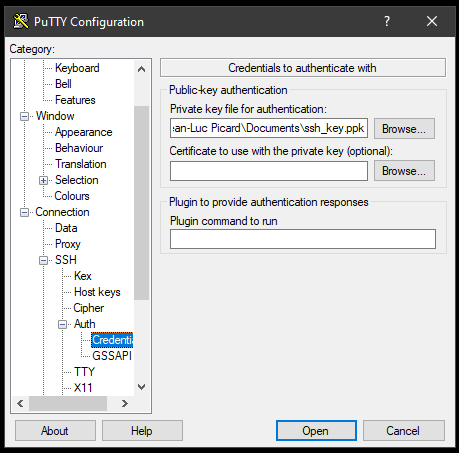
|
|
Once you have thesuccessfully keynegotiated in,your useDUO two-factor authentication, you should see the sidebar"Success. Logging you in ..." message.
Note: At your discretion, you can check the box next to navigate"Never backshow this banner again."
to |
Session,
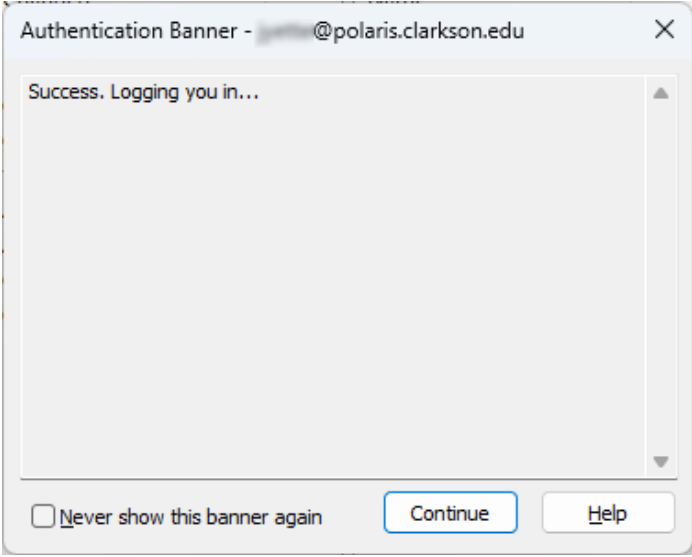
|
| From here you can transfer items as needed. |
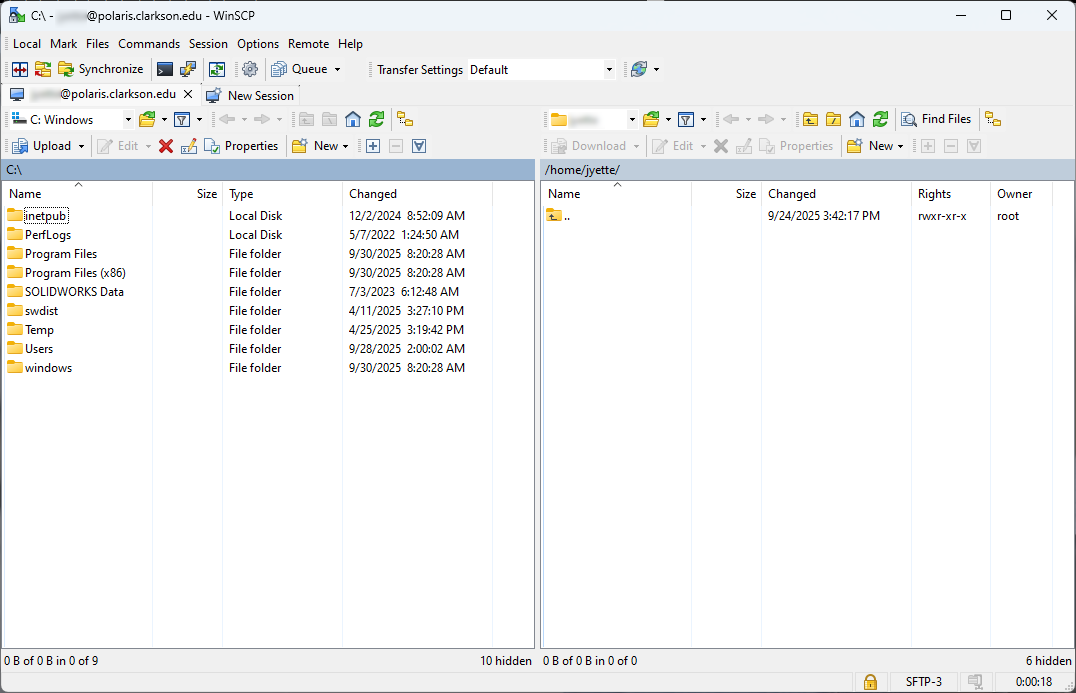
|
When closing WindSCP, you will get a Cofirm window indicating that your session will be terminated and Save"My your session. Your keyWorkspace" will now be inautomatically place.saved. |
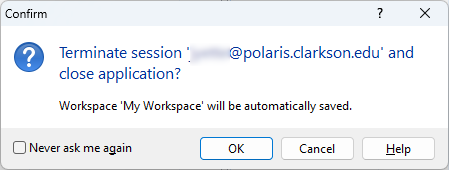
|
|
The next time you launch WinSCP, you will see the Login screen with "My Workspace" listed.
Another option
isYou Pageant. Open Pageant, then rightcan click on the iconManage indropdown thelist, taskbarclick on Rename and selectthen "Addlabel Keys".this Navigateconnection type something more meaningful to your .ppk file and select it. Pageant will then present that key whenever you trylike and log in using PuTTY or any other terminal program that supports it."polaris.clarkson.edu"
Adding PuTTYGen Key to Polaris
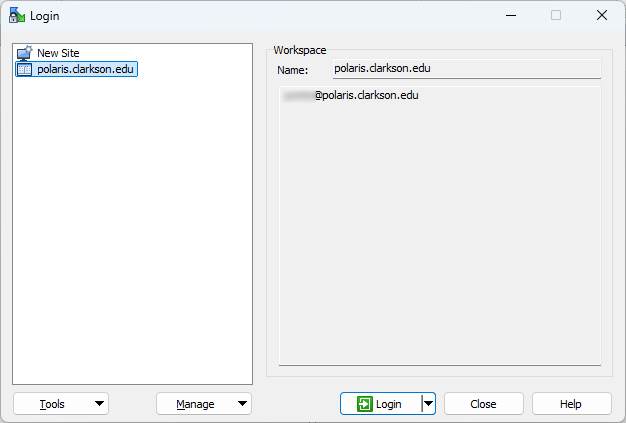
You will need to log into Polaris and have your public key at hand. On Polaris, copy in and run the following code block.
mkdir
|
-p ~/.ssh
chmod 700 ~/.ssh
touch ~/.ssh/authorized_keys
chmod 600 ~/.ssh/authorized_keys
Once this is done, run the following command, making sure you replace <PUBLIC_KEY> with the entire public key string from earlier. The writer of this document recommends copying this command into notepad or a similar editor and modifying it there before pasting it into Polaris shell.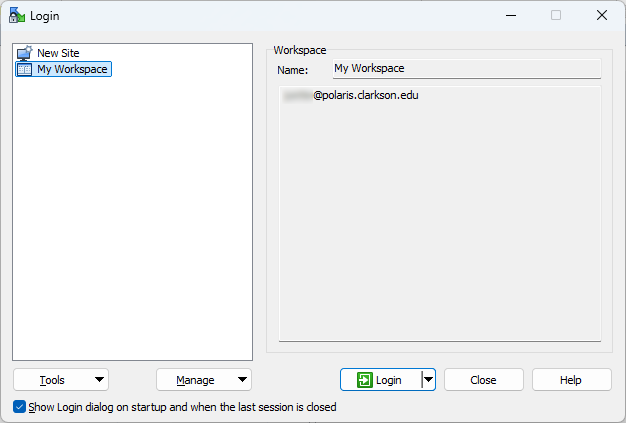
echo
|
'<PUBLIC_KEY>'
>>