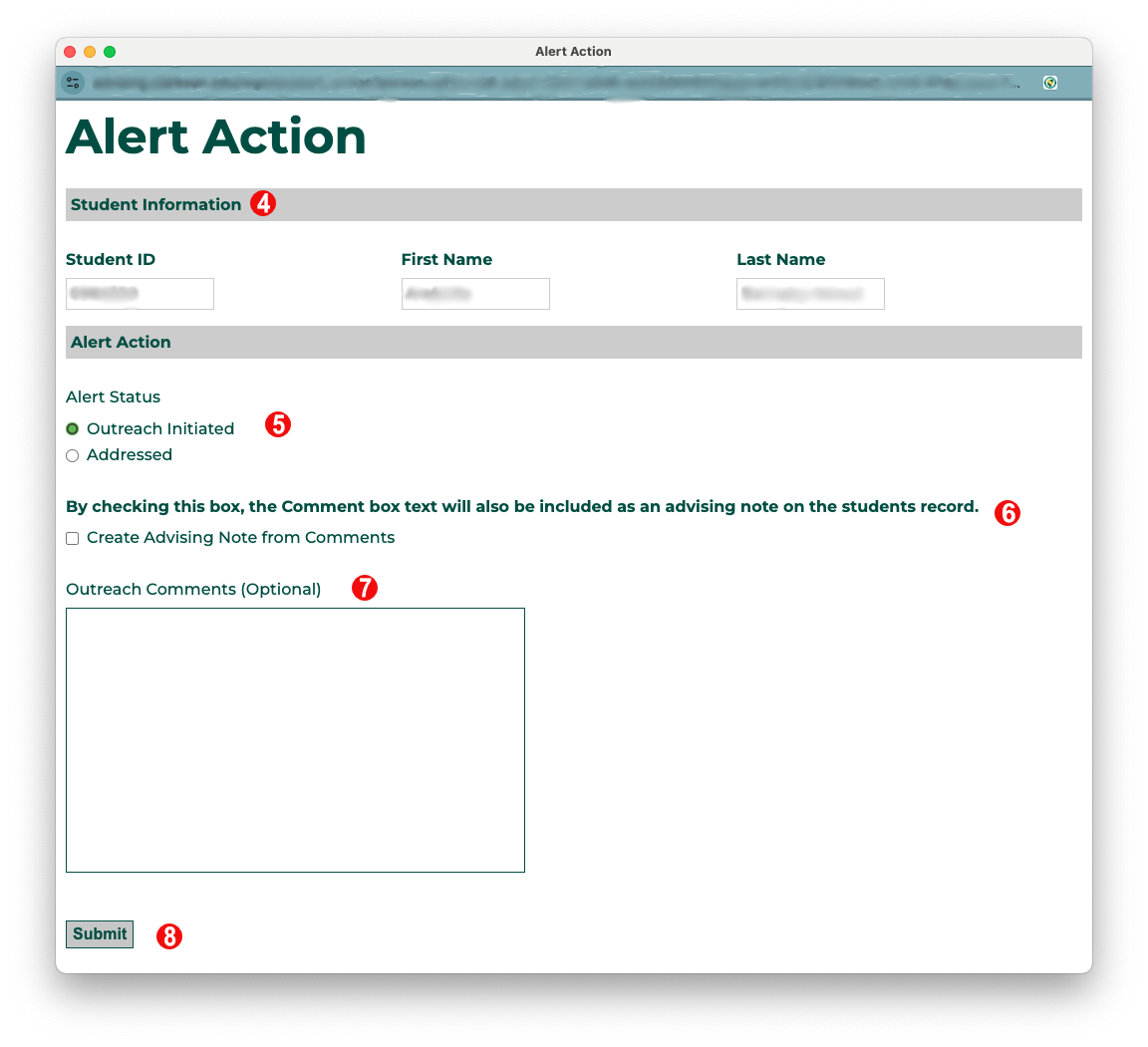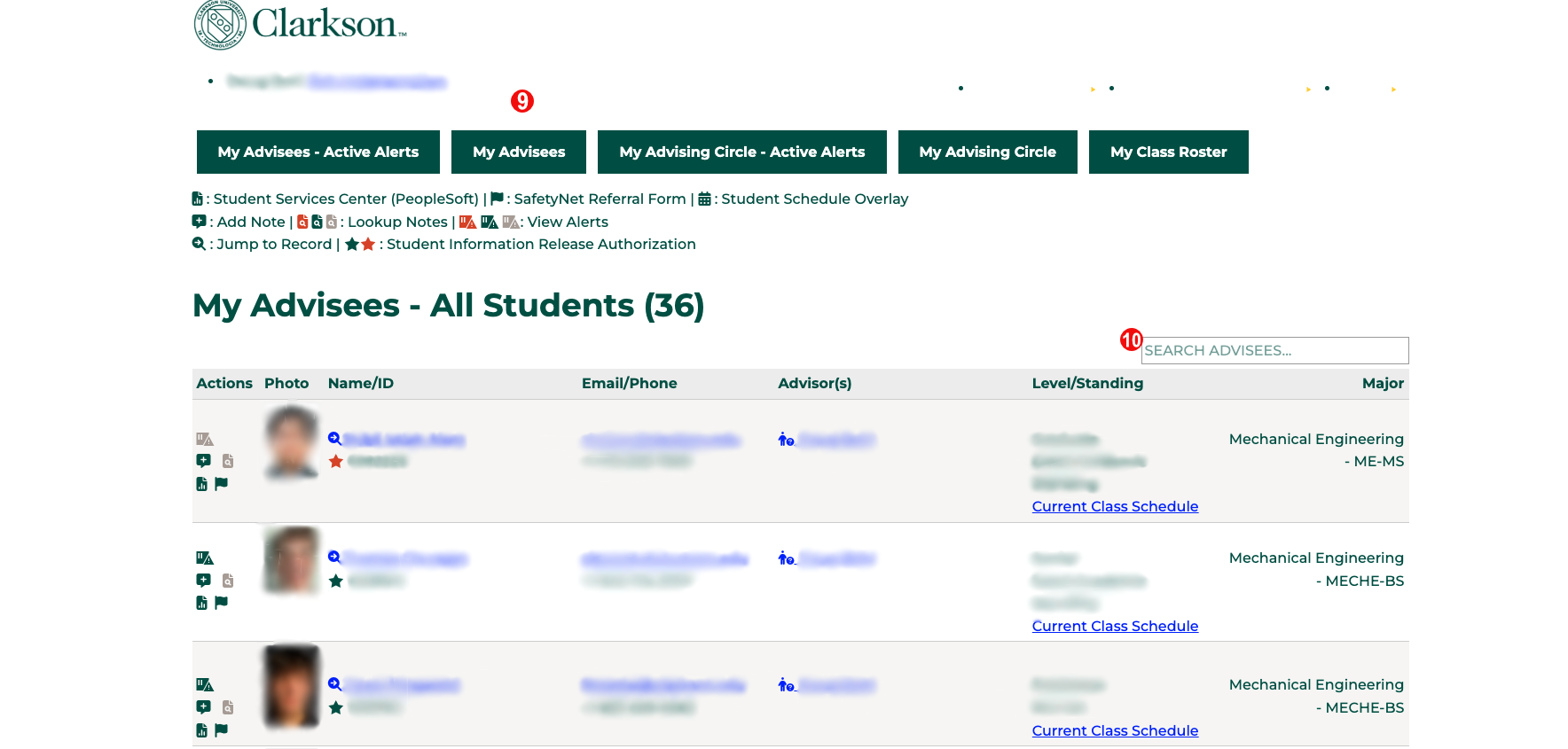Working Space
Goal
AlertsThe helpMy identifyAdvisees students who may beview in needthe Faculty & Advising Portal allows an academic advisor to monitor all of additionaltheir resourcesdirect oradvisees support.from Identifyingone theseview. studentsIt earlyalso willalso helpquick access to addressa issueslist beforeof theyall becomeadvisees biggerwith oractive more complicated to increase student retention and success. alerts.
Steps
FromAfter logging into Slate, click on theFaculty/My Advisingportal,Portalselectlink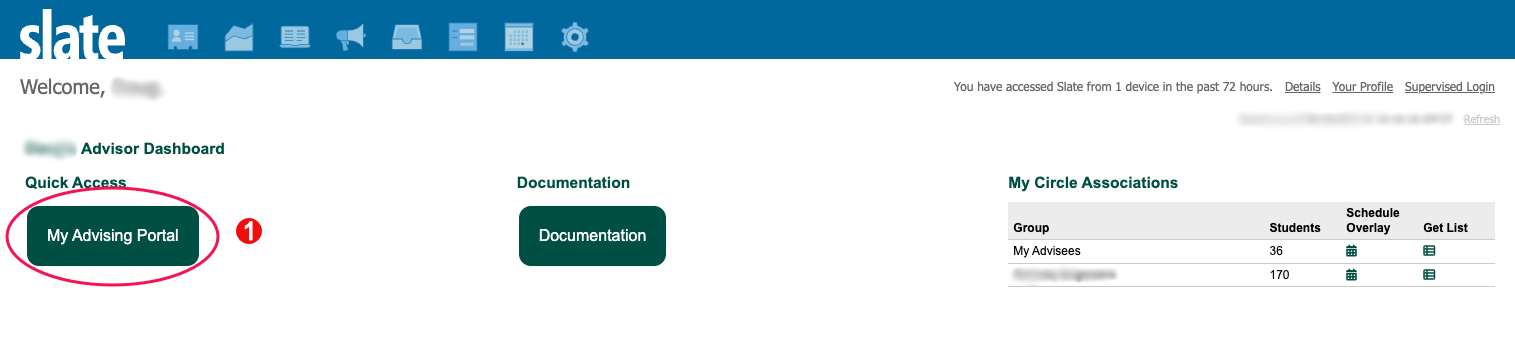
- Select the My Advisees - Active Alerts
tab,navigationbasedbuttononat the top of the screen. This will bring up yourrole
caseload of students with active alerts. ClickIn thealertlefticoncolumn- are
Ifbuttons for actions you can take. A key for theiconmeaning of these icons isred,at the top of the page below the navigation buttons. The top three are actions you can take on the studenthasrecord:active- View
thatAlerts:requireinformationactionabout alerts can be found at Feature: Alerts IfAdd Note: instructions for adding an advising note can be found at Feature: Advising Notes- Lookup Notes: view a listing of all advising notes on the
iconstudent'sisrecord - Student Services Center: opens a opens the
studentstudent'shasrecordresolvedinalert(s)the PeopleSoft Student Services Center in a popup window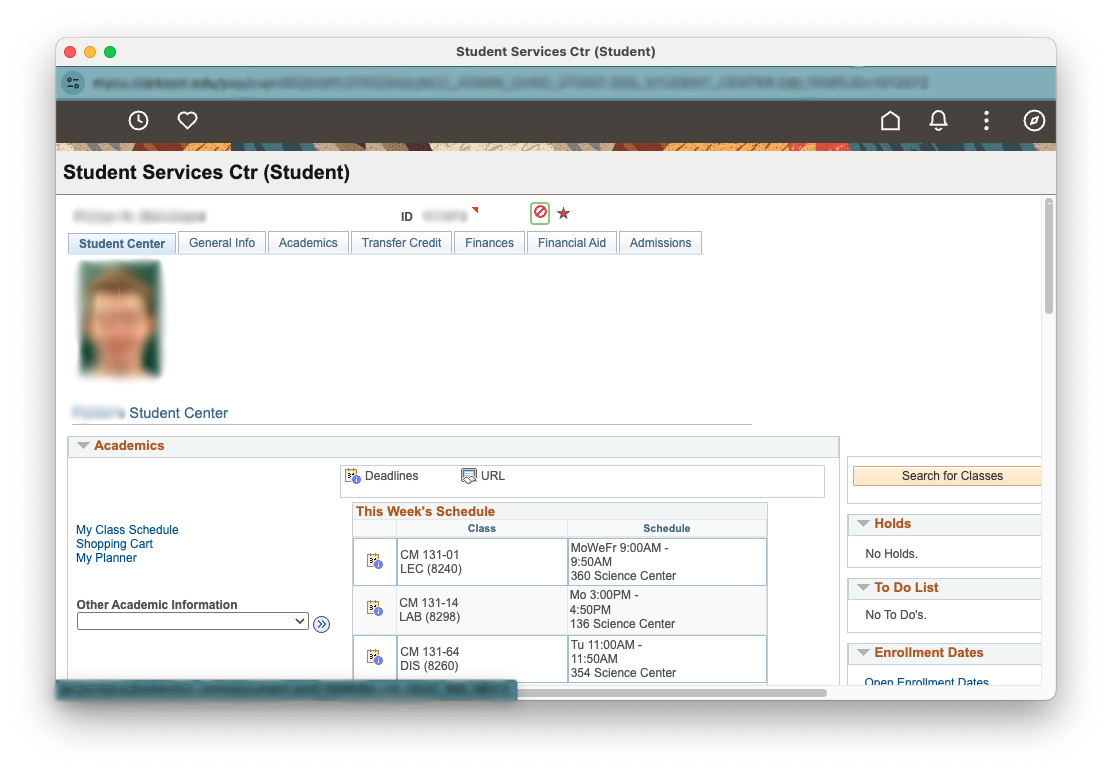
- SafetyNet Referral Form: opens a new window to submit a SafetyNet referral
alert(s)green,- View
IfClicking on theiconstudent's name will take you to their record in Slate- Below the student's name is
gray,antheindicator for their Student Information Release Authorization. A green star means students have given permission to share information, a red star means they have not. Clicking on this will bring up a box with details about who studenthasinformationnomaycurrentbeorsharedhistorical alertswith.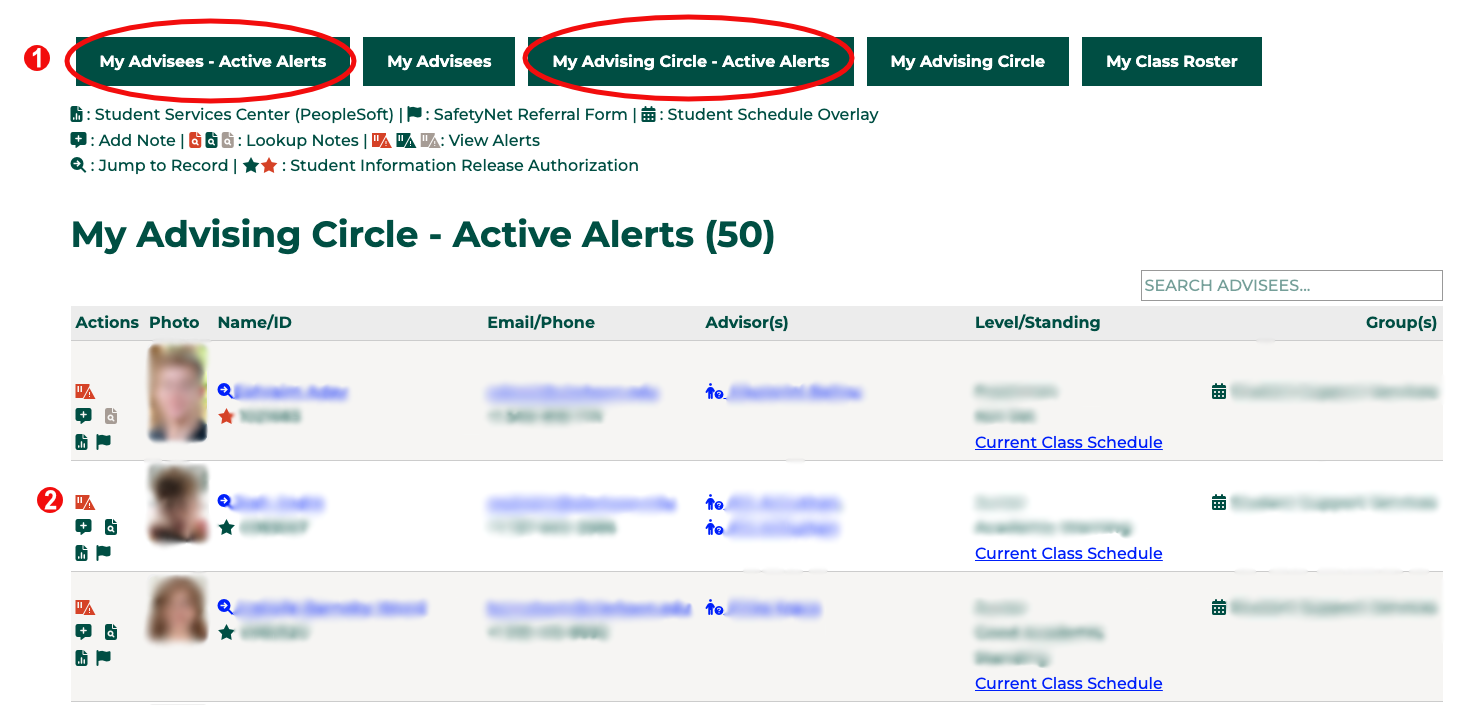
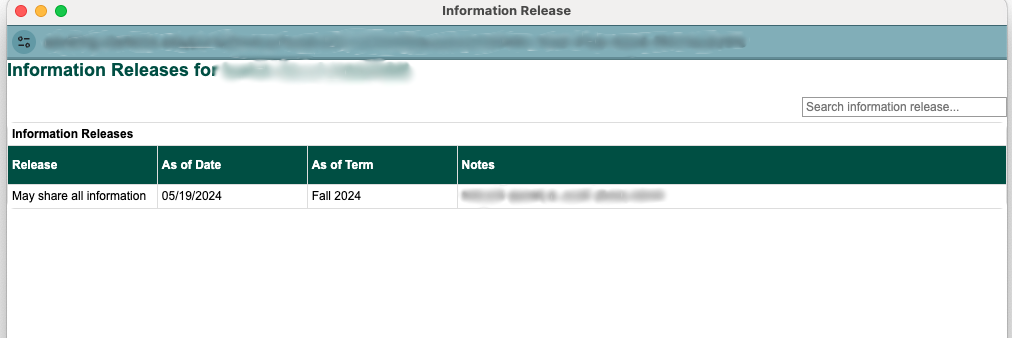
- Below the student's name is
Information about the alert such as class the alert is for, course instructor, and date of alert are provided for each alert. To address the alert, click the Address Alert button.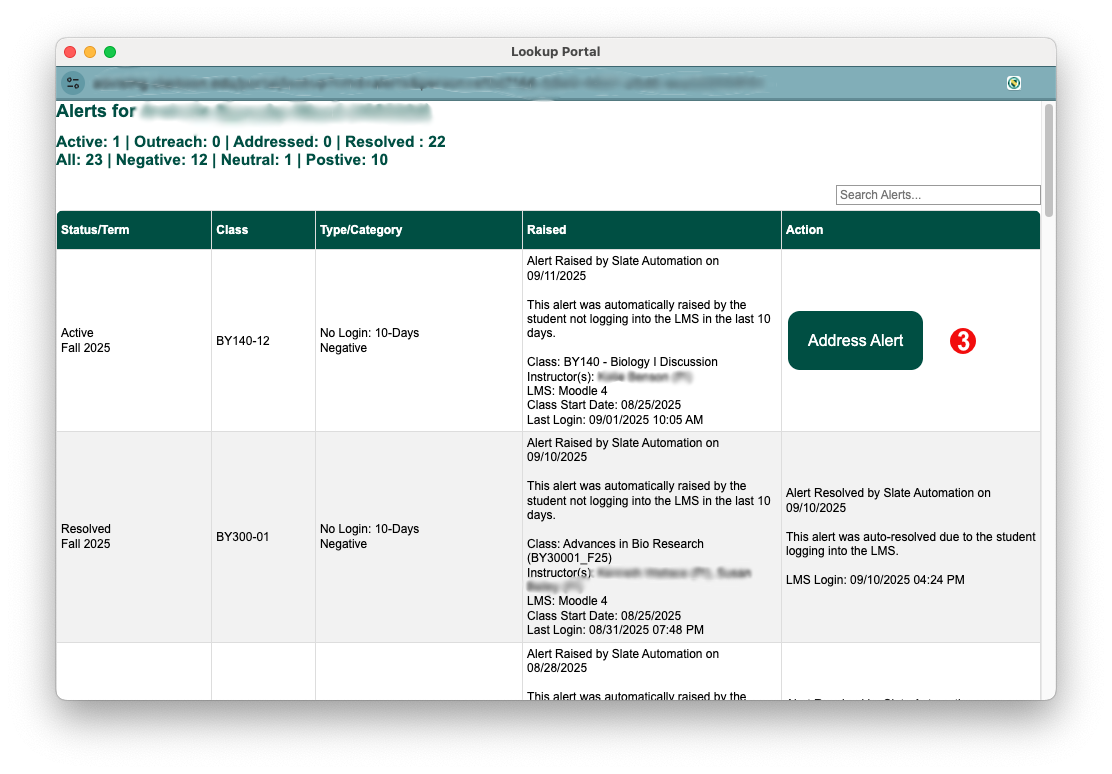
Confirm the student you are working with.You will two to three options for acting on an alert:Outreach Initiated: you have contacted the student to let them know you have seen the alert and make sure they have what they need to act on it themselvesAddressed: you have spoken to the student and helped them act on the alert. For example, if the student has missed an exam, helping them to reschedule the exam would be addressing the alert.Resolved: the alert has been taken care of. For example, if a student missed an exam and needs to reschedule it, the alert will be resolved when. they have completed the retake.Note that not all alerts are able to be resolved and some (like no-login alerts) will be auto-resolved by the system when a student completes an action. (such as logging in to a Moodle class)
You have the option to make you comments on the alert into an advising note. Checking this box will create a separate advising noteClicking on the student'srecord.email address will bring up a popup allowing you to email the student directlyIfThisyouemailclickwill be visible on the student's timeline, able to be viewed by anyone who has access to the system. With thisboxinaftermind,enteringdocommentsnot(stepshare7)any private or sensitive information through this Slate email.- Any replies from the student to this message will be sent directly to your
textGmailmayinbox.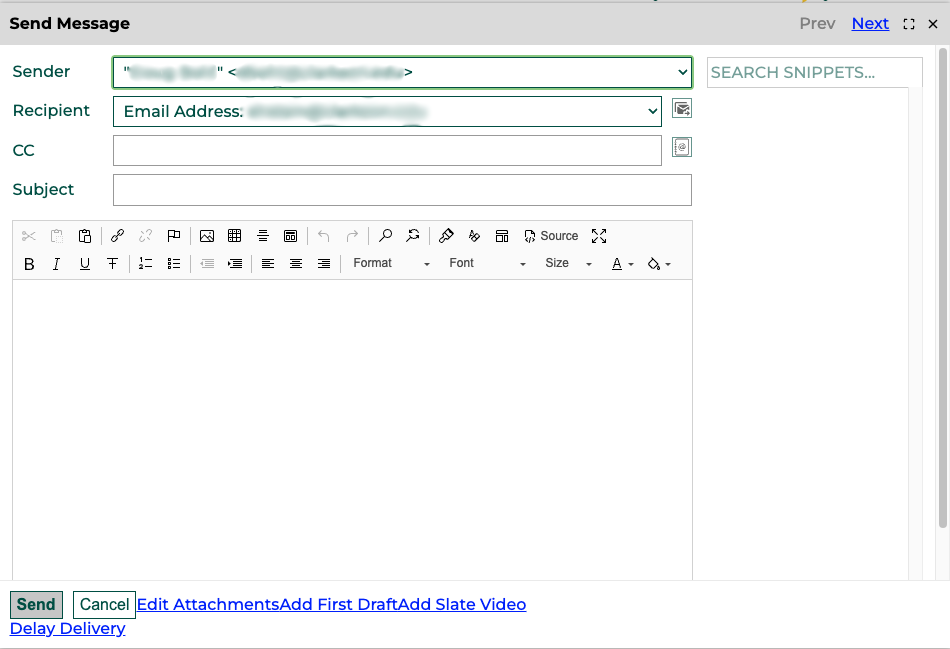
beremoved.- To see information about any advisor (besides yourself) that the student has, click on the
CreateadvisorsAdvisingname.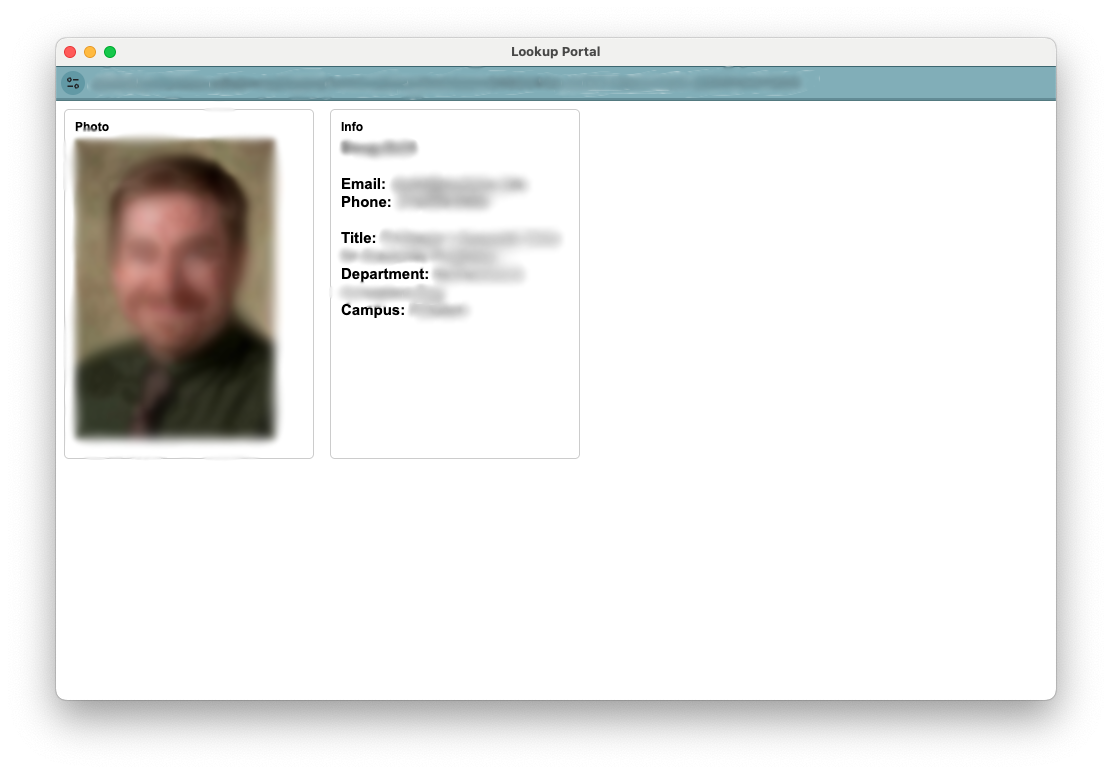
- The
fromstudent'sCommentslevelboxandagain,currentcopyacademic standing are displayed. Clicking on thetextCurrentfromClass Schedule link will open a popup with information about thecommentstudent'sbox,currentrecheckclasses.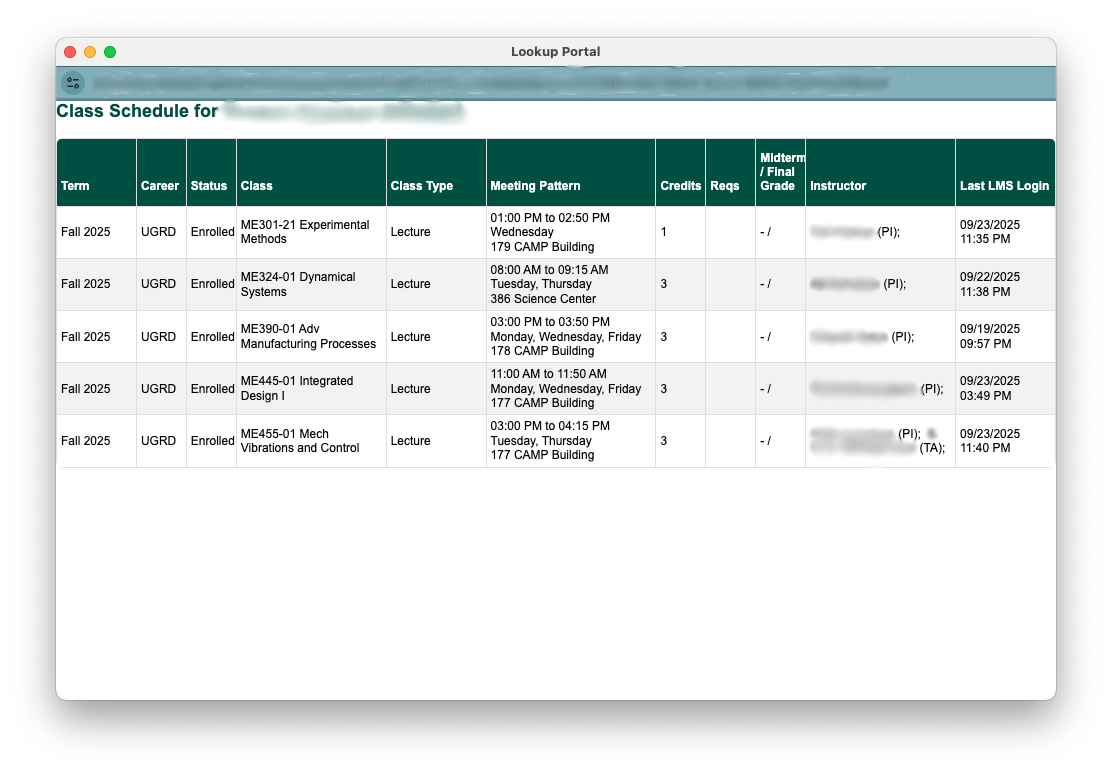
- The final column shows information about the
checkbox,student's major(s). These are shown both with the full title andpastetheyourmajortextcode.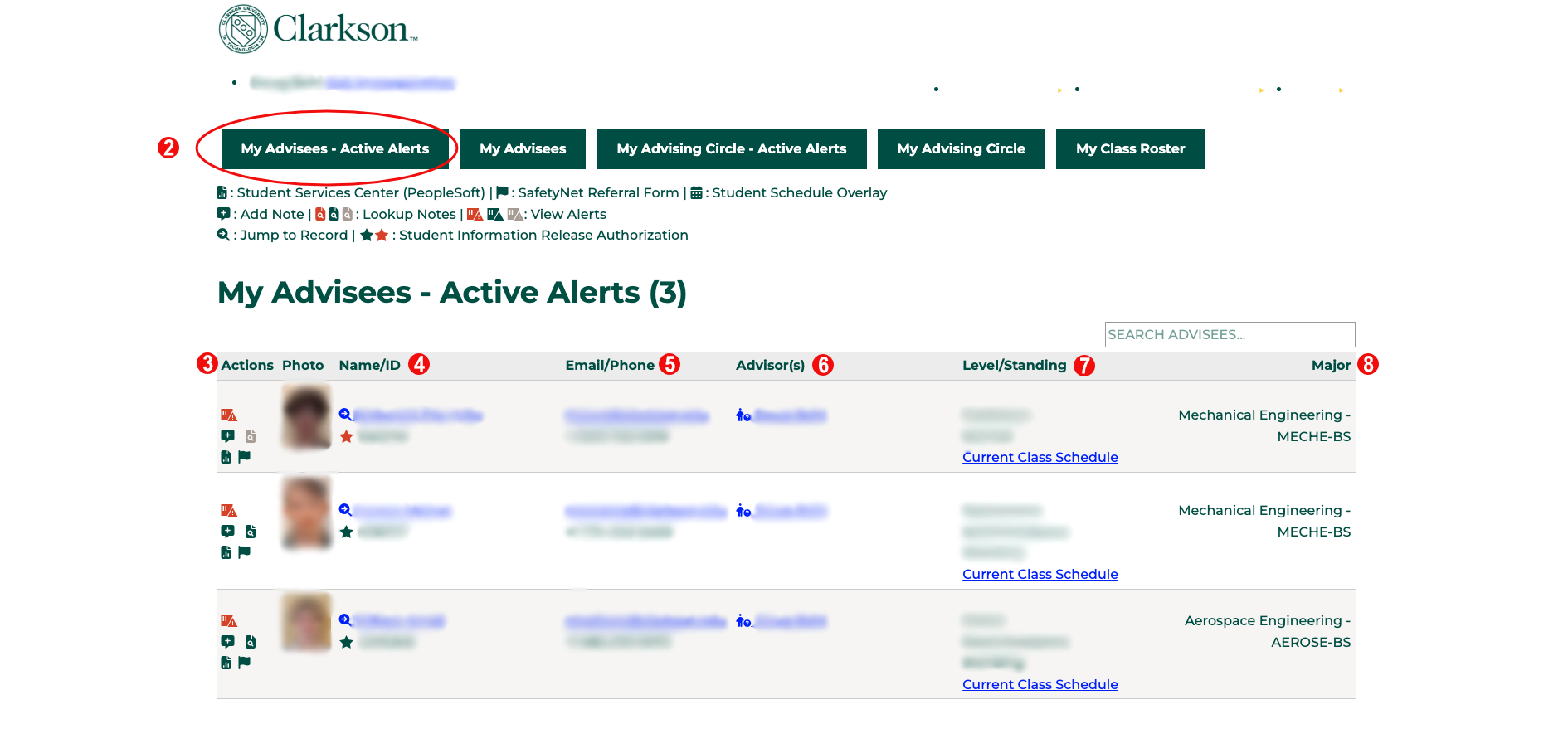
- To see a list of all advisees, click on the
commentMybox.Advisees navigation button at the top of the screen- All actions and information will be identical to those in the My Advisees - Active alerts view.
EnterAllnotesscreensaboutare searchable
SimplyNoteinto
Automatic Notifications
There are no automatic notification as part of this process.
Automation Notes
Are there automations happening in the system when something from this feature is submitted or updated? This might need to be updated by the Slate Developer for the feature.