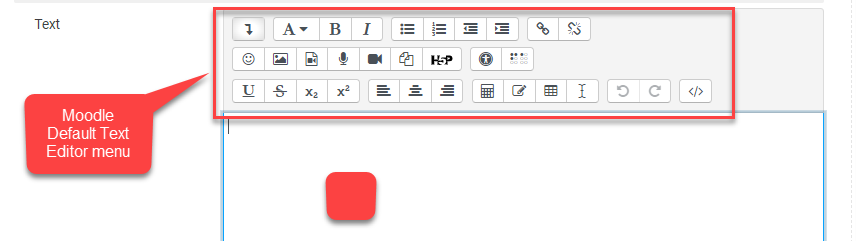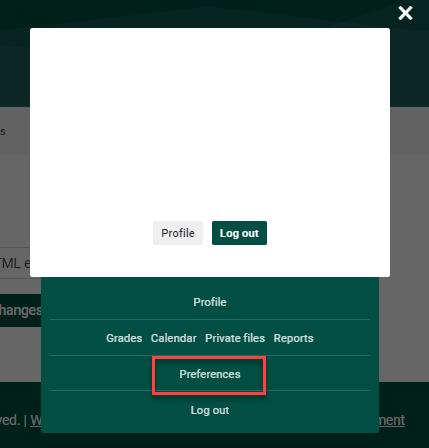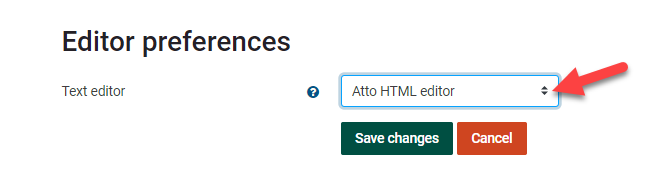Text Editor Toolbar Preferences
Summary
Moodle individuals may choose to customize their profile by selecting from multiple text editor options depending on their preferences. The features of each editor are nuanced to give you the option of displaying text and symbols in various ways so it is helpful to try out the options before settling on a favorite. For example, TinyMCE HTML editor (legacy) allows you to change font, font size, font color, highlight, etc, quite similar to Word; vs TinyMCE is popular for its powerful text and numeric editing abilities.
Example: Moodle Default Text Editor
This Guide Will Help You To:
- Locate the option to change text editors.
- Change to another text editor.
Step-by-step guide
- Go to the top right of your Moodle Dashboard, click your profile (person icon).
2. Click Preferences, and then Editor Preferences.
3. Click drop down menu to choose the editor you wish to use.
Seek Further Assistance
For additional assistance please contact, Clarkson OIT Help Desk;
Email: helpdesk@clarkson.edu
Call: 315-268-HELP (x4357)