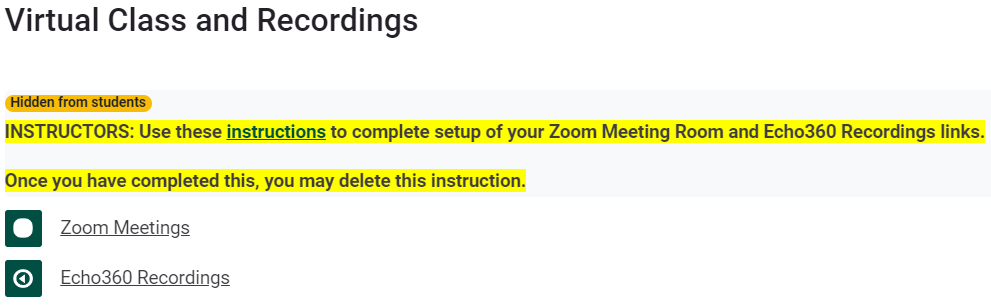Set Up Virtual Class and Recordings
Note: Teachers please complete the steps described in this article no more than two weeks before the term's first day of class.
Echo360 will begin displaying your course 20 calendar days before the first day classes begin. See schedule for dates:
Term: |
Set Up Zoom/Echo After this Date: |
First Day of Class: |
| Winter Quarter 2024 |
December 19, 2023 |
January 8, 2024 |
| Spring 2024 |
December 22, 2023 |
January 11, 2024 |
| Spring Quarter 2024 |
March 12, 2024 |
April 1, 2024 |
Summary:
Do you plan to use Zoom for live online class sessions and recording? If yes, follow Set Up Steps #1 and #2 below.
OR
Are you using Echo360 for recording class lectures? If yes, follow step #2 only.
If no, contact helpdesk@clarkson.edu for support.
Set Up Steps:
1) click the Zoom Meetings link found in the Virtual Class & Recordings space in your Moodle course. Schedule a New Zoom Meeting according to your class schedule, then;
2) click the Echo360 Recordings link in your Moodle course. At Echo360's prompt select matching course, section and term. Click blue Link button. (Note: if your course/section is not listed at the Echo360 prompt, contact helpdesk@clarkson.edu for assistance.)
Each time class meets after Set Up Steps are Complete:
- Instructor and students click the Zoom Meetings link inside your Moodle course to start/join the Zoom session for your class session. Click Record to Cloud. When class is over, end meeting.
- Later students will find the recording at the Class Recordings/Lectures link automatically!
Additional Support
Video Tutorials:
Follow along for step by step instructions to create your Zoom meeting from within Moodle, connect your Echo360 and Moodle courses, and once set up is complete - where to direct students to access your Zoom recording in Moodle.
Select to View Screen share Recording (8 min).