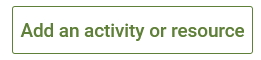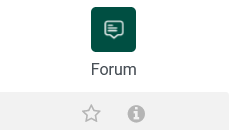Recreate discussion forums in Moodle 4 from the open forum tool in Moodle 3
The Open Forum tool is unavailable in Moodle 4. If a course had Open Forum activities in Moodle 3, they will not come over when the course is restored in Moodle 4. The solution is to re-create the activities using the Forum tool after the TLC has let you know that your course is ready for editing in Moodle 4.
To re-create a Forum activity in Moodle 4 from an Open Forum activity in Moodle 3:
- Open both the past course in Moodle 3 and the upcoming section in Moodle 4 at the same time (using different browser tabs or windows) so that you can easily navigate back and forth.
- In Moodle 3, you can quickly locate a list of all of the Open Forums in your course by selecting Reports then Activity Reports from the Administration block on the left side of the course. Each activity in your course is listed by module. Open Forum activities will have this symbol to the left of the title:
- When you locate an Open Forum in your course in Moodle 3, open Edit Settings for that forum.
- In Moodle 4, turn editing on by clicking the pencil icon in the top right corner of your course.
- in Moodle 4, add a Forum in whatever module you would like it to display within.
- Navigate back and forth between the Open Forum in Moodle 3 and the Forum in Moodle 4, copying/pasting the Forum name, Forum description, and selecting the Forum type. Compare other settings as well. Some of the setting categories and names may be different, but the settings are all comparable. The most typical settings to check would be:
- Moodle 3: Grade -> Moodle 4: Whole forum grading (or set Rating if you use that option)
- Common module settings
- Restrict access
- Activity completion
- Moodle 3: Grade -> Moodle 4: Whole forum grading (or set Rating if you use that option)
- Once you have matched all settings, in Moodle 4, click Save and return to course at the bottom of the Forum settings.
- In Moodle 4, Move the Forum to the location you would like it in by clicking and dragging.
- Repeat for any other Open Forums in Moodle 3 that need to be re-created in Moodle 4.
Tip for efficiency: After you have recreated the first forum with instructions for students and settings, you can duplicate the first forum several times until you have enough forums for the course. Then move a forum to the correct section and just replace the title, due date and questions for each discussion. Done!
More good news! Grading a Forum is easier! When you are ready to grade, just click on the Grade Users button at the bottom of the forum. Want to be more efficient? Check out the Grading Guide or Rubric option!
Moodle Documentation: All about Using Forums