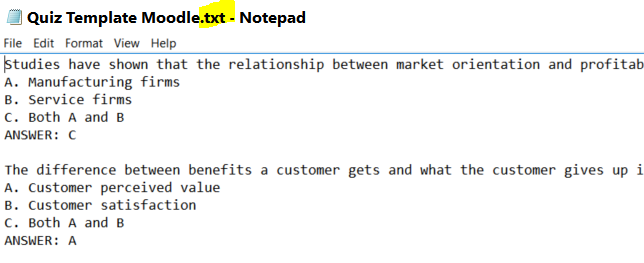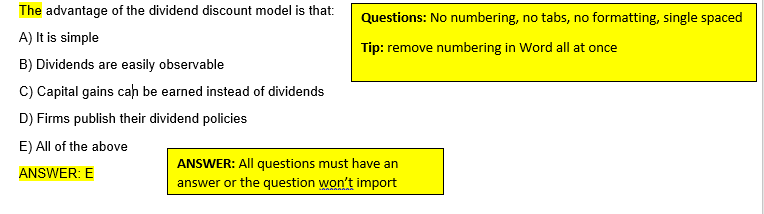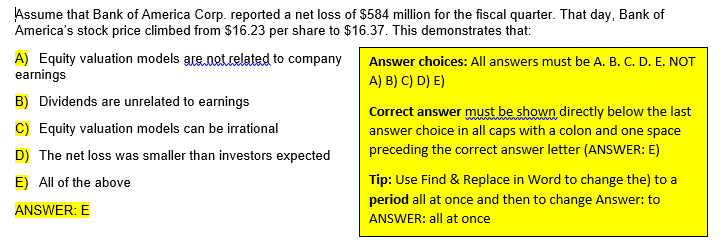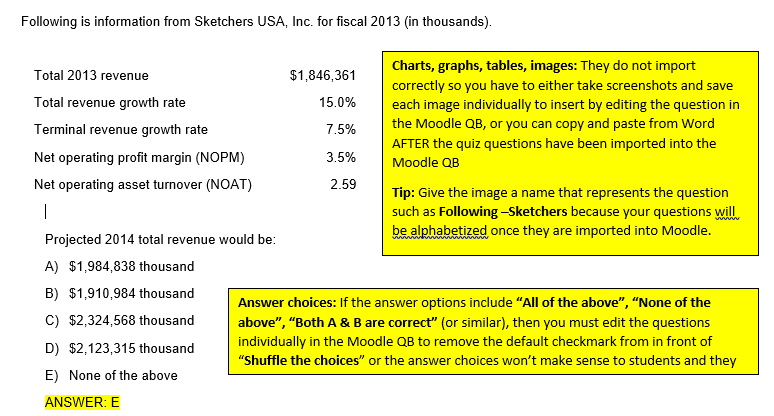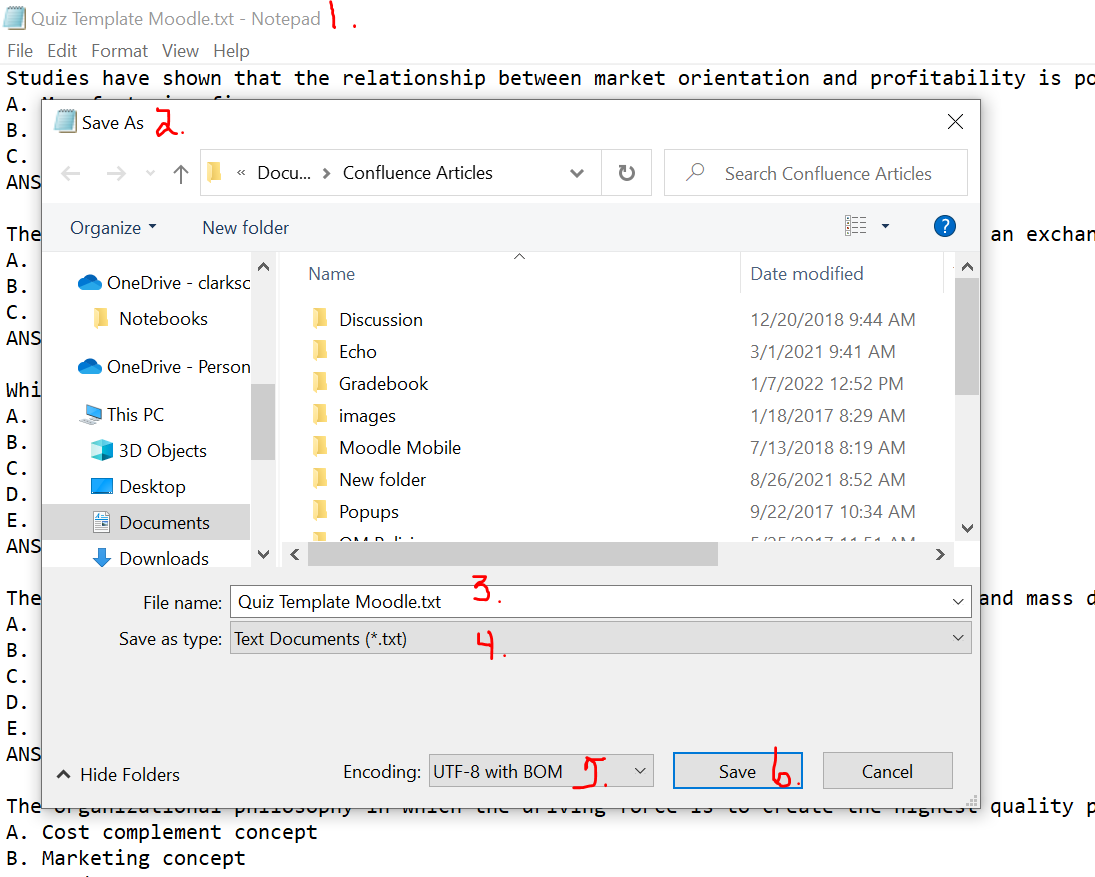Quiz: Prepare a Word Quiz for Import into the Moodle Question Bank
| Moodle has an excellent quiz tool with plenty of options that make it very efficient for both you and your students. But if your questions/test are located in a Word document, you will need to spend quite a bit of time reformatting them for import into the Moodle Question Bank. --------------------------------------------------------------------------------------------------------------------------------------------------------------------------------------------------------------------------------------------------------------------------------------- ##### Note: you might save yourself a ton of work by requesting the Moodle Question Bank cartridge from your textbook publisher as these tests are already formatted for import into Moodle (about 3 minutes!) |
|---|
| Moodle has an excellent quiz tool with plenty of options that make it very efficient for both you and your students. But if your questions/test are located in a Word document, you will need to spend quite a bit of time reformatting them for import into the Moodle Question Bank. --------------------------------------------------------------------------------------------------------------------------------------------------------------------------------------------------------------------------------------------------------------------------------------- ##### Note: you might save yourself a ton of work by requesting the Moodle Question Bank cartridge from your textbook publisher as these tests are already formatted for import into Moodle (about 3 minutes!) |
| --- |
The first step to using the tool is to format in EXACTLY the manner described below. You can attempt to skip these rules but you can expect missing parts or an error message and then you will have to redo it all again.
Step 1: Correct Formatting
Below is a screenshot of exactly what your quiz file will look like when it is ready for importing into the Moodle Question Bank (QB). Below the screen shot is a tutorial of how to format your quiz. If you have a quiz that is already created as a Word document, you will need to remove formatting and save your file as a text file instead of a Word file.
Here is a Quiz Template you may use-replace the questions with your questions or revise your current Word quiz exactly as shown. The template was developed following the rules below:
-
Rules
-
NO numbered questions - Moodle numbers your questions upon import
-
Questions have no formatting (you can add bold, etc. after you have imported the quiz into the Moodle QB
-
No images-save your images as separate files and insert/copy and paste into the question after the quiz has been imported to the Moodle QB.
-
-
Example Question 1
-
Example Question 2
-
Example Question 3
Step 2: Save Quiz as Text File for Importing into Moodle
- When you have removed most of the formatting as shown above, close Word saving your edited file.
- Open the application Notepad (you can do a search of your computer to find this standard application.
- Open the edited quiz file in Notepad.
- Save the quiz as a text file:
- Click on File-Save As-Save as Text-Other-Unicode 8-(or UTF 8)
- Save
Step 3: Import a Quiz into Moodle
Once you have prepared your quiz properly as described above,
Step 4: Create Quiz Shell in Moodle
Quick Steps
- Go to the Topic area where you want to place the quiz
- Click on Add an activity or resource and scroll down in the drop down menu to Quiz- add
- Click on Edit Settings for the quiz and choose quiz options-save the quiz
- Click the link to the new quiz-Edit Quiz-**Add-**Add questions from question bank (or random)-done!
Detailed Steps and Video Tutorial
View more information about the Quiz Activity on Moodle Docs