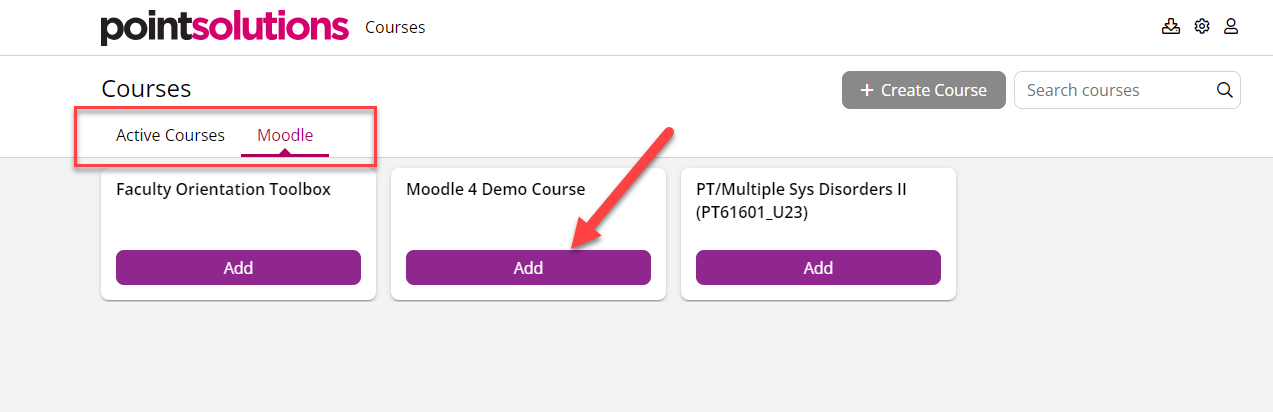PointSolutions Account and Course Start Up - for Teachers
Effective August 24, 2023, PointSolutions by Echo360 (formerly Turning Point), the clicker tool you use for polling students in class, has been updated.
Included below are steps for you and for your students to complete at course start up.
Steps for Teachers:
Teachers must complete the following one-time operation:
Add PointSolutions tool to your Moodle course:
1) In Moodle, click to the course where you plan to use PointSolutions, Turn Editing On.
2) Click Add an Activity or Resource:
- Select External Tool
- Fill in name: PointSolutions Registration Tool
- Select from drop down menu: "Click Registration Tool"
- Save and Return To Course.
Activate your Course in PointSolutions:
3) Click the PointSolutions Registration Tool link in the Moodle course.
3) PointSolutions web app will launch. In PointSolutions, locate your course in the Moodle tab, and click the Add button. This moves it to the Active tab. Locate the course in the Active tab, and click Select. This will enable you to use this for managing polls in your account.
Exhibit: PointSolutions Web App:
When complete, direct Students to activate their enrollment by clicking on the PointSolutions Registration Tool in your Moodle course. Support for Students.
Steps for Students:
Students must complete the following one-time operation at the start of the semester:
- In Moodle, click to the course where you are asked to use PointSolutions.
- Click the Point Solutions Clicker Registration link in the course.
- Follow the prompts to complete the license registration process.