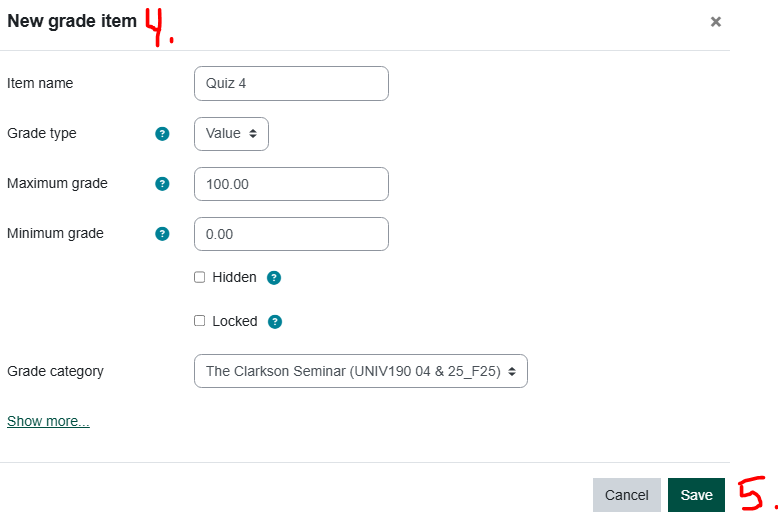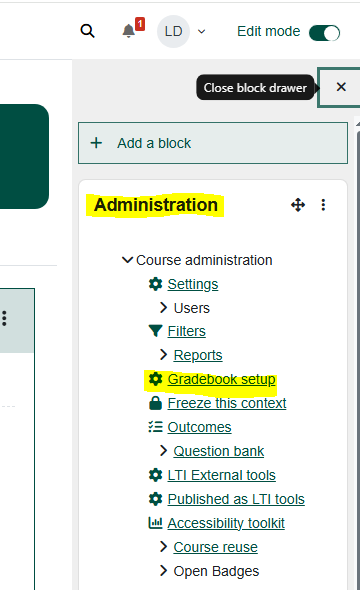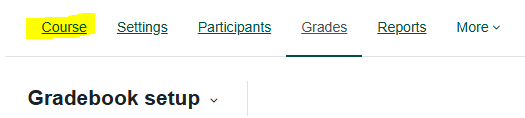Moodle Grades: Add Manual Grade Item
Summary
Assignment drop boxes are linked to the Gradebook from the assignment settings when the Assignment is created. However, if you have added any manual assignments, for example a quiz that was taken in the F2F classroom, you must add this assignment to the Gradebook manually in the Gradebook setup area.
This Guide Will Help You to:
- Add a manual grade item step-by-step
- Tip: if you get lost in the gradebook
- Access the Gradebook setup alternatively
Steps
On the Moodle course homepage, click Grades. * (see alternative access to Gradebook below)
- On the left side of the page, click Grade Report-scroll down to Gradebook set up.
- On the right side of the Gradebook set up page, click Add
- Add from the drop down menu, choose Add grade item.
- Give the new grade item a name and fill in the settings as desired.
- Save the changes.
*Alternatively, to access the Gradebook setup:
- In the Moodle course, turn Edit Mode on.
- Open the block drawer under Edit Mode icon. Add the Administration block if necessary.
- On the right side of the page, in the "Administration" block select "Gradebook Setup".
Tip: if you get lost in the gradebook, click on the word Course near the top of your page to go back to your homepage.
Seek Further Assistance
For additional assistance please contact, Clarkson OIT Help Desk;
Online: Get Help
Email: helpdesk@clarkson.edu
Call: 315-268-HELP (x4357)