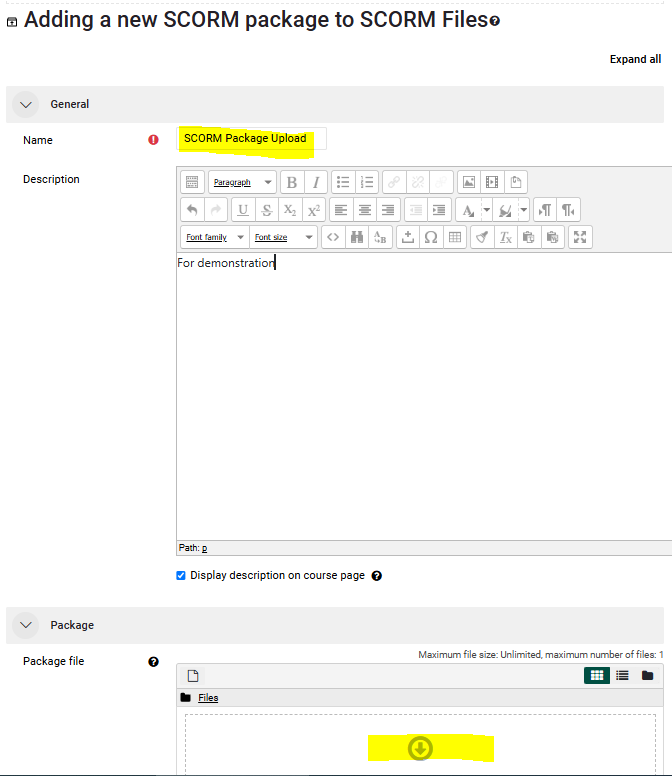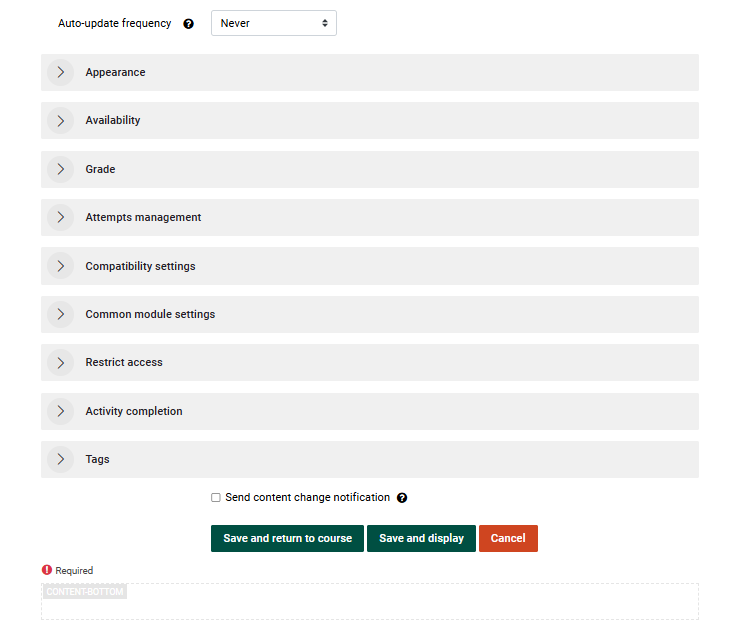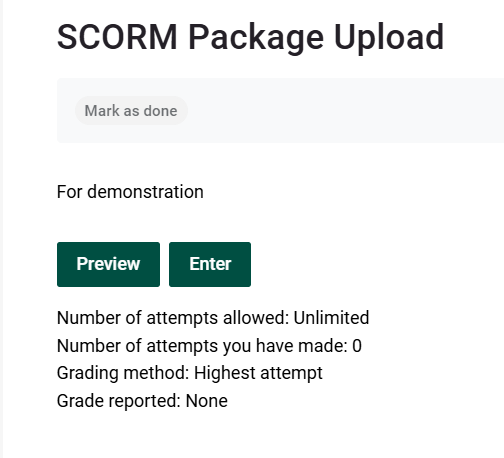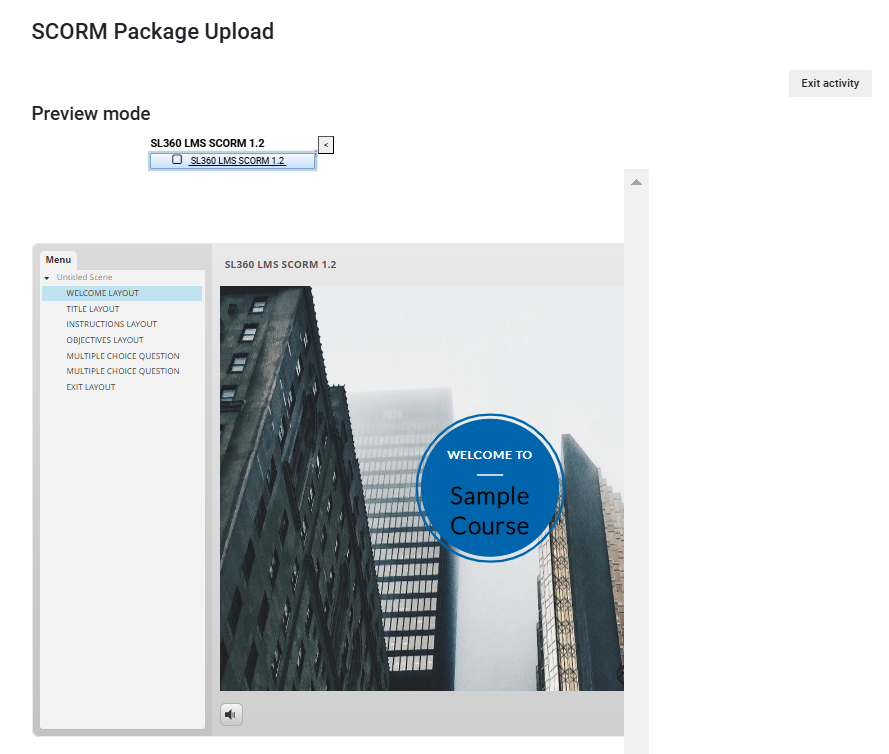Importing a SCORM file
Use the steps below to import a SCORM file into a Moodle course.
Step-by-step guide
To import a SCORM file into a Moodle course:
- Go to the Moodle course where you want to add the SCORM package.
- Turn editing on by clicking the pencil icon in the top right corner of the course page.
- Scroll to the bottom of the section where you would like to add the SCORM file and click Add an Activity or a Resource.
- Select SCORM package from the list of resources.
- Enter the Name of the SCORM package as you would like it to display to your audience.
- In the Package area, drag and drop SCORM package file (or upload the file).
MakeReview and make any other changes to settings that are appropriate (none are necessary) and Save and Display.
- The SCORM package will display.
It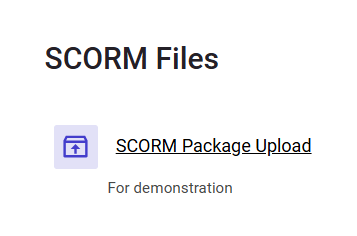
- Test the file to make sure that everything is working properly.
For general information about SCORM and Moodle, view the FAQs.