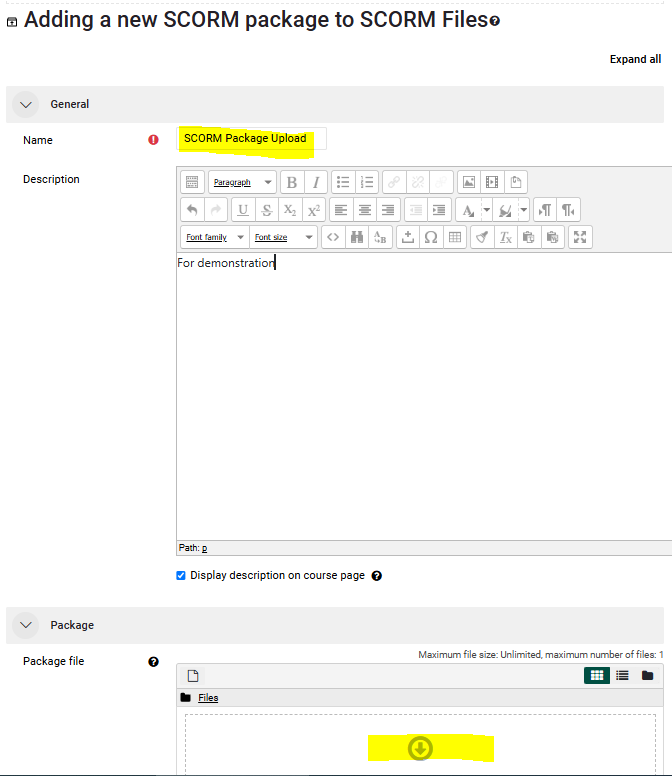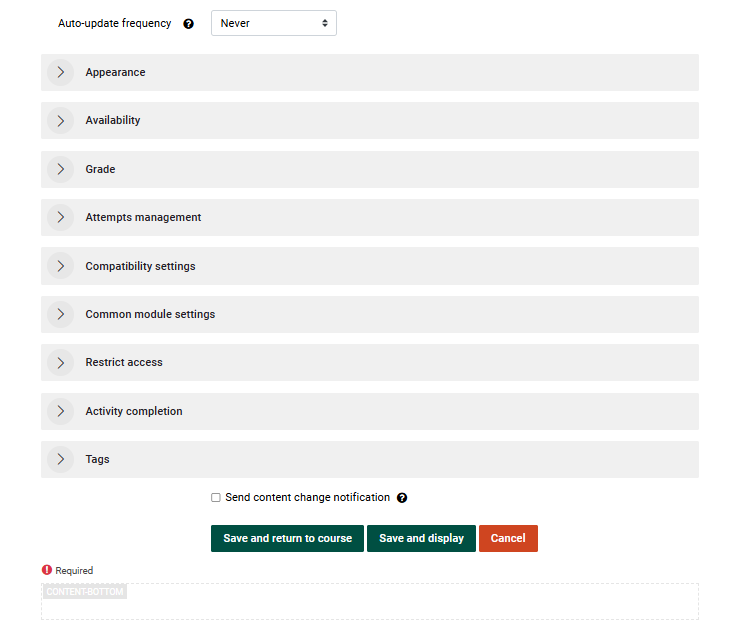Importing a SCORM file
Use the steps below to import a SCORM file into a Moodle course.
Step-by-step guide
To import a SCORM file into a Moodle course:
ClickGo tofromthe Moodle course where you want to add the SCORM package.- Turn editing on by clicking the pencil icon in the top right corner of the
course.course page. ClickScrollatto the bottom of thetopicsection where you would like to add the SCORMfile.file and click Add an Activity or a Resource.- Select SCORM package from the list of
activities and resources then click.resources. - Enter the Name of the SCORM package as you would like it to display to your audience.
- In the Package
Packageclickthendrag and droptoSCORMlocatepackage file (or upload theSCORMfile).
file. Once you've located and chosen the SCORM file, click.- Make any other changes to settings that are appropriate (none are necessary) and
clickSave and Display.
- The SCORM package will display. It is recommended that you test the file to make sure that everything is working properly.