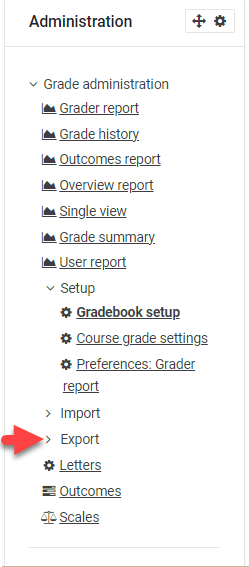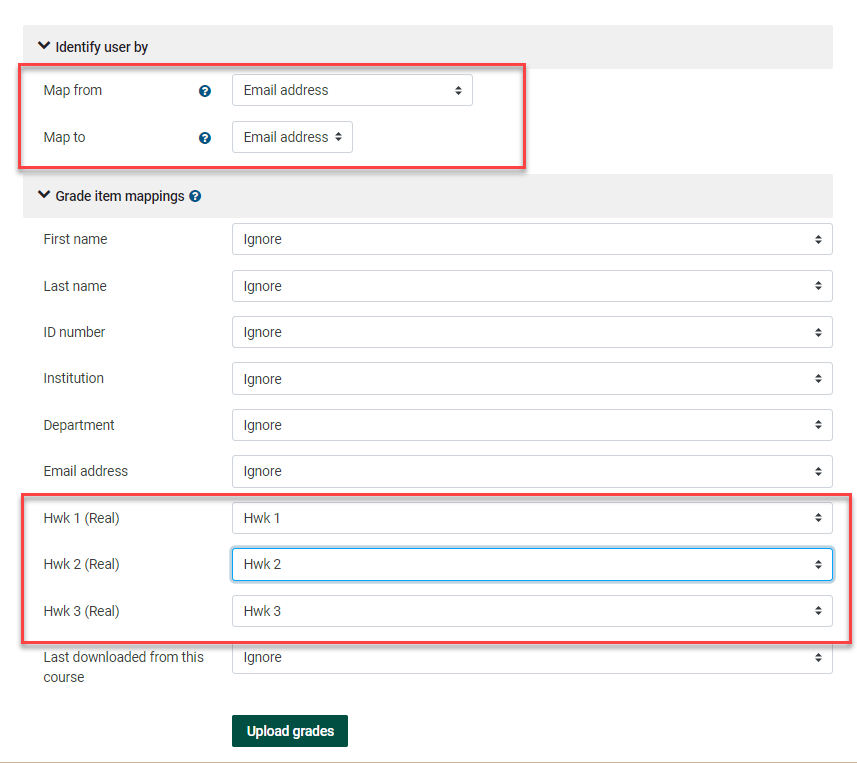Grades: Import
Summary
This Guide Will Help You to:
How To Video:
Steps
1) First, you will want to create a goodstable source data file that Moodle will accept on import.import Theby best method is to first exportexporting a copy of your gradebookcurrent setgradebook.
To export:Export: Go
- Turn editing on.
- Under Course Administration, click to
the Grades area of your course in Moodle, and selectexpand GradebookSetup.setup. LocatetheExport.Export tab.Select desired file type (Excel spreadsheet
tab,isandmostselectcommon).
- Select desired grade items to export. There is a Select All/None button at the
itemsbottom. - Select
anticipateExportimportingformat options. The defaults are preferred in most cases. - Save the Excel file (.xlsx) to
youraGradebook.desiredIndestinationthisfolder.case, - Paste
itemsgradearedataselected. Leave Export Format Options at defaults.Click Download.2) You will now have an excel spreadsheet of your Moodle gradebook. You can saveinto thefileExcellocally.spreadsheet. - AVOID
NOTalteringEditthe Column Headings oranythedatastudent identification information in thefirstoriginalsixfile. - Save
Copy/Pasteasfromfileyourtypeotherasdataasource.csv
2) dataTo intoImport:
- Click Import in the Grades Administration block.
- Choose file to select to upload. Defaults are preferred in most cases.
- Click Upload Grades.
- You can preview the import to check that things look good.
- Identify user by:
- Select the desired fields
associated with desired grade items. Be sure correct grades are associated with students. Save file as .csv.3) ReturntoMoodle,map.Grades,RecommendGradebook Setup, select Import tab. Choose file. Locate the .csv file you just saved in step 2 above. Click Upload.4) View preview screen. Then Map from and to fields. If you have followed above instructions in Clarkson's Moodle, you will Map frommapping Email address to Email address.Then
youwill - Select the desired fields
- Grade item mappings:
- Select the grade items you wish to
import under Grade Item Mappings, by selecting the item to which tomap.In
thisexample, - Select the grade items you wish to
- Click
amUploadchoosingGrades.