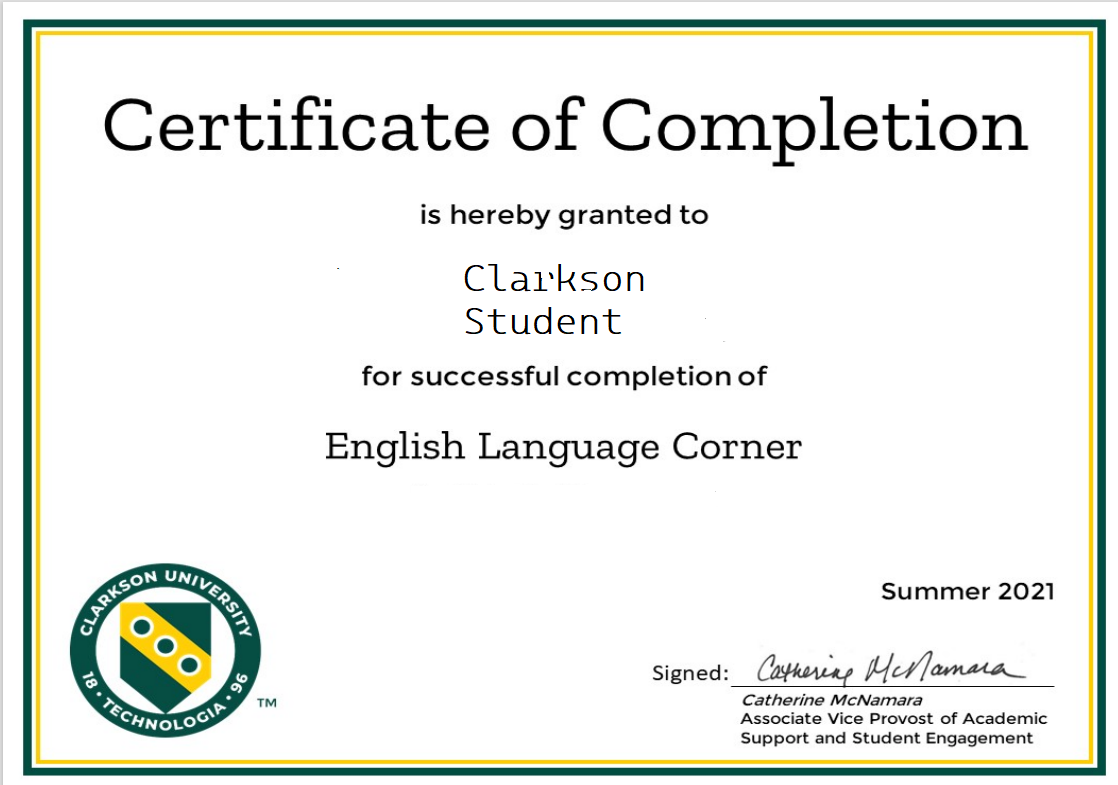Grading & Certificate of Completion for Pre-matric Courses
To track participationcompletion and completion,participation withas thewell endas goalto of awarding studentsissue certificates of completion, a grade bookgradebook column and certificate tool arehave neededbeen inbuilt into your pre-matric course. Please send an email to the HelpDesk requesting that the TLC add these to your course prior to the course start date.
When your course has finished,
Thank you for your attention on this!you willplease record a grade for each student using the instructions below. After you have finished grading, students who receivedyou recorded with a completed grade will be able to access a customized certificate of completion. Use the instructions below to record the grade and view information regarding the certificate.
Below is an example of the Completion Certificate module:
Each student who has a Completed grade recorded and saved in the gradebook will be able to access a certificate of completion for the course. At the very bottom of your course, there is a Completion Certificate modulemodule. at the bottom of the course. This module is only accessible by students who have the Completed grade in the gradebook. No other students will be able to click to open the Completion Certificate module.
Grading Scale
All pre-matric courses for Summer 2022 have a column in the gradebook named Completion Status that utilizes the following grading scale:
|
|
|---|---|
| Not completed | essentially never showed up or engaged in the course in any |
| Participated but did not complete | participated by attending session, turned in some activities, etc. but did not meet instructor's expectations for |
| Completed | met instructor's expectations for completing course |
Instructions for Grading
Please select a grade for each student in the course based on thetheir Completionparticipation Statusand shownyour above (If you prefer to use other criteriaexpectations for completioncompletion. status,To discussdo withthis the TLC).
Fromfrom within the Grader Report:gradebook:
-
Click the pencil icon in the Completion Status column.
-
In the Grade column, click the
drop-downdropdown menu to the right of each student's name and select their grade. -
When you are finished entering each student's grade, click the Save button to the top right.
-
Post the following announcement in your course letting students know that you have provided their Completion Status and how they can access their Completion Certificate. Instructions for posting an announcement.
Thank you for enrolling in --------. As a result of your participation, I have posted your completion status, which you may view by clicking This course, then Grades from the top left of the course. Your status is located next to the Completion Status row. If you have received a status of Completed, you may access your Certificate of Completion from the Completion Certificate link at the bottom of the homepage of this course then following the instructions listed. If you have not received a status of Completed, you will not be able to access the certificate.
Alternately, here is a short video showing how to add Completion Status to your Let's Get Tech course.
Certificate of Completion
Upon opening the module, students can click on the certificate link, and a PDF of the certificate will be emailed to their Clarkson email address. You do not need to do anything with this, as theit TLC hasis already set it up in your course. Please don't alter anything within this module so that the certificate works as it should.
Sample certificate: