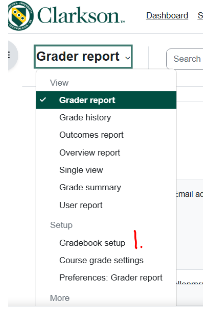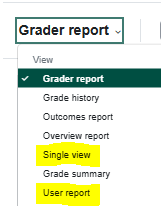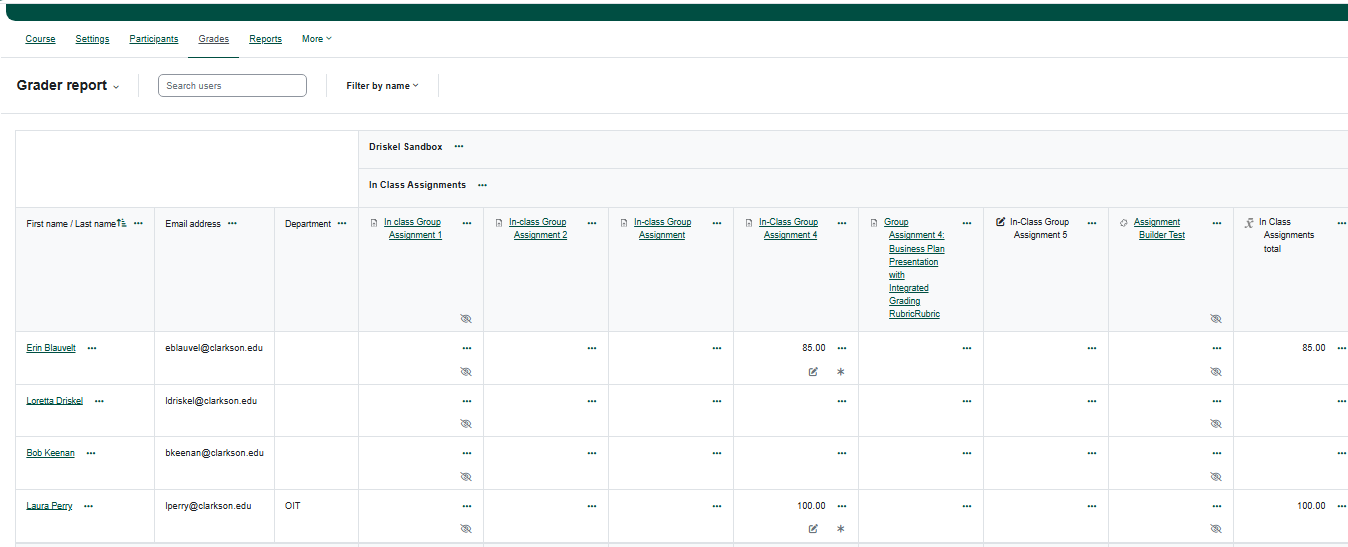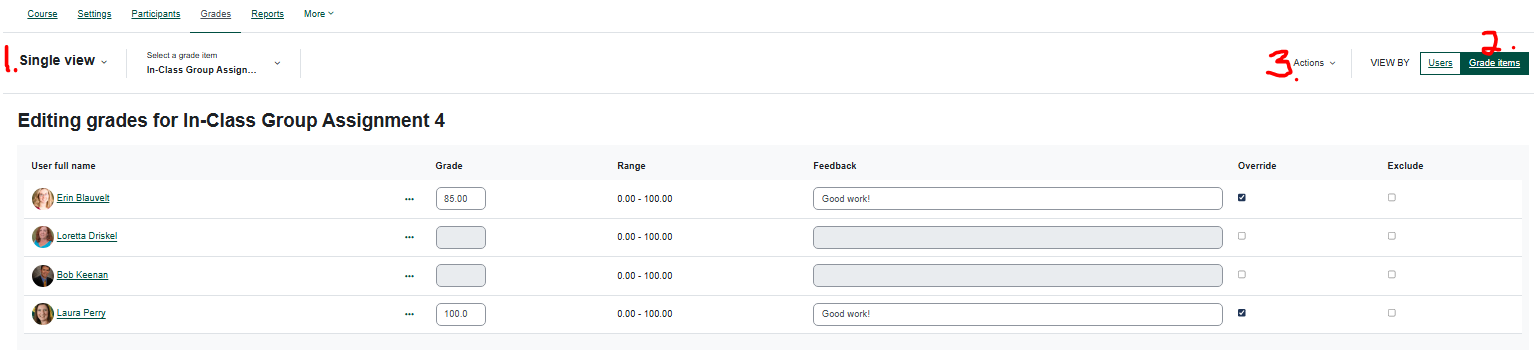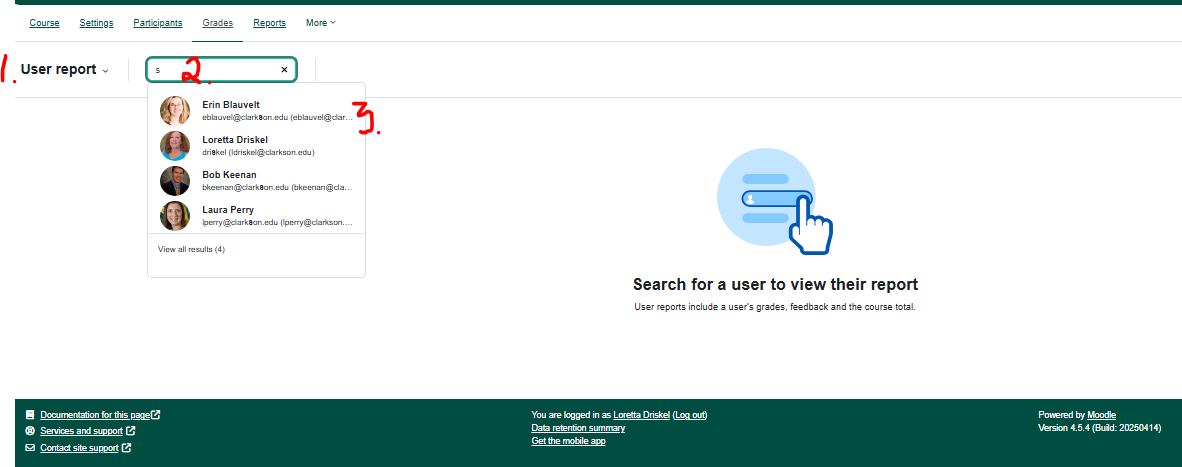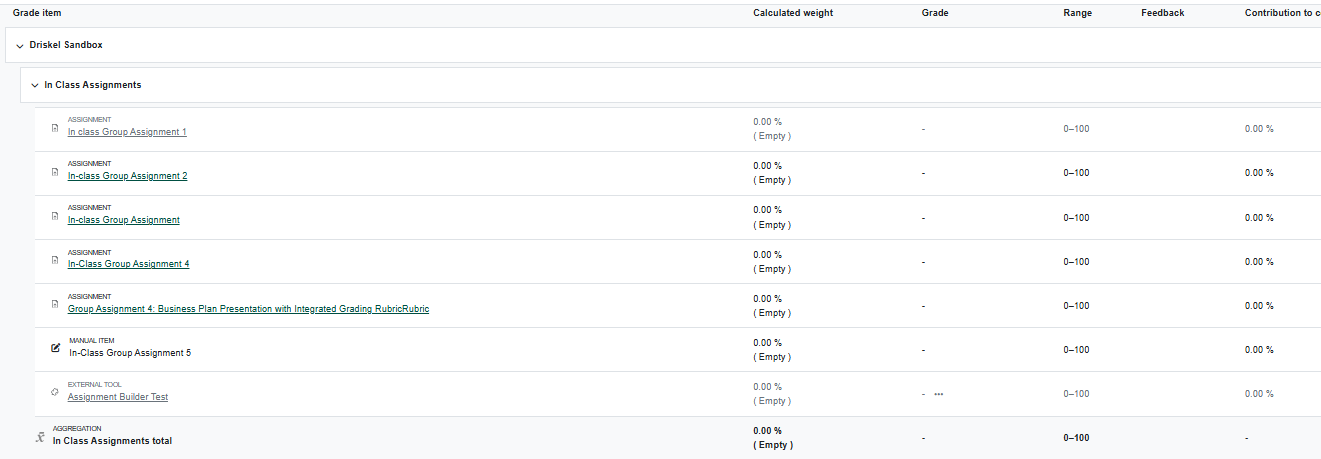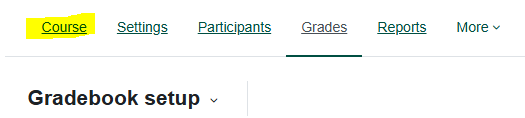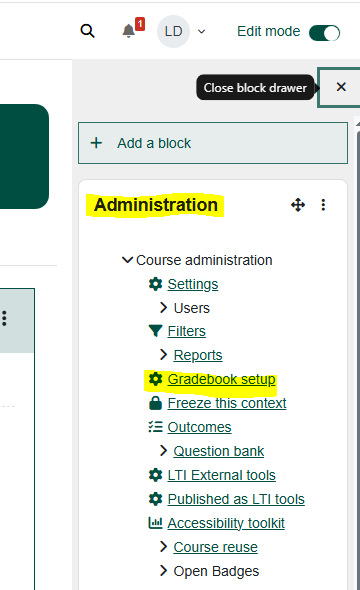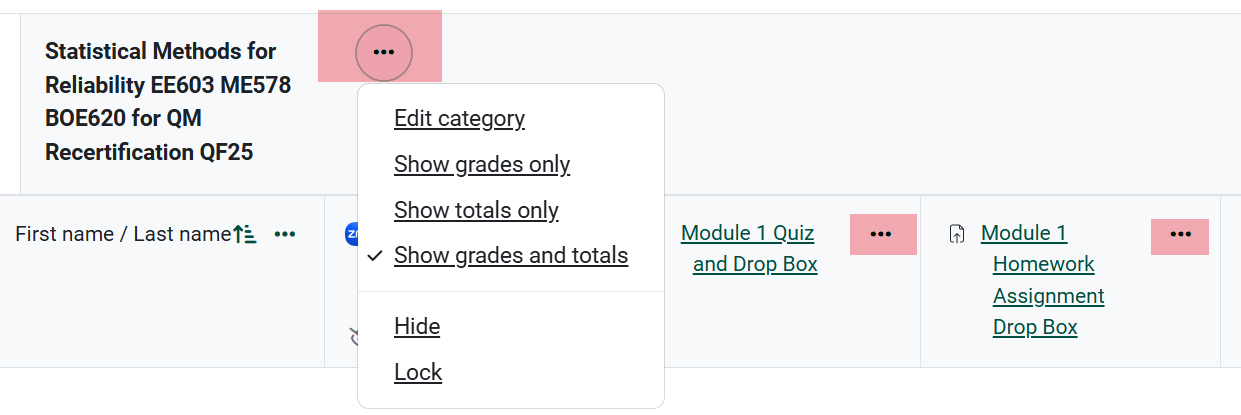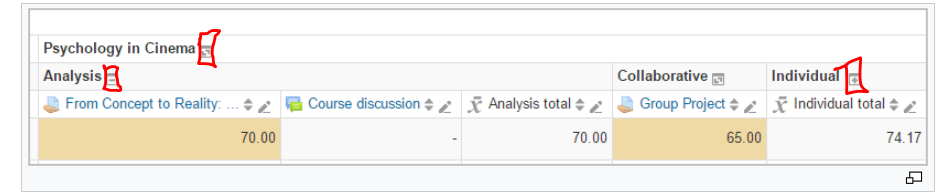Grades: Access the Grader Report
Ready to add grades or view the status of the current grades? You are looking for the Grader Report which can be found in two ways.
Summary
The Grader Report is an overview of the Students, Assignments and Grades similar to how teachers used to use an Excel spreadsheet to keep track of grades. The Moodle Grader Report allows you to view the status of the current grades or add grades and/or feedback.
This Guide Will Help You to:
Access Single View for a particular assignment.
View a User Report, the student’s view of their grades.
- Alternatively access the Gradebook set up.
- Options for Viewing the Grader Report
- Troubleshoot the set up of the Grader Report
Steps
View the Grade Report
On the Moodle course homepage, click Grades. * (see alternative access to Gradebook below)
On the left side of the page, click
GradeGrader Report
-
- View student names, email addresses, and grades/feedback where they’ve been entered.
- View student names, email addresses, and grades/feedback where they’ve been entered.
Explore the different options available to view and enter grades depending on whether edit mode is tuned on or not including the useful Single View and the User Report which shows what students see when they click on the Grades link.
Single View
The easiest way to view/enter grades is in single view where you can zero in on the list of grades for just one assignment.
- Choose Single view
- Chose the Grade Items
- In some cases, you may want to choose an action. In this example, some assignments have been graded in the assignment drop box. An action you might take here would be to Override the two students who have not yet submitted or who perhaps submitted on paper and you want to enter the grades manually.
User Report
The user report provides you with the opportunity to see what each student sees in their Grades.
- Change the Grade report or Single View to User Report.
- Enter any letter in the search box and the list of students will drop down.
- Click on the name of the student whose Uses report you want to view.
-
View students’ overall Grades report with column headings chosen in the Course Grade Settings.
Tip: if you get lost in the gradebook, click on the word Course near the top of your page to go back to your homepage.
View details about the Grader Report in Moodle Documentation.
*Alternatively, to access the Gradebook setup:
-
In the Moodle course, turn Edit Mode on.
-
Open the block drawer under Edit Mode icon. Add the Administration block if necessary.
-
On the right side of the page, in the "Administration" block select "Gradebook Setup".
- You now see the Grader Report:
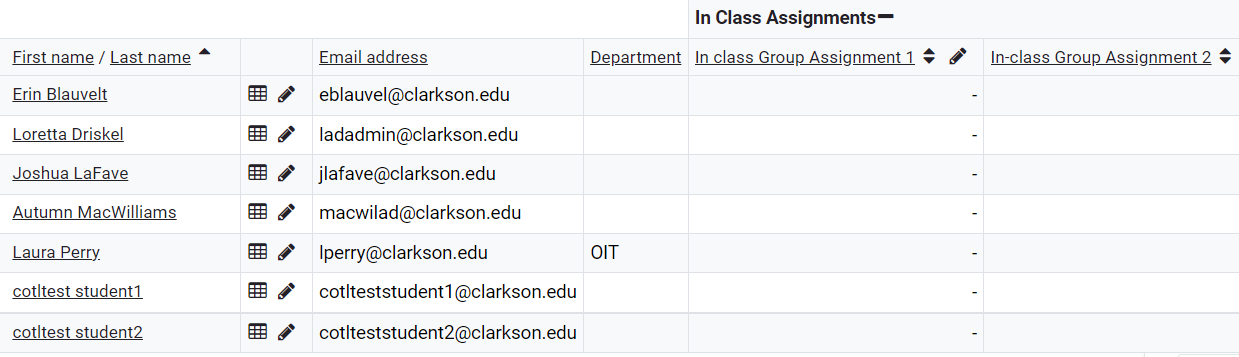
Options for Viewing the Grader Report
- Click on the ellipse to the right of the course name or individual assignments (highlighted in red below) to view options:
Troubleshooting
If the Course Total or any other columns do not display in the Grader Report, change the way that the category is displayed to Full View:
Three Display Mode Options
- Grades only - without the category totals column
- Aggregates - Category total column only
- Full view - grades and the aggregates (the totals column for the category)
Clicking on the small icon immediately to the right of the course or column name and cycle through the display modes for that category.
Seek Further Assistance
For additional assistance please contact, Clarkson OIT Help Desk;
Online: Get Help
Email: helpdesk@clarkson.edu
Call: 315-268-HELP (x4357)