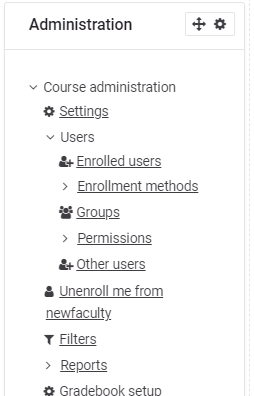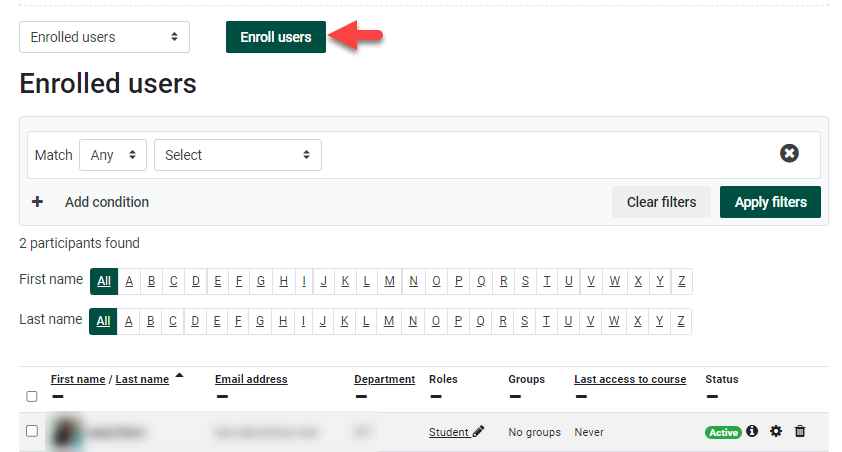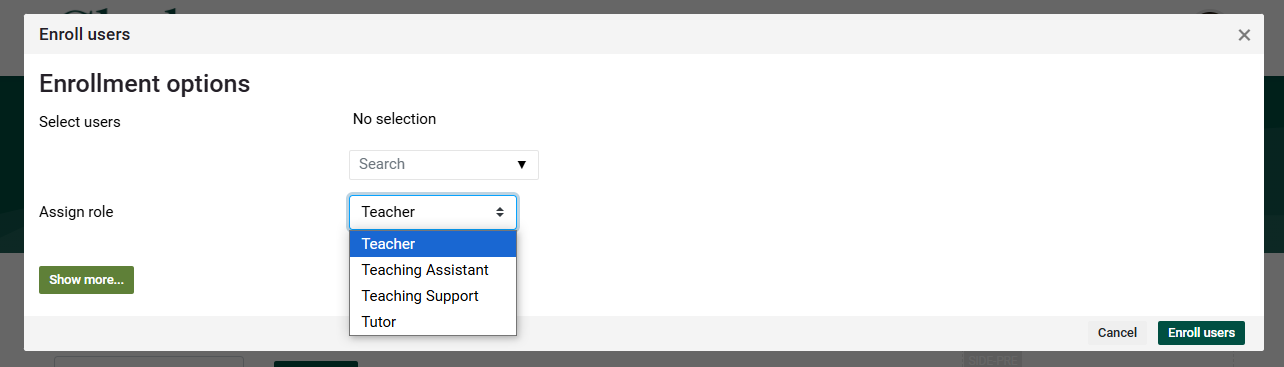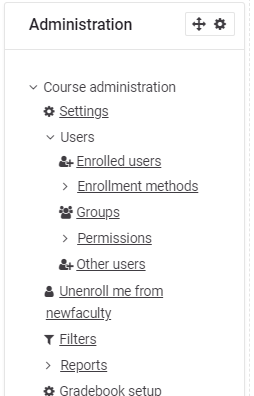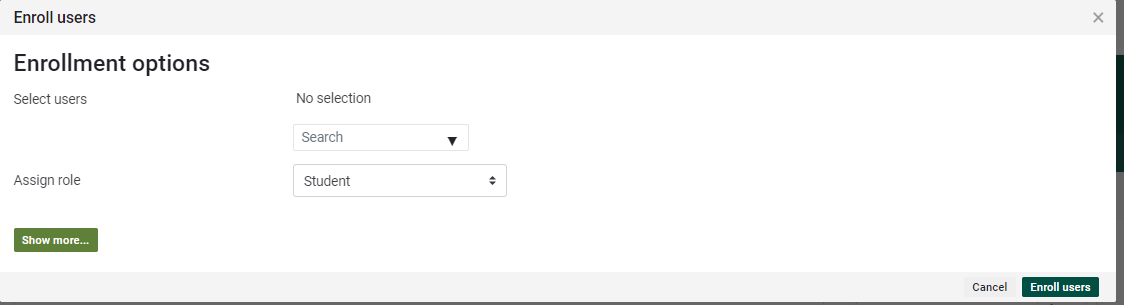Enroll Users in a Moodle Course
Summary:
myCU manages all Student enrollments in catalog courses. Teachers can enroll other Teachers, Teaching Assistants, Teaching Supporters or Tutors into their courses. Administrators may enroll other individuals with various roles.
This Guide Will Help:
- Teachers to enroll Teachers, Teaching Assistant's, and Teaching Supporters into their course in Moodle.
- Administrators and Student Enrollers to Enroll Students in Non Catalogue Courses Only.
Teachers can enroll other Teachers, Teaching Assistant's Teaching Supports and Tutors into their course in Moodle. (Only myCU can enroll Students in catalog courses).
Steps:
- Login to Moodle and go to desired course.
- Turn on editing.
- Under Course Administration, click Users, then Enrolled Users.
4. Click on Enrolled Users button. This opens Enrolled Users list. Click Enroll users button at the top.
5) Enter desired username (Clarkson email) and select desired role. See role definitions.
Moodle Administrators and Student Enrollers can manually enroll Students into Non Catalog courses only. (Only myCU can enroll Students in catalog courses).
Steps:
- Log in to Moodle and go to desired course.
- Turn on editing.
- Under Course Administration, click Users, then Enrolled Users.
4. Click on Enrolled Users button. This opens Enrolled Users list. Click Enroll users button at the top.
5. Enter desired username (Clarkson email) and select desired Assign role. (Only myCU can enroll Students in catalog courses).
6. Click Enroll Users to save.
Seek Further Assistance
For additional assistance please contact, Clarkson OIT Help Desk;
Email: helpdesk@clarkson.edu
Call: 315-268-HELP (x4357)