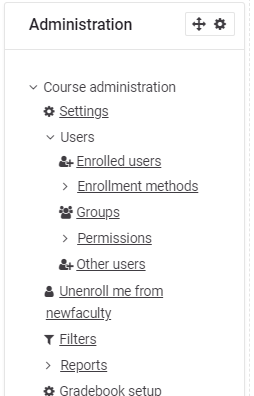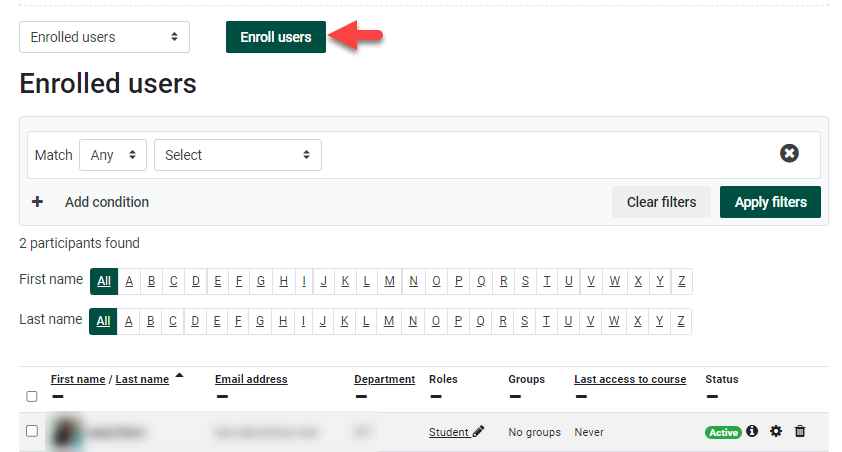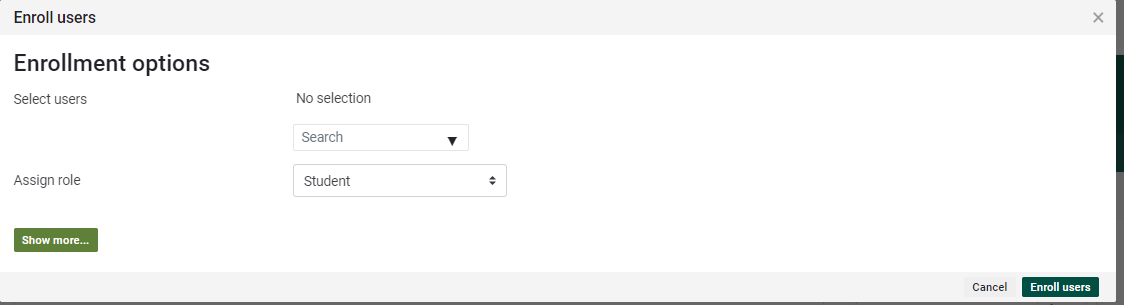Enroll Users in a Moodle Course
Summary:
myCU manages all Student enrollments in catalog courses. Teachers can enroll other Teachers, Teaching Assistants, Teaching Supporters or Tutors into their courses. Administrators may enroll other individuals with various roles.
This Guide Will Help You to:
Enroll Teachers, TA's, and Teaching Supporters (see role definitions) into their course in Moodle.
Enroll Students, or multiple participants (Admins).
Enrolling an individual participant or small batch of participants.
- Log in to Moodle and go to desired course.
- Turn on editing.
- Under Course Administration, click Users, then Enrolled Users.
4. Click on Enrolled Users button. This opens Enrolled Users list. Click Enroll users button at the top.
5. Enter desired username (Clarkson email) and select desired Assign role. Only myCU can enroll Students in catalog courses. For non-catalog courses, the Student Enroller permission can be given those who need to enroll students.
Click Enroll Users to save.
Manual Bulk Enrollment
- Under the "Administration" block click on "Users" and then click on "Import Enrolls.
- Make sure you have a .csv file with either your usernames or email addresses. This will need to be a CSV file (all other filetypes will not work).
- Import your file with the filepicker and then click "Import"
Seek Further Assistance
For additional assistance please contact, Clarkson OIT Help Desk;
Email: helpdesk@clarkson.edu
Call: 315-268-HELP (x4357)