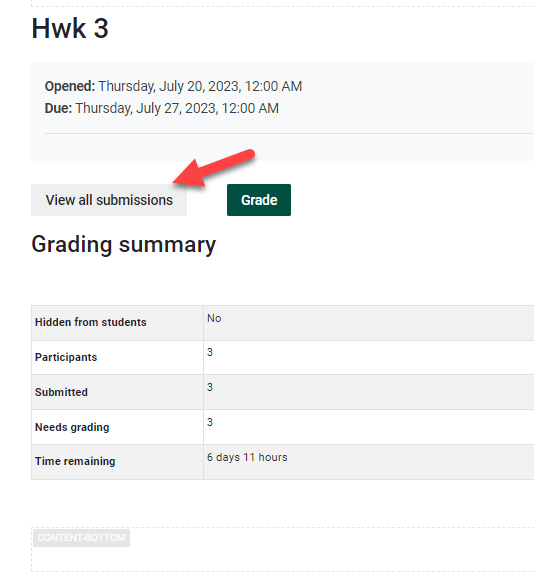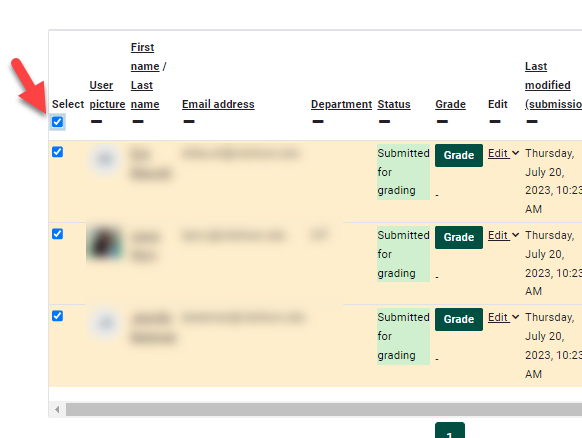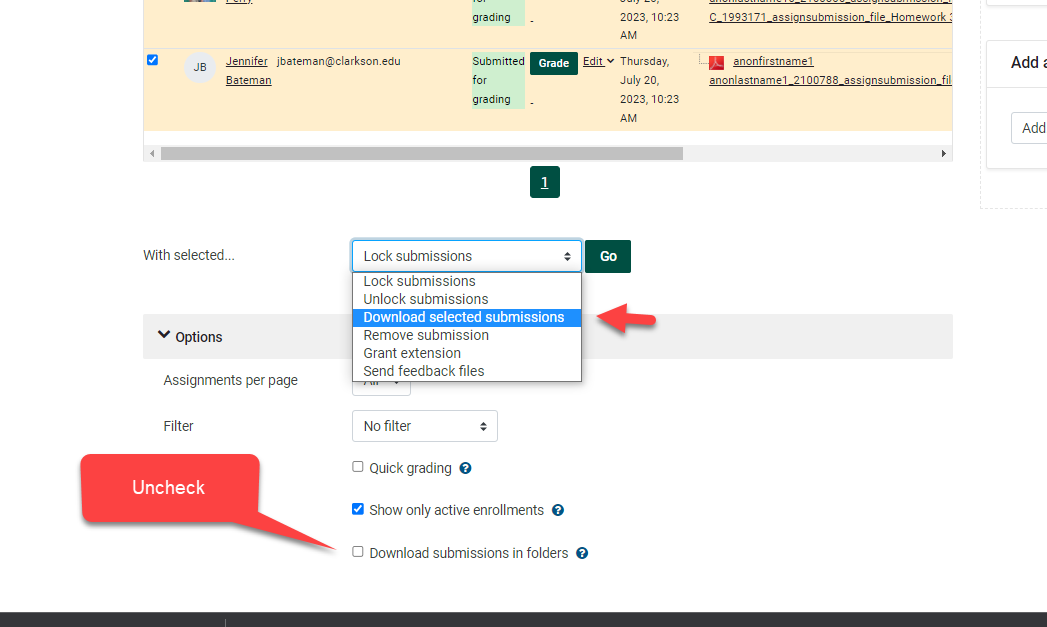Download Student Submission Files
Summary
View
This videoGuide toWill learnHelp howYou toto:
Steps:
To download submissions as files in one folder:
1) OnTurn Editing On. From the Moodle course page, locate desired assignment and click.
2) Click to View all submissions.
3) Select All or Desired Student Names to Download Submissions.
4) Scroll to the bottom. Locate Options at the bottom of the page, and uncheck Download submissions in folders. Choose 'With Selected...' Download selected submissions.
4) Scroll to top, and in Grading Actions select Download all submissions.
5) Student submissions are downloaded as individual files in a folder wherever you download to.
Seek Further Assistance
For additional assistance please contact, Clarkson OIT Help Desk;
Email: helpdesk@clarkson.edu
Call: 315-268-HELP (x4357)