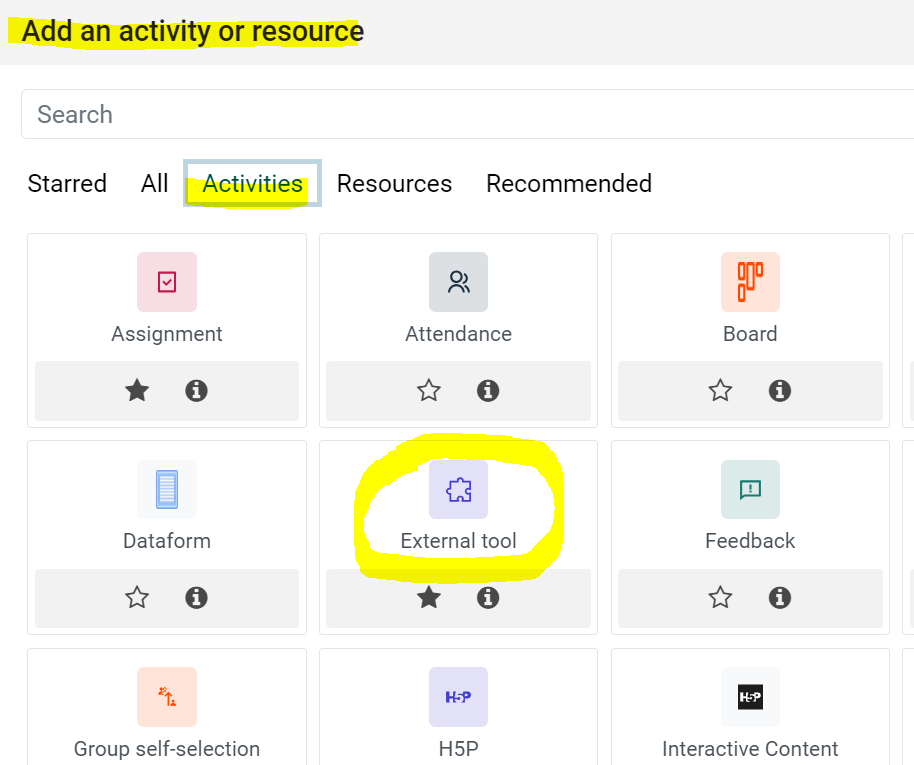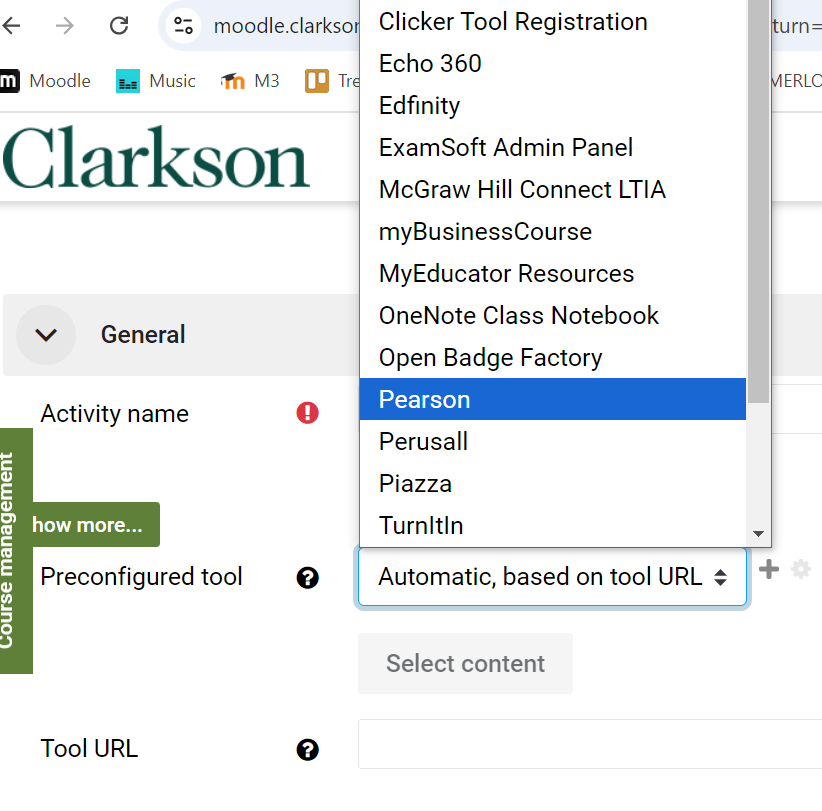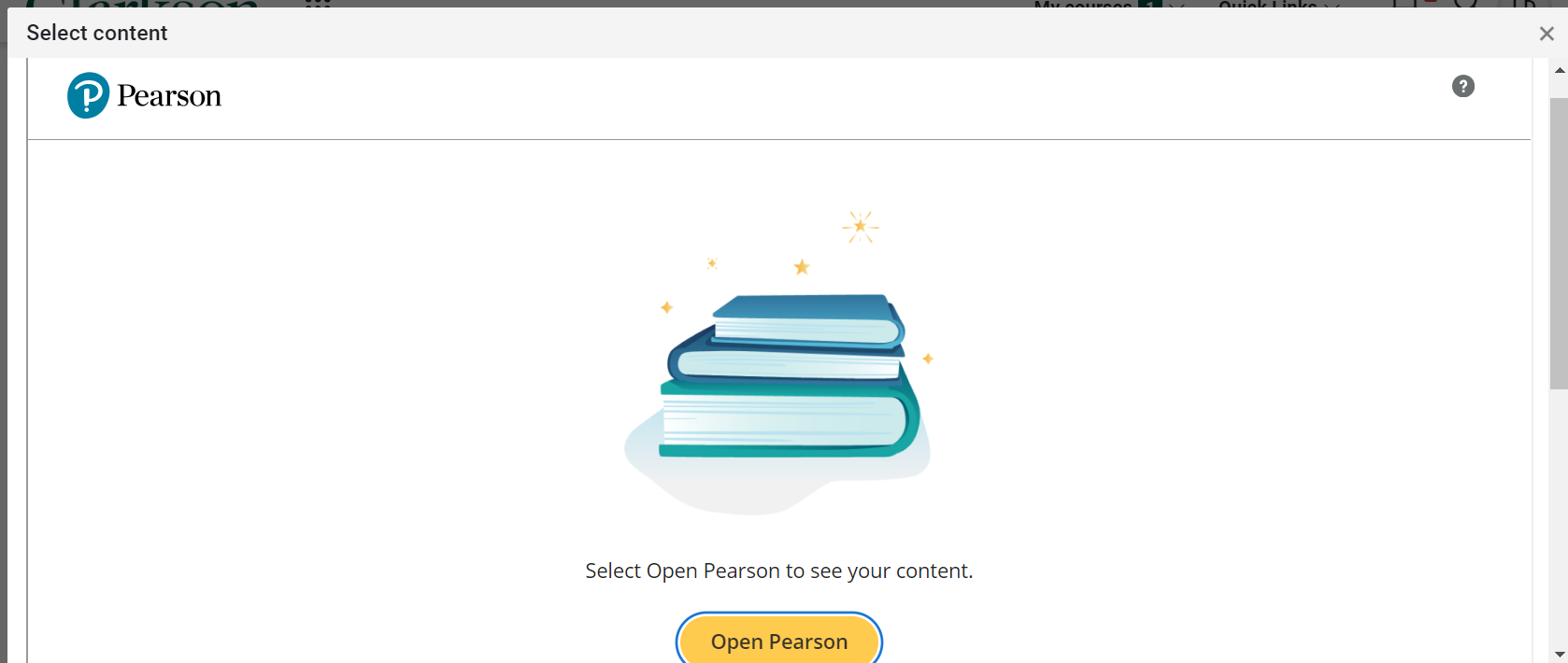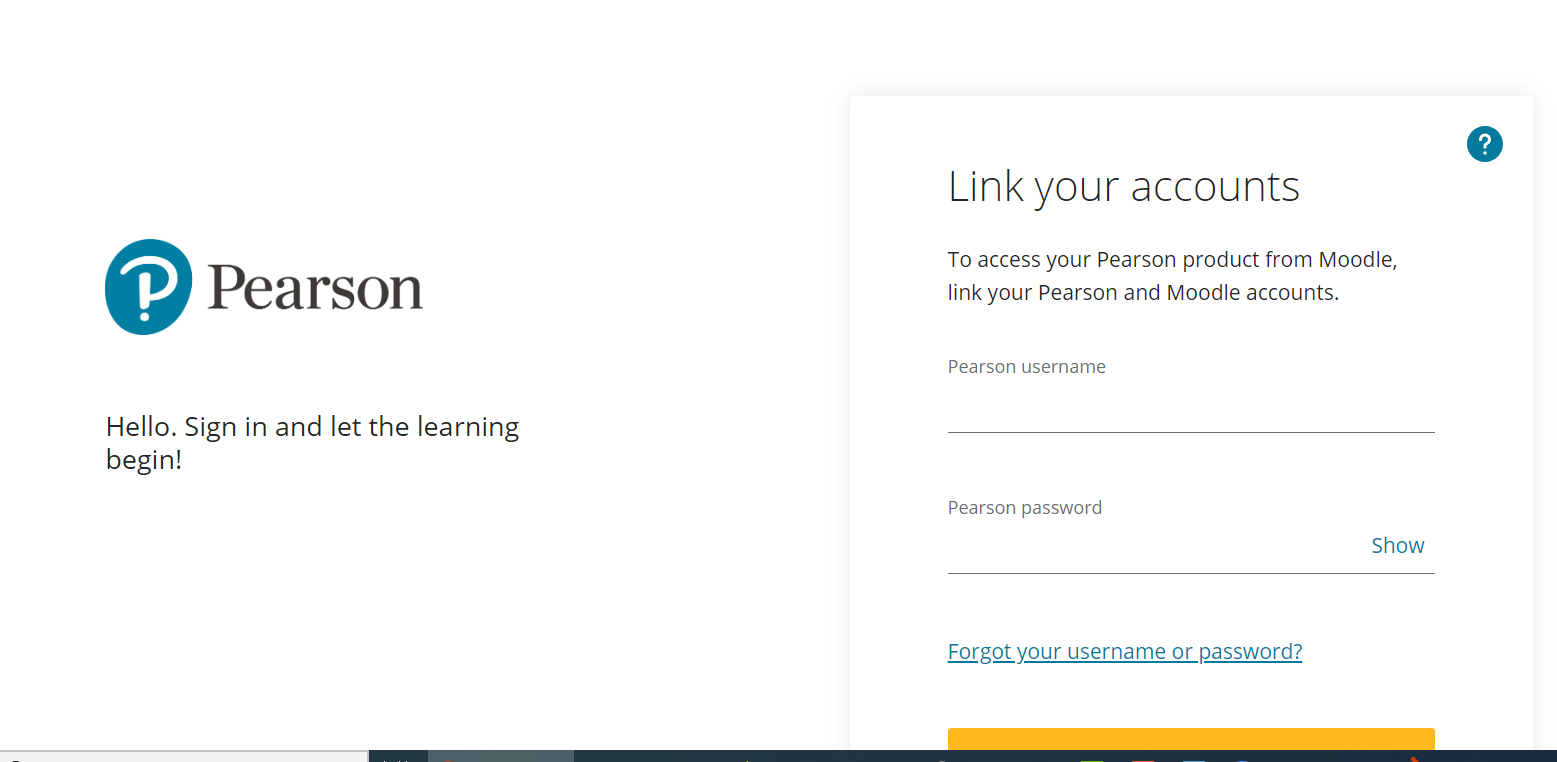Create Custom LTI with Third Party Provider with the External Tool Actvity in Moodle
Instructors may have occasion to bring content directly into your Moodle course from an outside content provider, often a publisher, i.e. Pearson, Perusall. This requires a custom LTI using the External Tool activity in Moodle.
Steps to Add and External Tool with LTI
- Turn Editing On
- Click on Add an Activity or Resource at the bottom of a section.

- Select External Tool
4. Click the drop down menu next to Automatic, based on tool URL and choose your third party provider.
Click to Select content and follow the steps for your chosen 3rd party provider.
5) Give your Activity a Name, and if required, fill in any Consumer Key, Shared Secret, Custom parameters provided by the 3rd party.
6) Save and return to course.
Notes:
|
Perusall
|