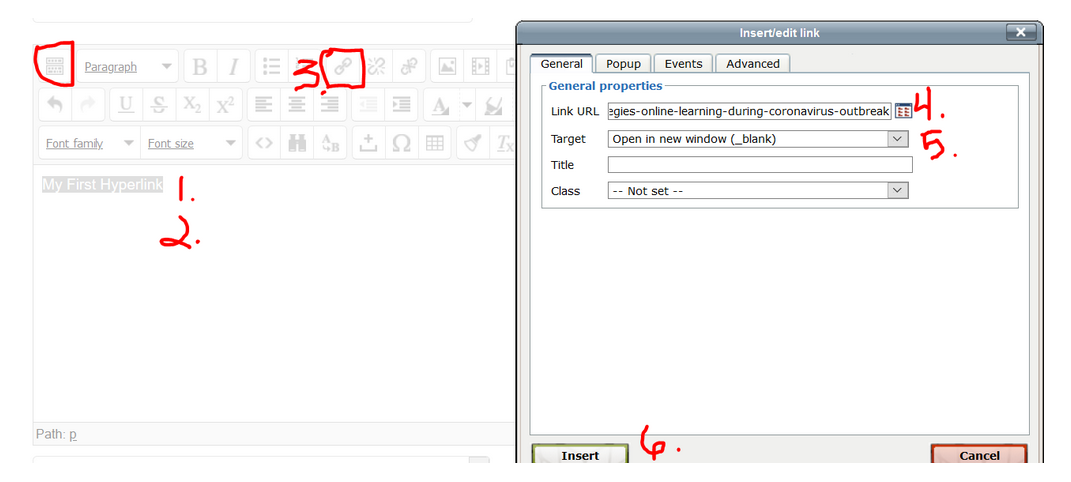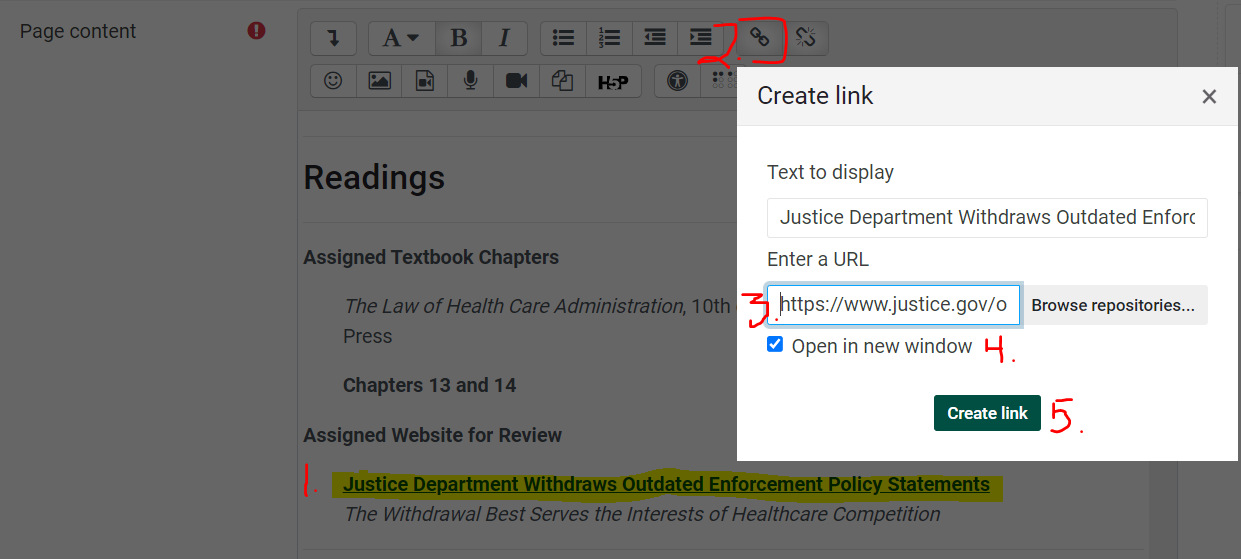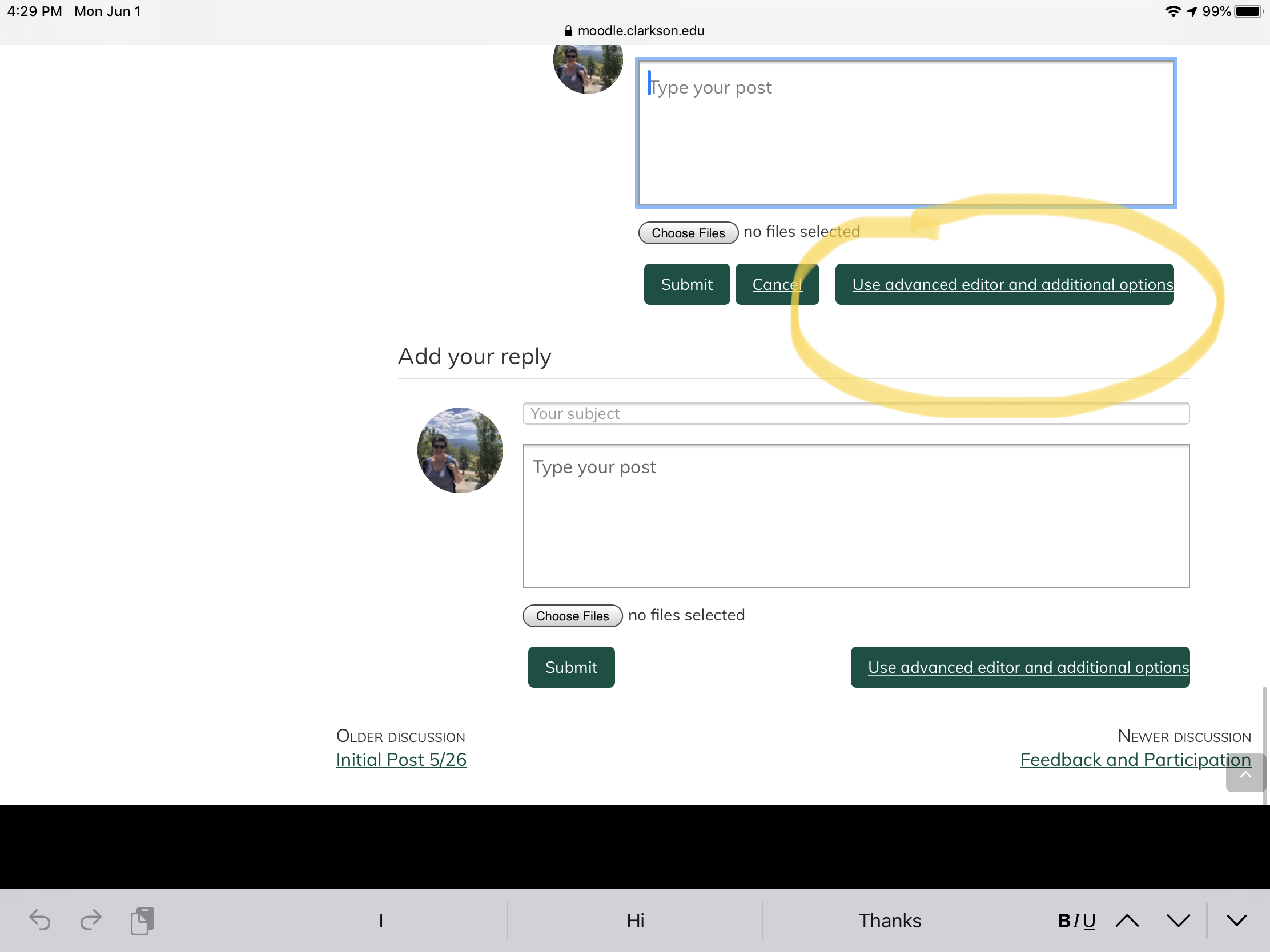Create an Active Hyperlink in a Moodle Page, Label (Text/Media), or Forum
Quality Matters and Universal Design guidelines state that when linking to the Internet, use descriptive text and link the text rather than pasting a URL. See instructions for creating in either the Tiny MCE Legacy editor or the Atto editor below.
Step-by-step guide
First copy the URL for the hyperlink you will add.
For a Page or Text/Media (Label)
When using the Tiny MCE Legacy Editor Or see the Atto editor steps below.
In the textbox area of the page or label, follow the steps below as shown on the screenshot:
- Add/Select the descriptive text you would like to link in the textbox area.
- Drag your cursor to select the text you would like to make into a link.
- In the text entry box, click the Link icon (You may need to click on the cube icon to expand your toolbars first).
- The Insert/edit Link pop-up window will open. In the Enter the URL field, paste the Web address (URL) for the link.
- In the Target area, set link open in a new window, check Open in new window.
- Click the Insert button. The Link window will close.
- The descriptive text will now be hyperlinked and text will appear in a new color.
- Finally, check that your new hyperlink opens correctly.
Step-by-step guide
First copy the URL for the hyperlink you will add.
When using the Atto Editor (the Default in Moodle 4)
- Add/Select the descriptive text you would like to link in the textbox area.
-
In the text entry box, click the Link icon (You may need to click on the cube icon to expand your toolbars first).
-
Insert/edit Link pop-up window will open. In the Enter the URL field, paste the Web address (URL) for the link.
-
Set to open in new window
-
Save
-
Finally, check that your new hyperlink opens correctly.
For Discussion Forum replies
- First copy the URL for the hyperlink you will add.
- Then click on the button to use the Advanced Editor...,as shown below.
- Next follow the steps above, posting to the forum when you are ready.