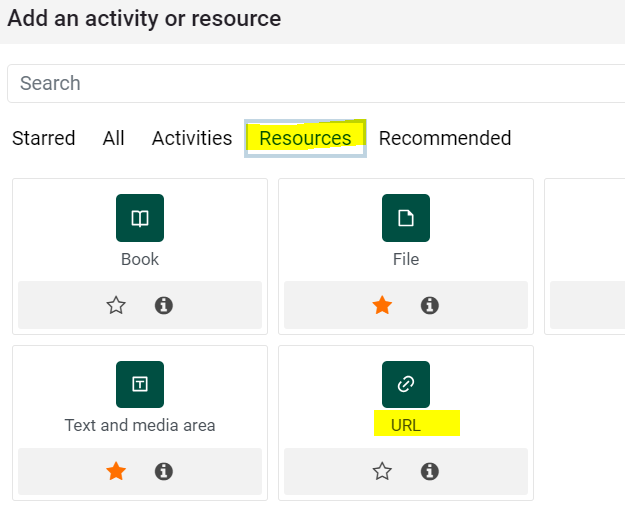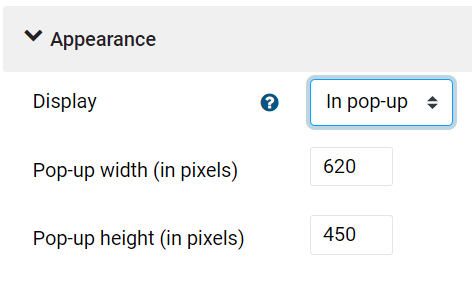Create a URL/Link
Summary
There are several ways to create a hyperlink to a website or course material in Moodle. The process is slightly different when you choose to use the URL tooltool.
This Guide Will Help You to:
- Add a URL/link to your Moodle courses
Main title
- Ensure you are in editing mode by clicking on the Edit mode toggle in the
Addtopanrightactivitycornerorofresource
yourToMoodleadd a URLitensureto- page.
Turnediting oninChoose thecourse.topic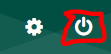
Scroll to the bottom of the topic/sectionwherein which you would like to add theURL.page Clickandonclick the (+) to bring up a drop-down menu where you can chooseAdd an activityActivity or resource.
SelectURLfromChoose thewindowResources tab at the top ofoptions.
the
menu, then choose URL.
3.
4.
Enter aNamefortheURL.resource and add the URL link. Important: the title should be the destination of the URL,NOTnot the URL itself.
For example:
Correct: Google
Maps
Maps; Incorrect: https://www.google.com/mapsPastetheURL5.
(example:https://www.google.com/maps) in theExternal URLbox.- Expand the Appearance section and change the Display drop down from Automatic to New window (if available) or
6. Click Save and return to course.
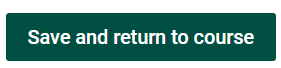
7.
- Check
the coursethatthe linkworksincorrectly.
works.Also see Create an active hyperlink within a
Page,Page, Label (Text/Media), Quiz, Forum and more.Seek Further Assistance
For additional assistance please contact, Clarkson OIT Help Desk;Online: Get Help
Email: helpdesk@clarkson.edu
Call: 315-268-HELP (x4357)