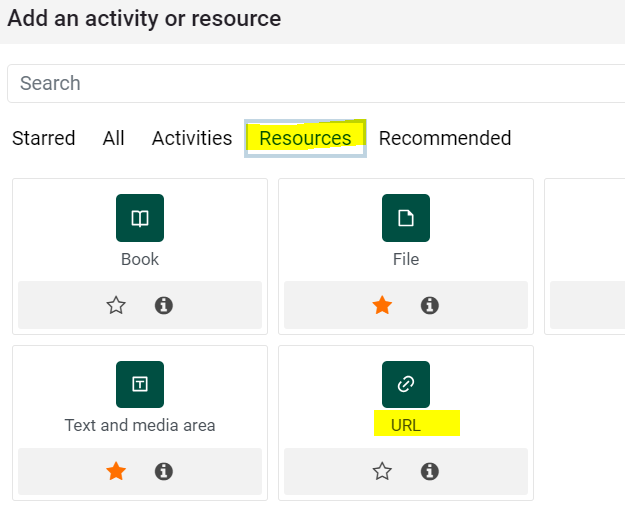Create a URL/Link
There are several ways to create a hyperlink to a website or course material in Moodle. The process is slightly different when you choose to use the URL tool available in the Add an activity or resource
To add a URL
- Turn editing on in the course.
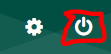
- Scroll to the bottom of the topic/section where you would like to add the URL.
- Click on Add an activity or resource.

- Enter a Name for the URL. Important: the title should be the destination of the URL, NOT the URL itself.
For example:
Correct: Google Maps
Incorrect: https://www.google.com/maps - Enter the URL (example: https://www.google.com/maps) in the External URL box.
- Expand the Appearance section and change the Display drop down from Automatic to New window (if available) or Pop up.
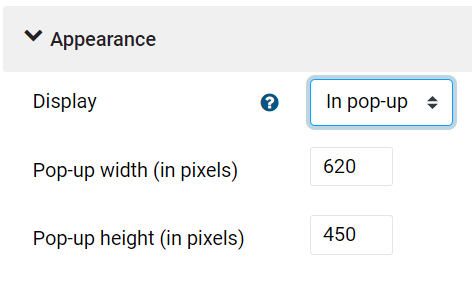
- Click Save and return to course.
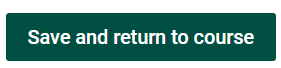
- Check that the link works correctly.
Also see Create an active hyperlink within a Page, Label (Text/Media), Quiz, Forum and more.