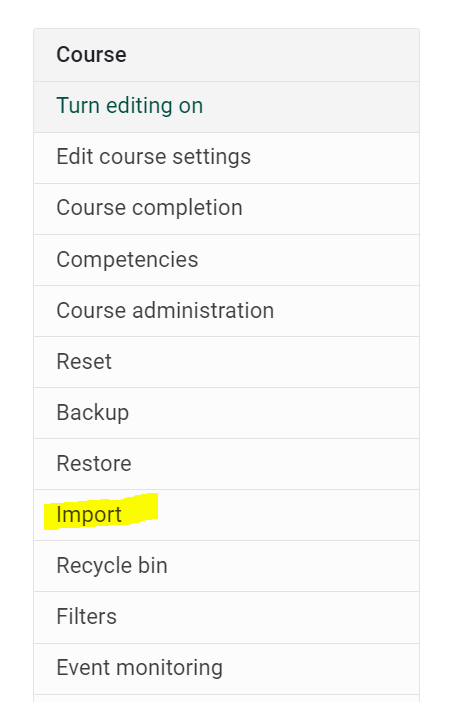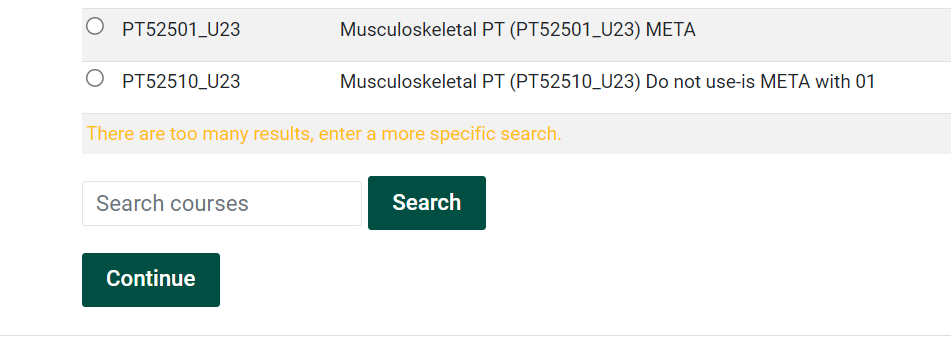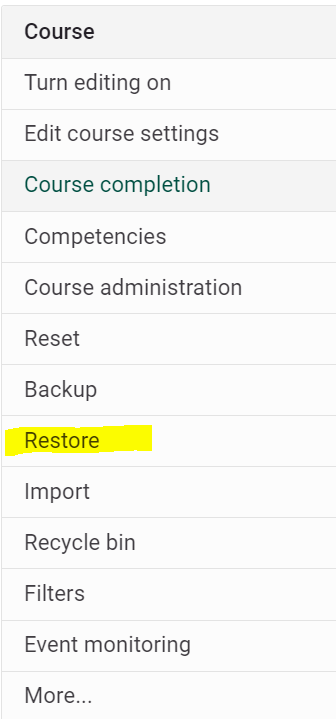Copy Content from one Course to another in Moodle (Import)
Summary
ThereTeachers iscan noreuse need to recreate your Moodle content each time you teach a new section. Copy thecourse content from onea sectionprior to anotherterm by using theMoodle's course Import function in the Course Managementadministration tools.
*
*Teachers can import from Moodle 4 only. If course is from Spring 2023 or earlier or in Moodle 3, the import will likely need to be completed by TLC staff. Please contact helpdesk@clarkson.edu if you are not sure.
Steps
1) ClickGo to the desired course, and Turn Editing On
2) Locate Import on the gear icon in the upper right corner of your Moodle page to open the Course Management window. 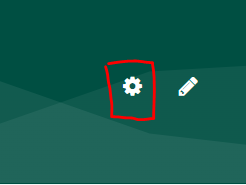
2) Choose Import from theunder Course Administrationcolumn list.
.
2)3) Then Select or Search for the course that you would like to import from and click Continue.
3) Then step through the wizard to select the course items that you would like to import.
- If you want to import everything, click Jump to final step.
- If there are activities and resources you do not want to include, click Next.
4) Deselect any activities and resources you do not want imported.
5) Click Finish and perform import.
After completing the Import, look to see if you have any External Tool activities in your course. You may need to update links.
Unwanted Student Data?
If after you import, you find there is student data, forum posts or grade book items you wish to delete, you can choose to Restore, and deselect student data. The Restore process is very similar to the import process.