Contact Students Before Course is Open
Problem
IfNews you& haveAnnouncements notis yettypically openedthe yourbest sectionway to students,communicate with students. However, if you postwant anto Announcements,contact students before the course is opened to them, they will not receive the announcementcommunication in their emailemail, becauseas theusual.
Solution
Send students a message before the section is open using the Message tool.tool. StudentsIf students have set their preferences accordingly, they will receive thisyour message in their email as(or longat asminimum they havein their preferencesMoodle set accordingly.account.)
To do so:
In theAdministrationblock on the left side of your course, clickUsers, thenEnrolled Users.For each student that you would likeSteps to send a messageto,with the Message tool.- Select the Course Management gear on the top right of the course page.
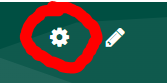
- Choose Participants from Students column.
- If you want to send a message to all students, select the checkbox at the top of the roster
- Select the Course Management gear on the top right of the course page.
- At the bottom of the page, in the Choose
dropdowndrop down menu, select Send a message.
- Type your message in the box that pops up, then click Send message to # person.
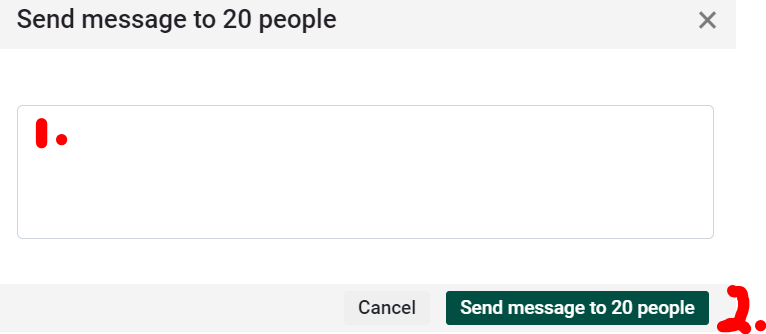
- As the instructor the roster, you will receive the message, as well.


