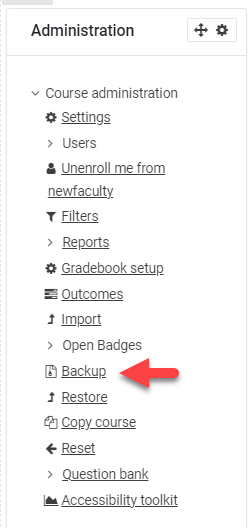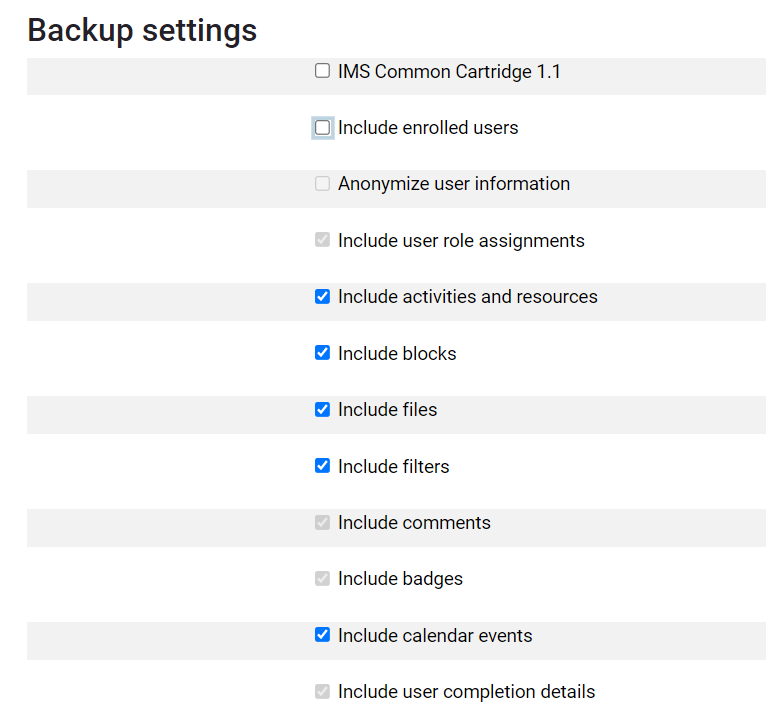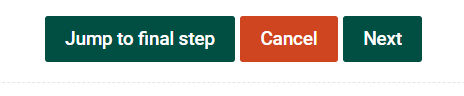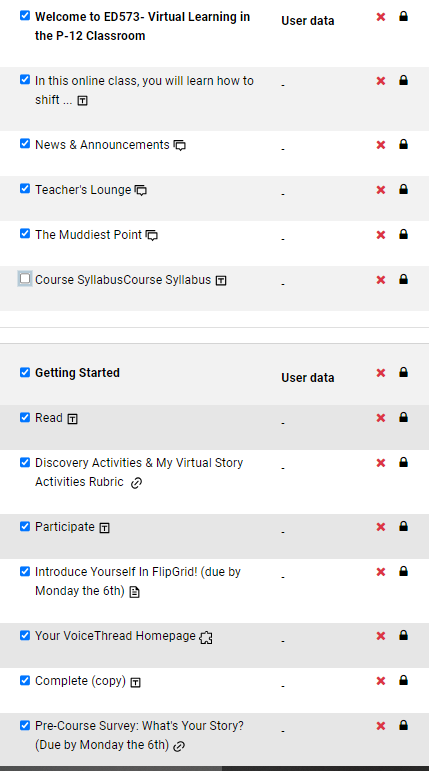Backup a Course in Moodle
- Open the Moodle course that you want to backup.
- Turn Editing on.
- In the Administration block, click Backup
2. Use the check boxes beside the list of resources/activities you wish to include in the back up. To include only the course content (and not the user data) make sure to uncheck all the options that list "user". Click Next
Rarely do you want to include enrolled users/user data in a courser back-up. Please contact the HelpDesk if you are unsure.
3. If you are including all of the Course Content is to be included in the back-up, choose Jump to final step. If you want to pick and choose which content to have in the back-up, click Next
- If you clicked Jump to final step, the download file is now available.
- Otherwise, choose which items to include as you scroll through the Topics:
4.. Confirm that your selections are correct and click "Perform backup and then click "continue".
5. Your course has now been backed up and will be saved on the Moodle server. To store a local copy of the back up on your computer, click on the "download" button next to applicable back up that is listed.