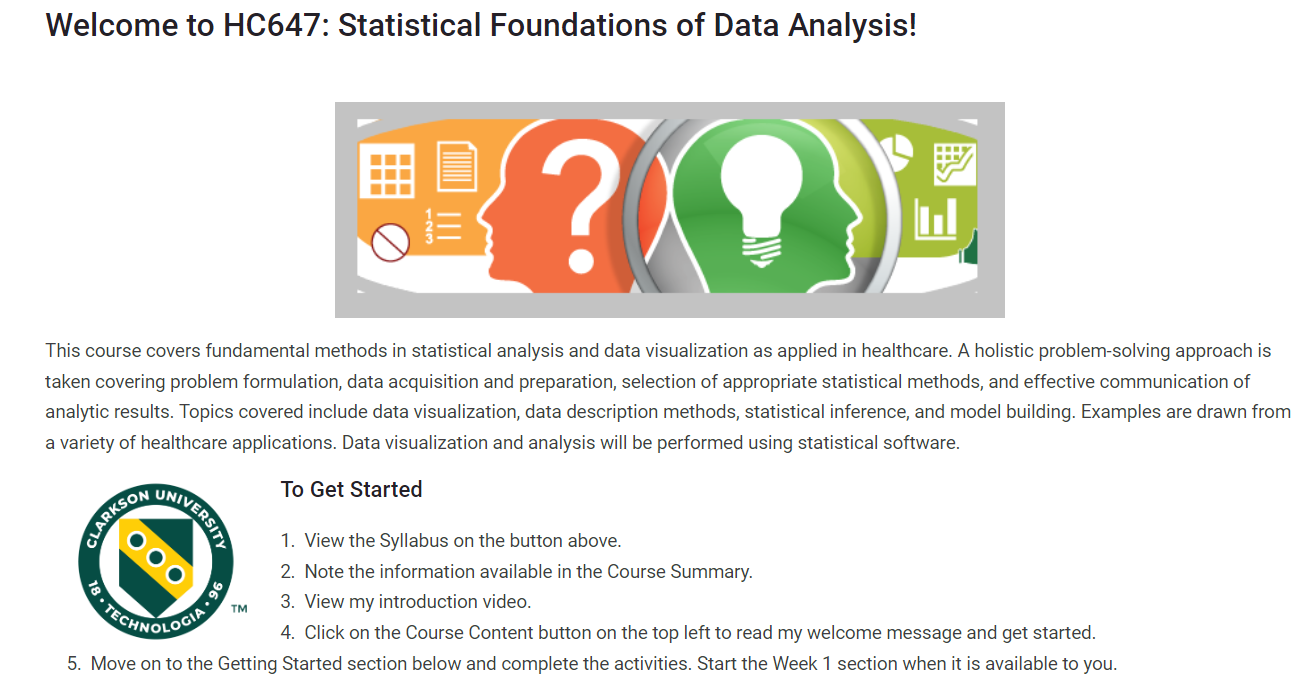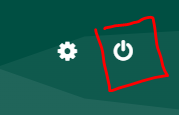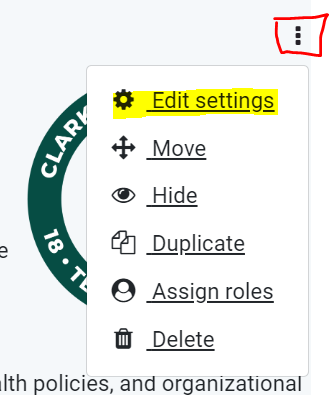Add/Edit 'Getting Started' Information - Top of Course Homepage
The top of the course homepage is the perfect place to welcome students to your course and provide instructions for how to get started with the course. In fact, ifwhether you are teaching an online or synchronous course, thisor areain is like when students walk into yourthe brick and mortar classroom. Try to makeclassroom, this area can be a reflection of your class, both welcoming and informative!
If you're creating a new course from the institutional template, you may see a placeholder like this:
Examples of information to put into this area:
- course description; course objectives
- getting Started steps; instructions on where to find information
- welcome video
- an image relevant to your course content (or leave the Clarkson logo!)
- information regarding what you will use Moodle for (ex: If this is for a face-to-face course, you might let students know they will use his Moodle course for submitting assignments and locating recorded lectures.) and what they do next.
To edit this content:
- Turn on editing settings.
- To the right of the item you would like to edit, click the ellipse to Edit then choose Edit settings.
- Edit the text using the tools on the text editor and typing your message.
- To add/edit an image, refer to these two part instructions: Obtaining an Image from Pixabay and Adding it to a Course
- When you are finished, scroll down and click .