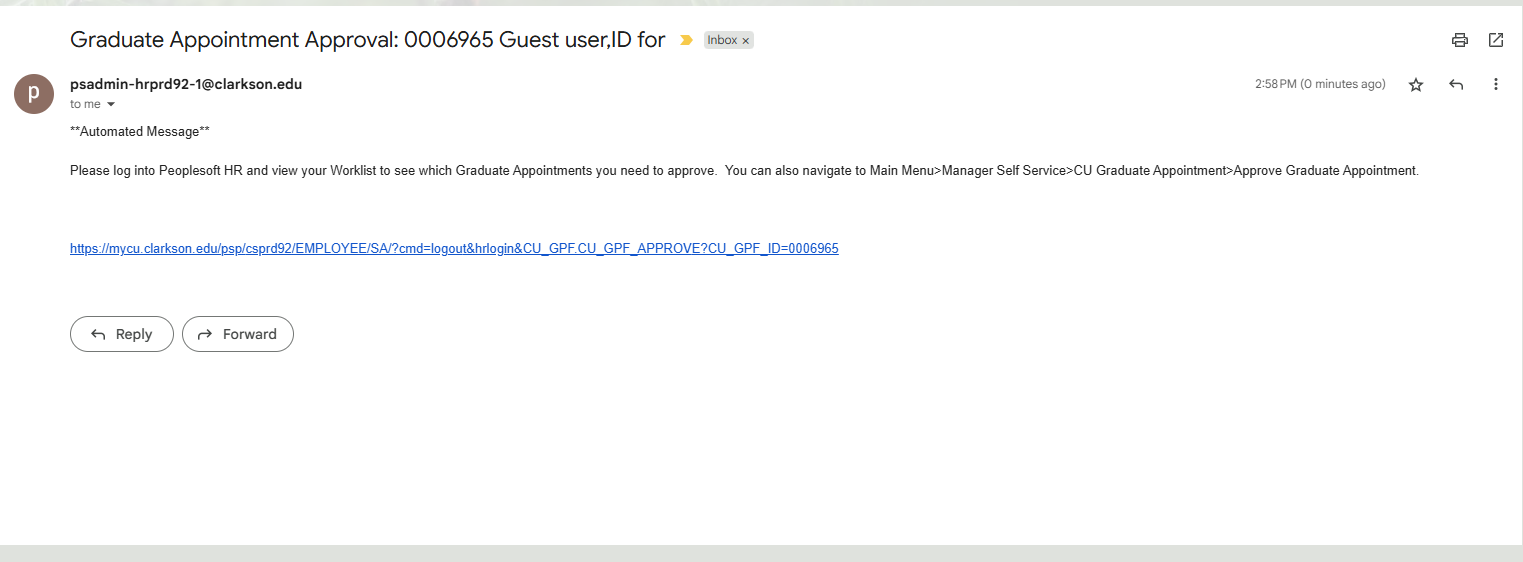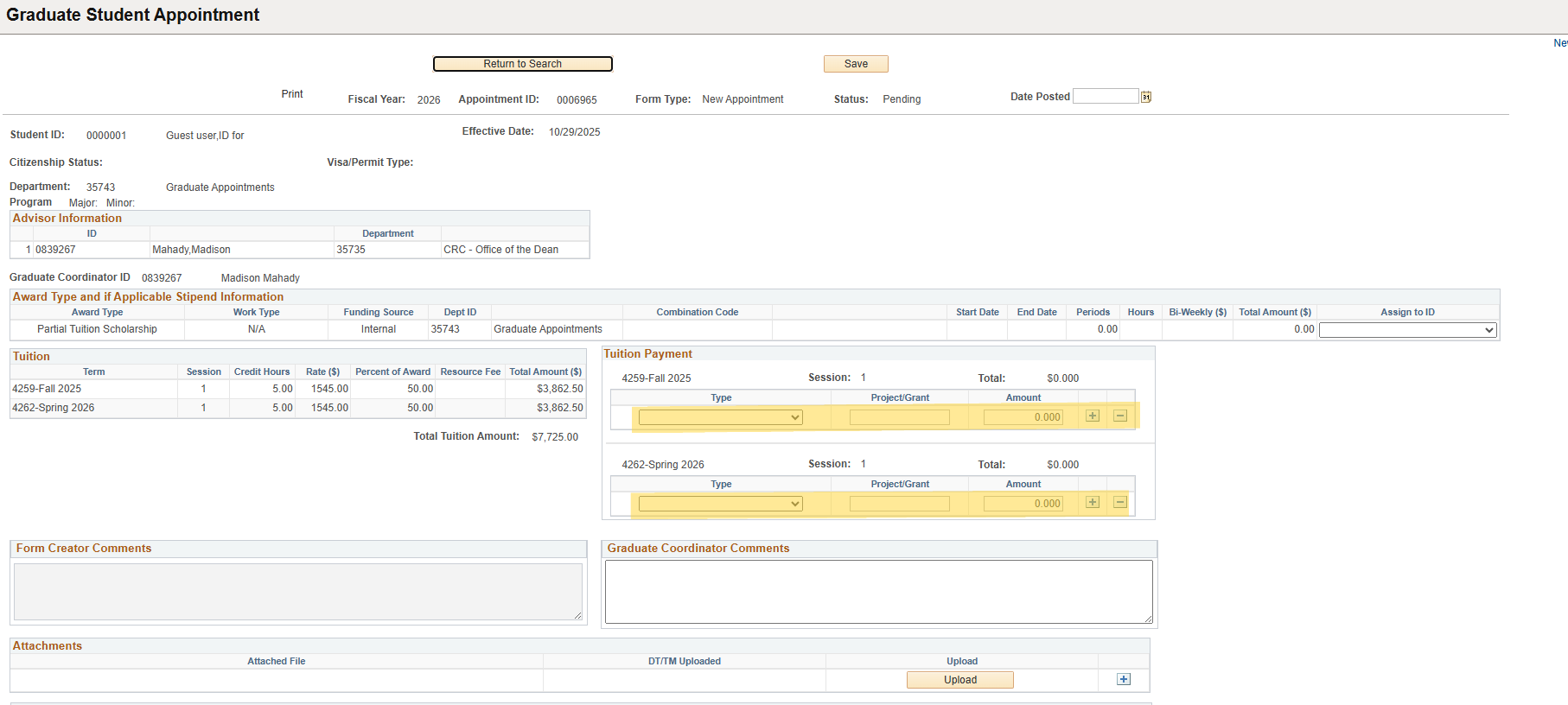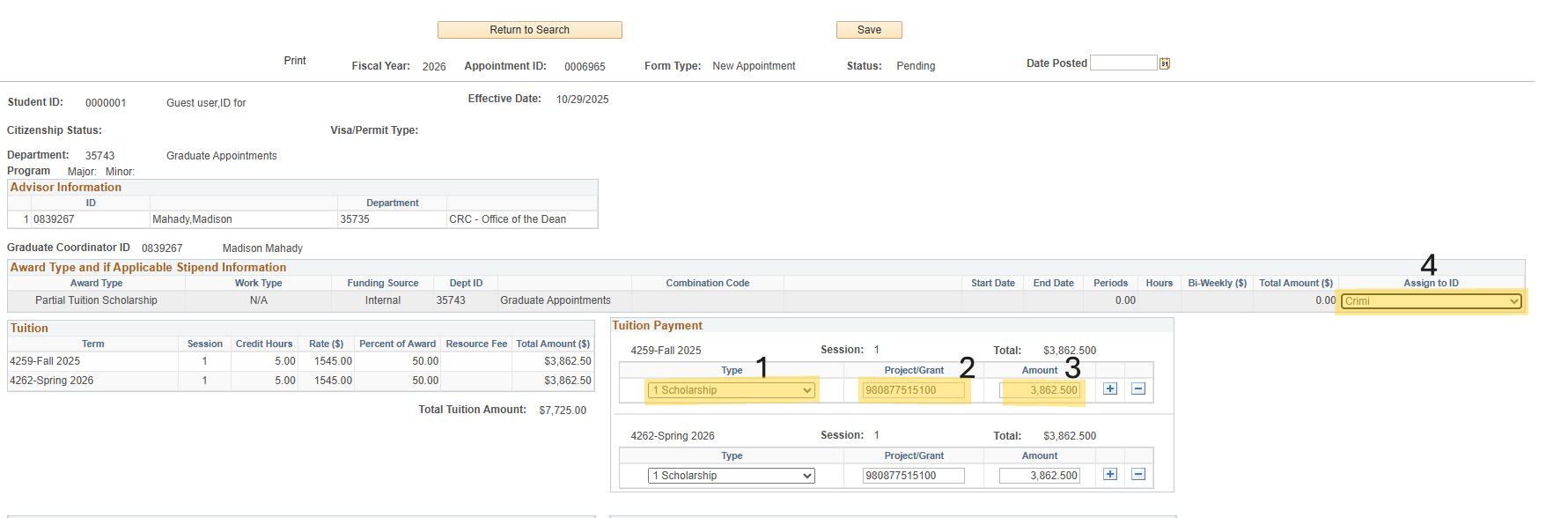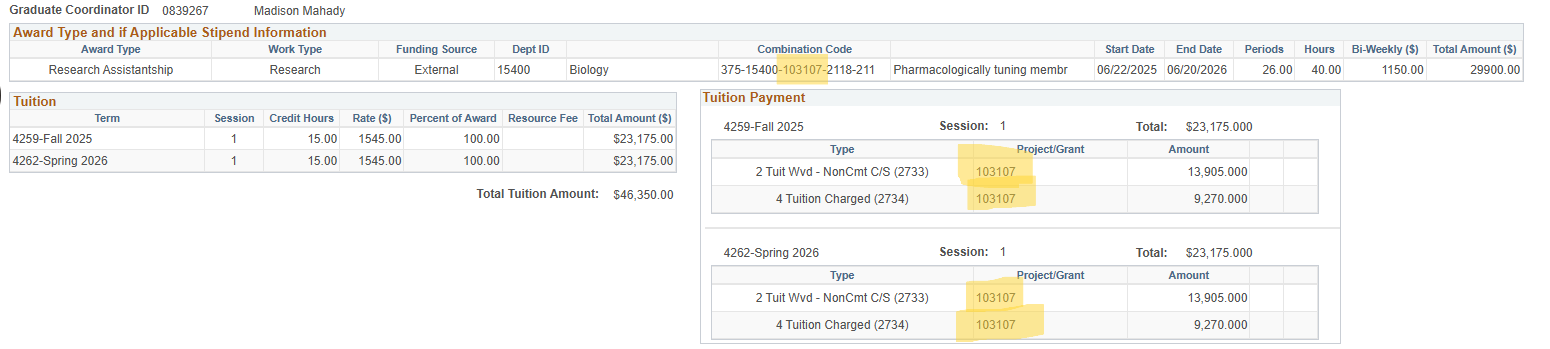Graduate Appointments - Review and Approval Process for Graduate Coordinators
*If you are trying to create a new appointment, please review the the Creating A Graduate Appointment guide.
Once an appointment has been created and submitted into the PeopleSoft system it will then be routed to either the Gradate Coordinator or the SRS Administrators, depending on the combination code.
If the appointment is a Research Assistantship (RA) it will be sent to SRS first. They review the budgets and make sure that there is enough in the account to accommodate the amount the appointment is requesting. If the RA appointment gets their approval, or is another type of award that is not sent to SRS (TA or PTS), you will receive an email like the one below indicating that you have an appointment in your queue. Click the link to be brought to the Graduate Appointment Approval page.
The link should open up to an approval page. The example below is for a Partial Tuition Scholarship (PTS) award. The setup will be similar if the appointment is a Teaching Assistantship (TA), except with information in the stipend line. However, if the appointment is an RA, the Tuition Payment section will have a Type selected, Project/Grant partially input (more on that later), and a dollar amount.
Once you review the appointment, note how many credits the student is said to be enrolled in. The number in the appointment must match their number enrolled. If you are unsure of how to find the number of credits a student is enrolled in, follow this step-by-step guide, linked here. If the students enrollment matches the credits listed in the appointment, you can move on to the next step. If the credits credits do not match, you will need to contact the student and inquire on their enrollment plans before moving forward.
Next steps for a TA or PTS Award
- Select 'Scholarship' from the Type drop down menu
- In the Project/Grant number, you will input the Item Type for the award that you are posting (graduate coordinators should have access to a list of Commonly Used Item Types)
- Input the dollar amount listed in the Tuition Total Amount box in the Tuition Payment amount box
- At the end of the award type line there is a dropdown for Assign to ID. This is where you will assign the budget approver of the appointment. For both TA and PTS awards, the approver will be the Department Chair.
After you have filled in all the necessary information, scroll to the bottom of the page and click approve.
Next steps for a RA award
RA awards go through SRS before reaching the Graduate Coordinator. The first step, much like with the TA and PTS awards, is to check that the student is enrolled in the amount of credits the appointment is for. If the credits align, you can continue (if not, you will need to contact the student to see if revisions need to be made).
Both the Type and Amount boxes in the Tuition Payment section need no further action. In the Project/Grant box, SRS will input the project or grant number, found after the department number in the combination code above. This project/grant number is one piece of the Item Type. You do not have to put the full item type in the box (as in this example, there is only the project/grant number listed), however it is recommended to put the full item type in the box so you do not have to search for it later. For more information on Item Types, CLICK HERE (MAKE ITEM TYPE FAQ SHEET)
Unlike with the TA and PTS awards, the Budget Approver is predetermined on RA awards, so your next step is to hit approve, and you are done!
What do I do if a student's enrollment will not match the appointment?
If a student responds that their enrollment will remain higher or lower than what is anticipated in the appointment you will click 'Send Back' at the bottom of the page. This will return the appointment to the preparer where they can edit the credit amount. Do not click Deny. In clicking deny you will cancel the appointment, and the preparer will have to create a new one.