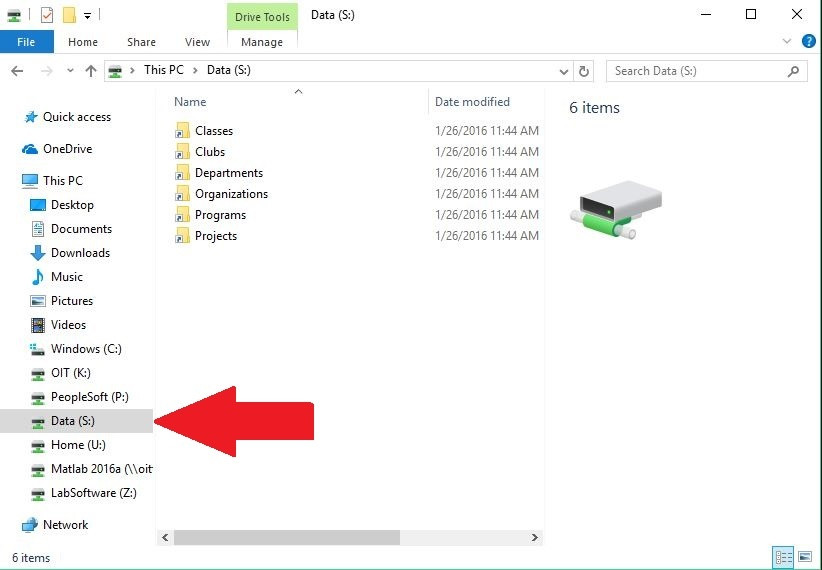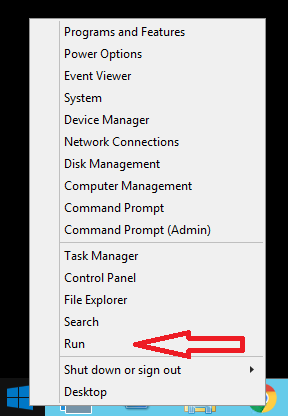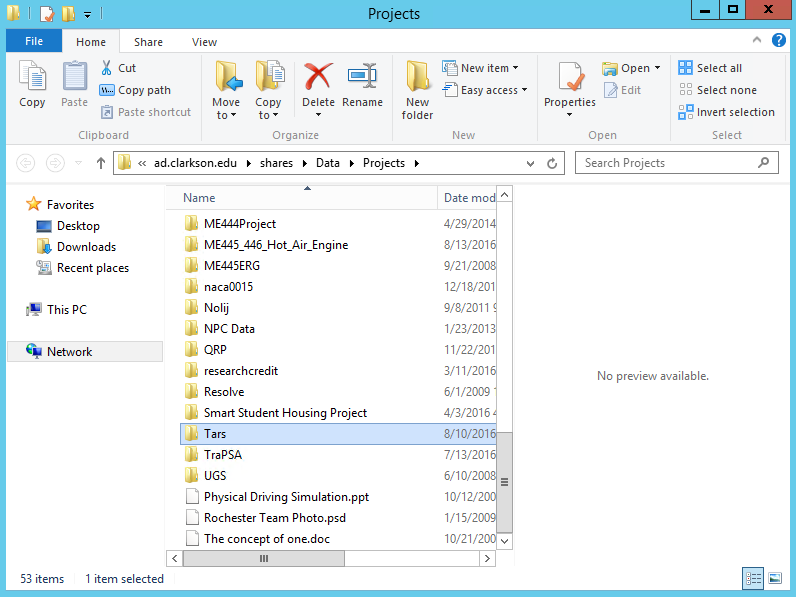Web Space
OIT provides a LAMP web serving architecture for all campus community members. Files are served from Active Directory network file shares such as your U drive and the S drive.
All faculty, staff, and student are eligible to use this service.
Also, OIT provides access to a public access mysql database environment. Each user is permitted to create a single database, with an unlimited number of tables. Users are asked to respect other users of the system by not overloading the database with extreme volumes of content or continually running ...
Support: Help Desk – To open an IT support request, please contact the Helpdesk at helpdesk@clarkson.edu or 315-267-4357
How to access webspace/adweb from a Windows Computer
If You Are On-campus With A Clarkson Owned Laptop/Desktop
Laptop Users
If you are on a Laptop you will need to be on Clarkson's Network
a. Either plugged in via ethernet cable (on-campus) or connected via VPN
b. VPN Instructions: Windows, Linux, Mac, iPad/iPhone, or andriod
1. Open a "File Explorer" window
2. a. Access your personal webspace
Click on the (U:) Drive (Home) and click on "public_html"
b. Access a department, program, organization, club or project directory
Click on the (S:) Drive (Data) and follow the path to your directory
If You Are Off-campus Or On A Personally Owned Laptop/Desktop.
If you are on-campus please ignore step 1
If you are using Windows Home Edition You will need to use https://myfiles.clarkson.edu/htcomnet/
-
You will need to be on Clarkson's Network
- Either plugged in via ethernet cable (on-campus) or connected via VPN
- VPN Instructions: Windows, Linux, Mac, iPad/iPhone, or andriod
-
Once the "Run" window opens type in the directory path you need to access
- Home Directories (Personal Web Space)
- \\ad.clarkson.edu\shares\Home Directories\"username"\public_html
Replace "Username" with your username" Replace "Home Directories" with "Employee Home Directory" or "Student Home Directory"
- \\ad.clarkson.edu\shares\Home Directories\"username"\public_html
- Classes
- \\ad.clarkson.edu\shares\Data\Classes\"Class Name"\public_html
- Clubs
- \\ad.clarkson.edu\shares\Data\Clubs\"Club Name"\public_html
- Programs
- \\ad.clarkson.edu\shares\Data\Programs\"Program Name"\public_html
- Projects
- \\ad.clarkson.edu\shares\Data\Projects\"Project Name"\public_html
- Home Directories (Personal Web Space)
(Example of connecting to a "Project")
If You Are Off-campus And Not On A Windows Computer
You will need to access https://myfiles.clarkson.edu/htcomnet/
The URL for Web Space will be https://webspace.clarkson.edu/~<AD username>/