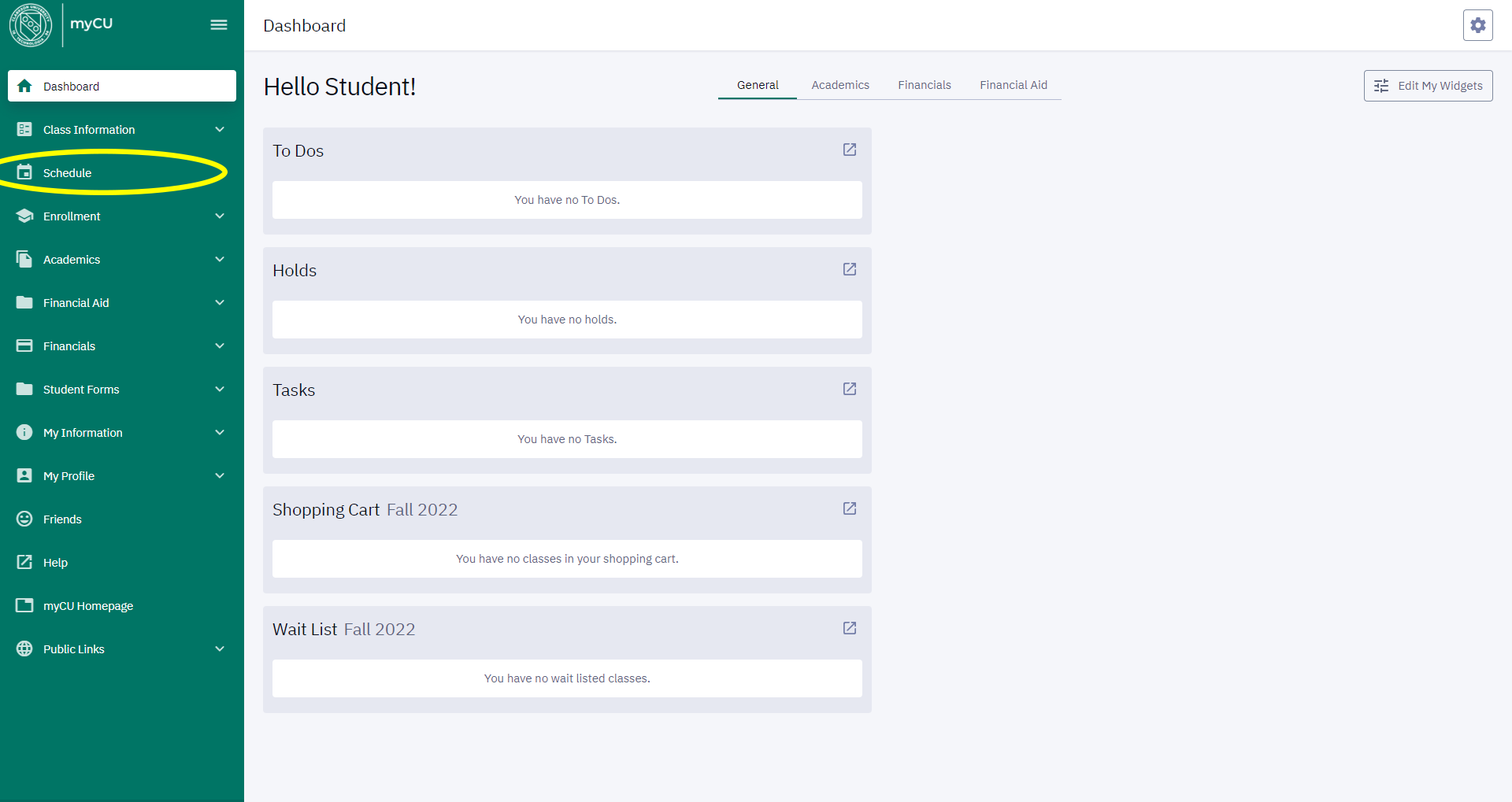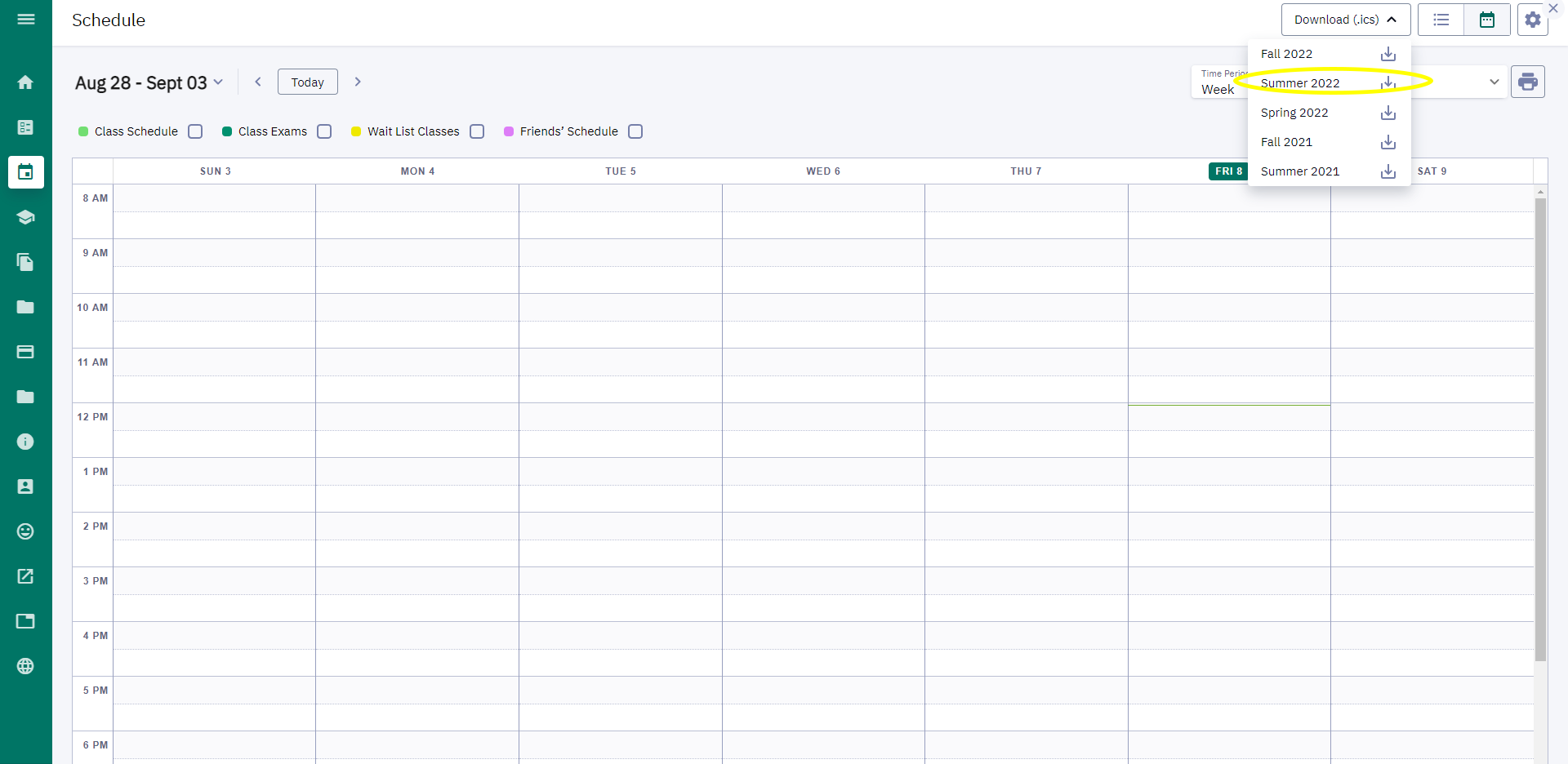Google Calendar: Students Import Your Class Schedule
Step-by-step guide
If you are a student actively using Google Calendar, there's probably a good chance you would like it to include your class schedule. Instead of creating this by hand, you can now use the calendar export capability of myCU:
- Sign in to myCU and click Schedule on menu on left.
2. Click Download(.ics) and select the desired Calendar period.
3. Select Save File and save it to your computer.
4. Follow Google's instructions to import it into Google Calendar.
If you import more than once, you'll likely end up with duplicate classes. Fortunately, it's pretty easy to remove any duplicates as they're tied together as repeating events (delete the event and choose "All Events in the Series").
All current and future classes you've registered for should now appear in your calendar, but please take a very careful look. You will see classes on a number of days that should not have them:
- Final exam days and Study Day.
- Holidays and Breaks (e.g. Labor Day, Fall Break, Thanksgiving Vacation)
- Courses that start late or end early in the term (e.g. H&PE)
- Also, final exam times are not included.