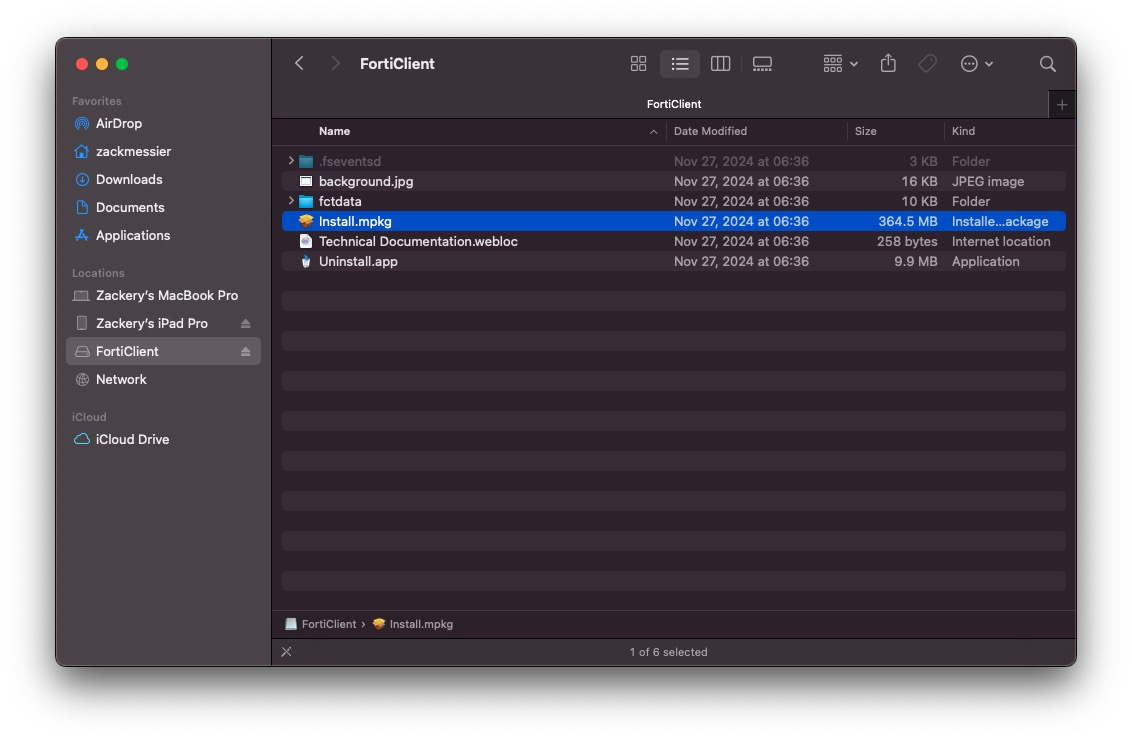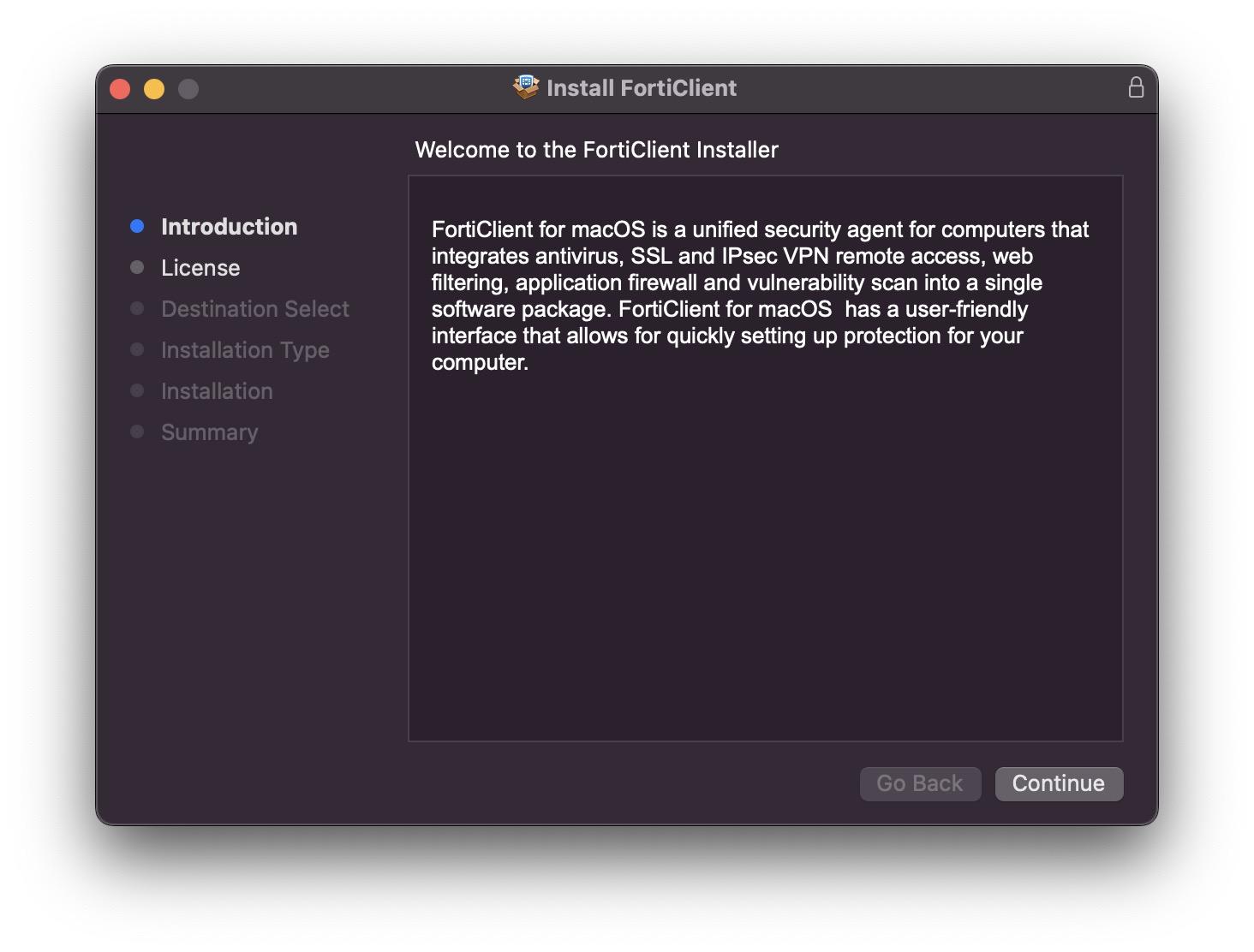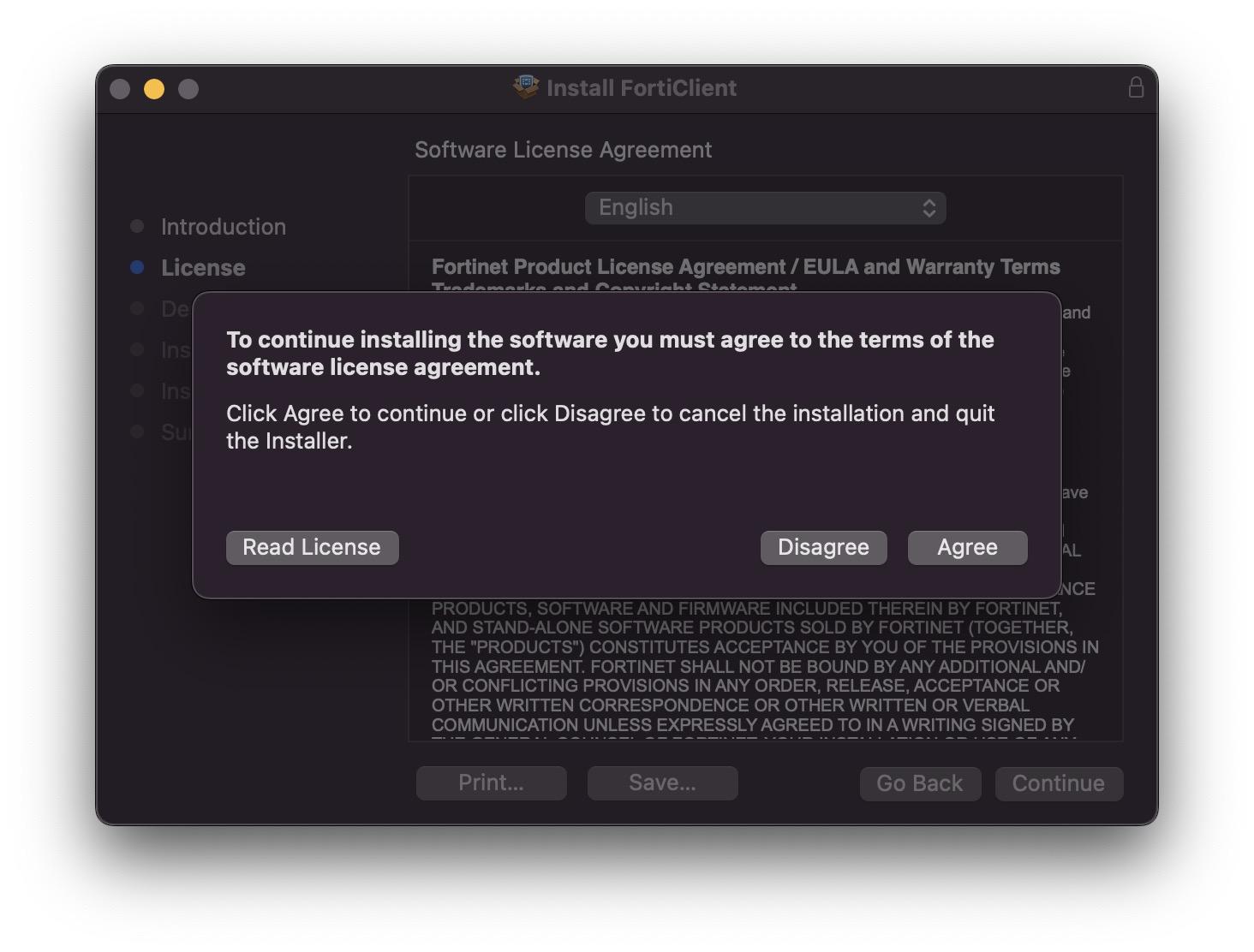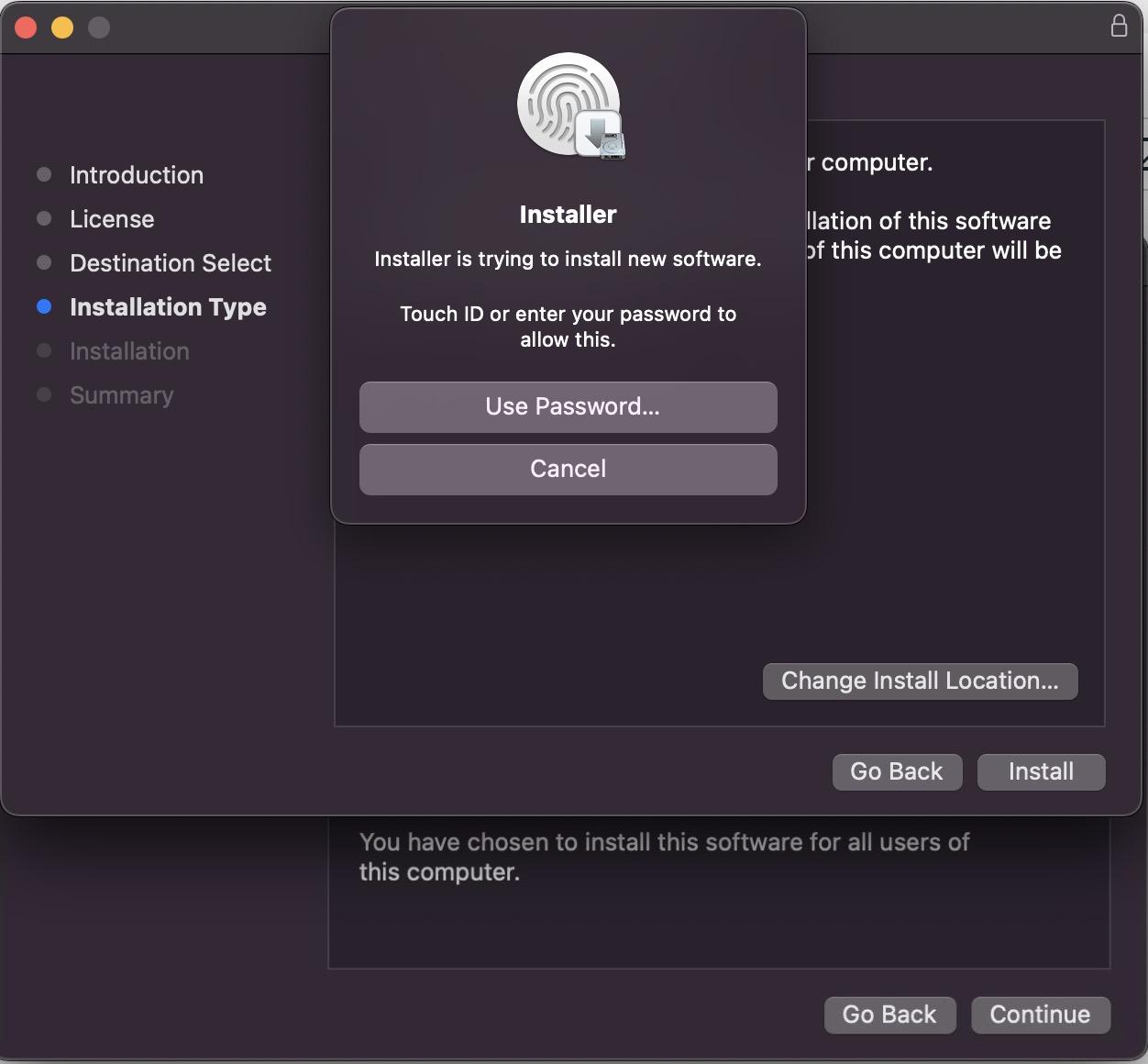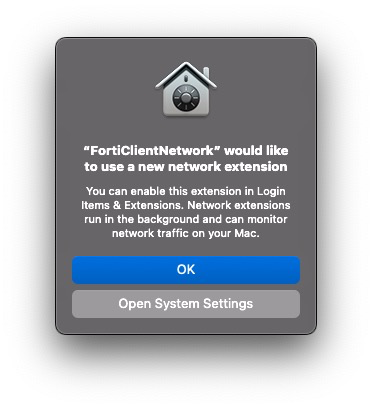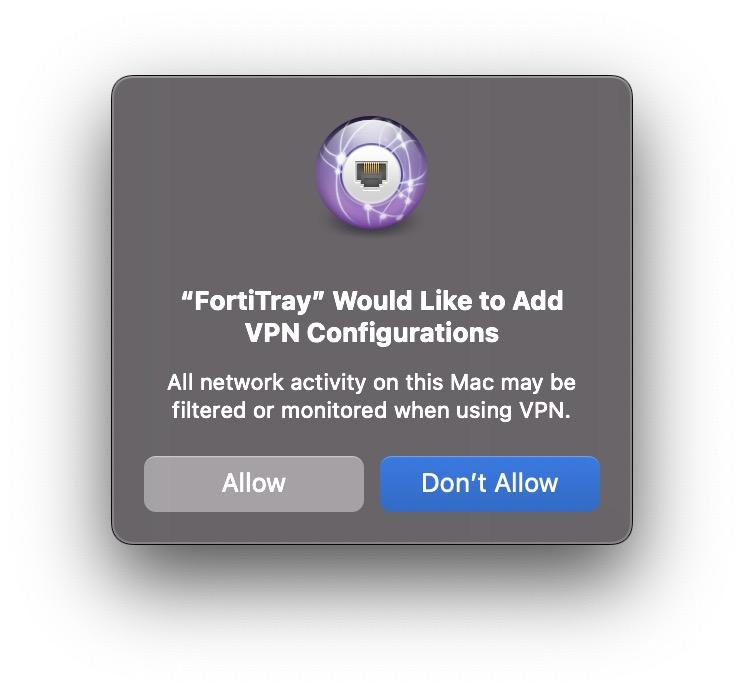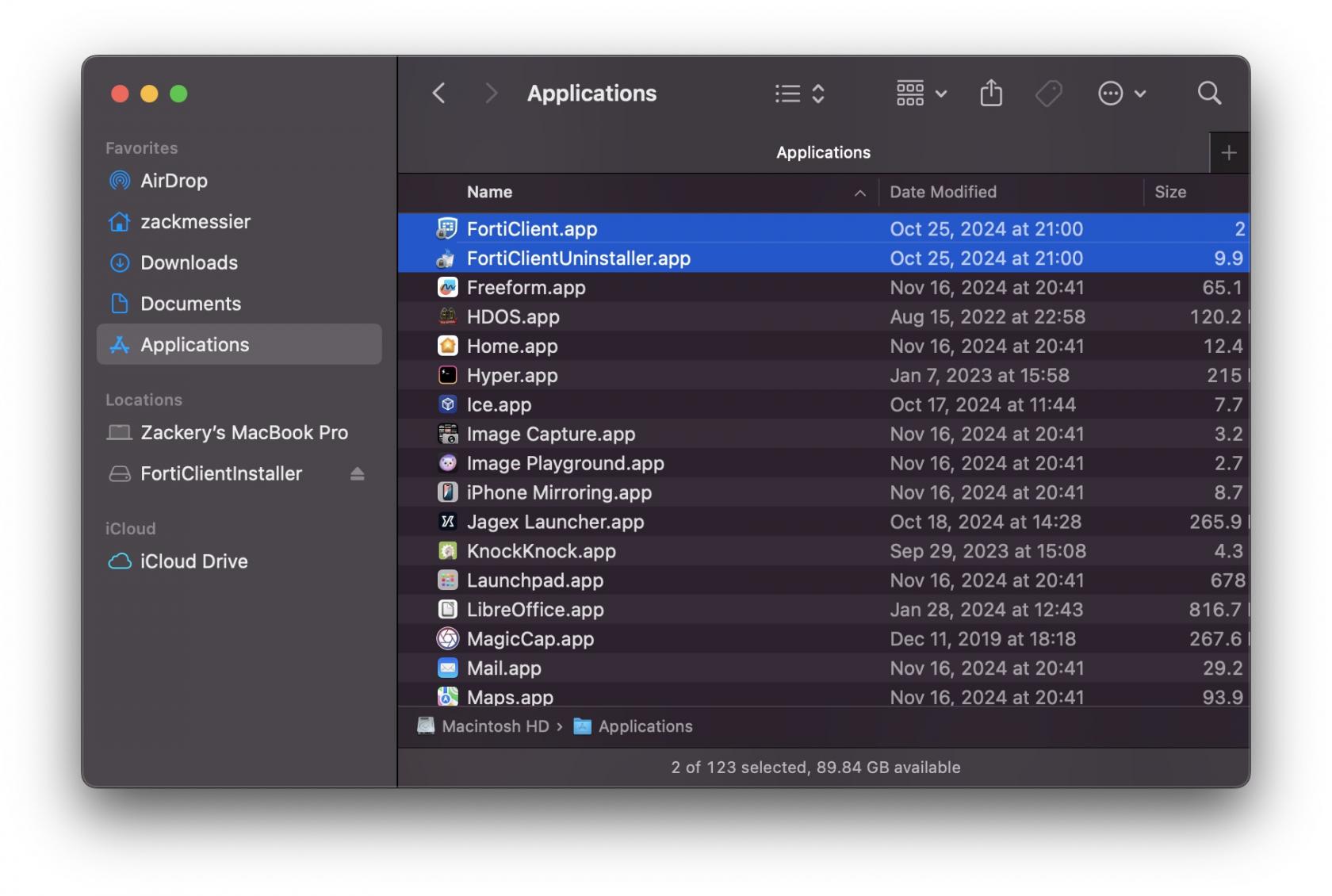Clarkson VPN Removal Instructions
To remove the Clarkson Forticlient VPN from your machine, you must have administrative privileges.
If you have a Clarkson-owned Windows computer, please contact the HelpDesk for assistance.
Choose an arrow below to expand for installation instructions:
Uninstall on Windows 10 or 11
Note: you will need an Administrator-level account to complete this process.
- Open the FortiClient by right-clicking the FortiClient icon in the task bar and selecting "Open FortiClient Console"

- Select the "Zero Trust Telemetry" tab

- Click the "Disconnect" button to disconnect your client from the management system

- Use the Add/Remove programs feature in System Settings to uninstall the client

Install on MacOS
Note: These instructions have been written based on MacOS 15 (Sequoia).
- Download the FortiClient VPN application.
- Open the downloaded "ClarksonFortiClient.dmg" disk file.
- Open "Install.mpkg", this should show in your Finder under
/Locations/FortiClient/.
- The application installer should open. Press continue.
- Read and accept the Terms and Conditions.
- Select "Install for all users of this computer"
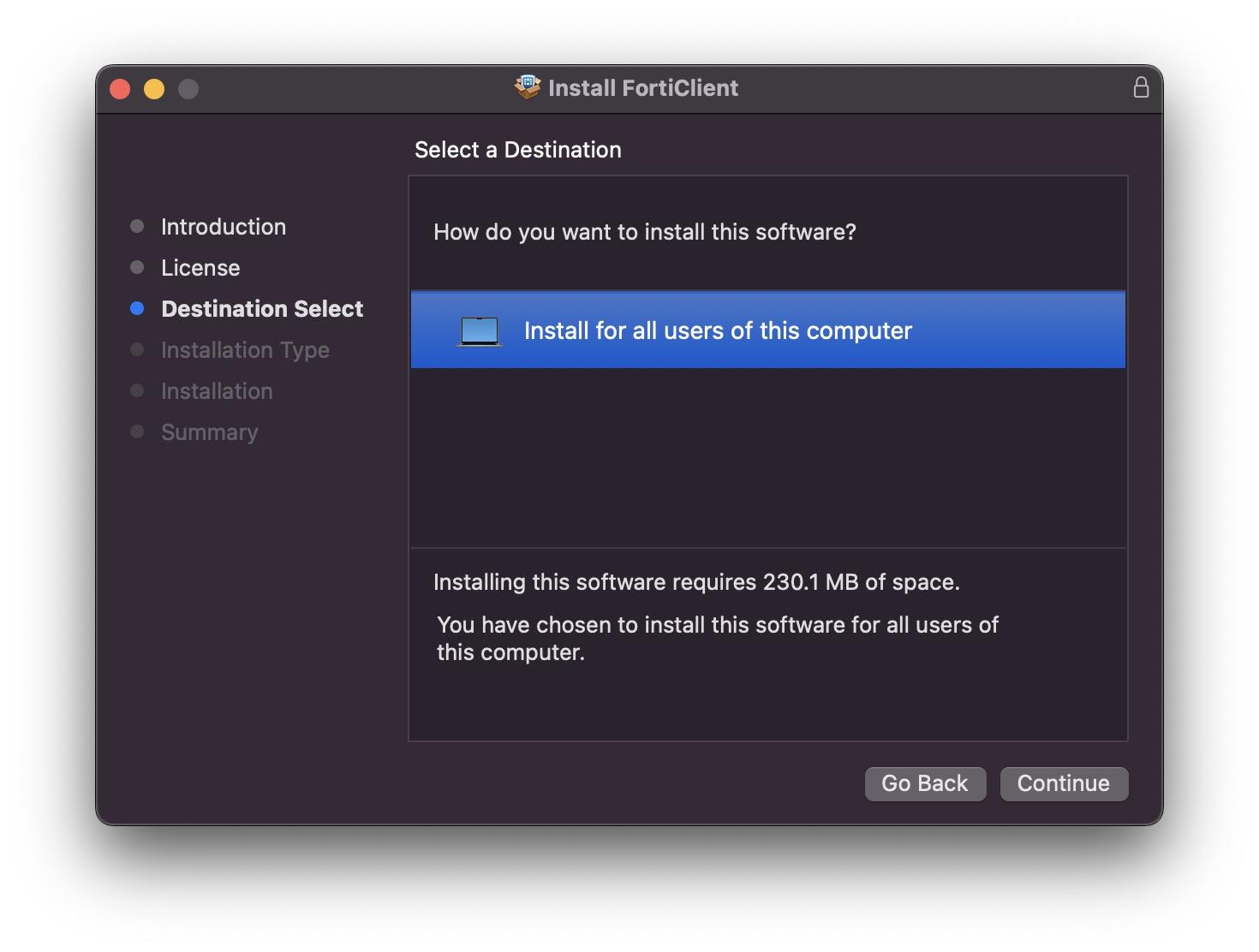
- Press the "Install" button. When prompted, enter your Mac password (or use your fingerprint.)
*There may be a popup that will appear that will inform you that "FortiClientNetwork" would like to use a new network extension. Simply press "OK" to dismiss this popup.
- When asked if "FortiTray" would like to add VPN Configurations, press "Allow".
- Close the installer. You should now see "FortiClient" in your MacOS applications folder.
- Setup complete! To connect, see the Connection Instructions
Uninstall on iOS
1. Long-tap on the FortiClient app and select "Remove App"
Uninstall on Linux
Unstall on Red Hat Enterprise Linux or derivatives or Fedora
- Disconnect from the FortiClient management system
sudo /opt/forticlient/epctrl -u - Uninstall the package
sudo dnf remove forticlient - Remove the repository
sudo rm /etc/yum.repos.d/fortinet.repo
dnf clean all
Uninstall on Ubuntu
- Disconnect from the FortiClient management system
sudo /opt/forticlient/epctrl -u - Uninstall the package
sudo apt-get remove forticlient - Remove the repository
sudo rm /etc/apt/sources.list.d/forticlient.list - Refresh apt
sudo apt update