Clarkson VPN Installation Instructions
Clarkson VPN Installation
To access some Clarkson IT resources while not on the Clarkson wired or eduroam wireless networks, you will need to install and login to the Clarkson VPN.
If you have a Clarkson-owned Windows computer and do not have the FortiClient icon in the taskbar, please contact the HelpDesk for assistance.
Installing on Windows 10 or 11
Note: you will need an Administrator-level account to complete this process.
- Download the Fortinet Client from here: https://getvpn.clarkson.edu/FortiClientSetup_7.2.4_x64.exe
- Run the Fortinet Client installer
- If you are prompted by Windows Defender, select more info, then "run anyway"
- Windows may ask you to login with an administrator account to approve changes being made to your system
- Select "Yes, I have read and accept the License Agreement"
- Click "Next"
- Accept the default installation location by clicking "Next" again
- Click "Install"
- Then the installation completes, click "Finish"
Installing on MacOS
- Download the Fortinet Client from here: https://getvpn.clarkson.edu/FortiClient_7.2.4.dmg
- INSERT OTHER STEPS HERE
Installing on iOS
- Install the FortiClient from the App Store - note that you should not install the FortiClient VPN.
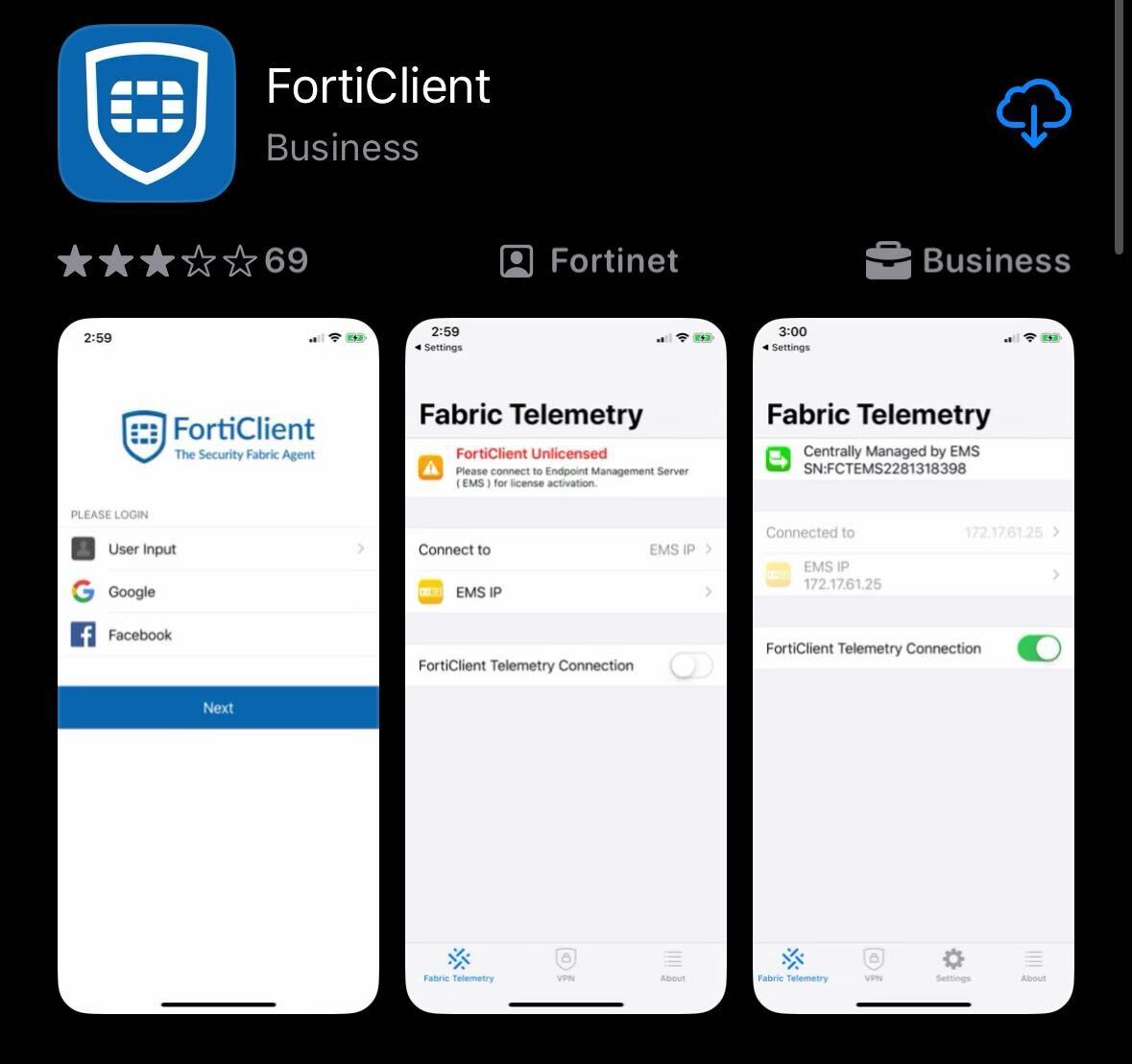
- Once installed, launch the FortiClient app. When prompted, permit notifications, accept the privacy policy and tap "Next" to bypass the login screen.
- When prompted, allow FortiClient to add VPN configurations
- Tap "Connect to EMS IP"
- Tap Scan QR Code, allow FortiClient to access your device's camera and use this QR Code:
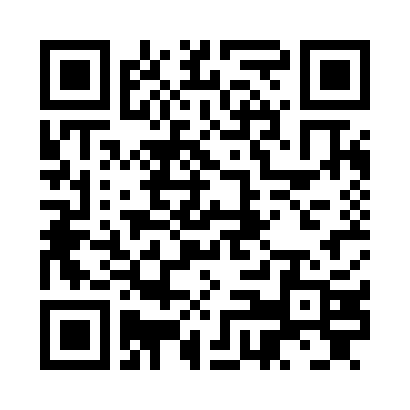
- FortiClient should indicate it was connected successfully and receive its configuration:
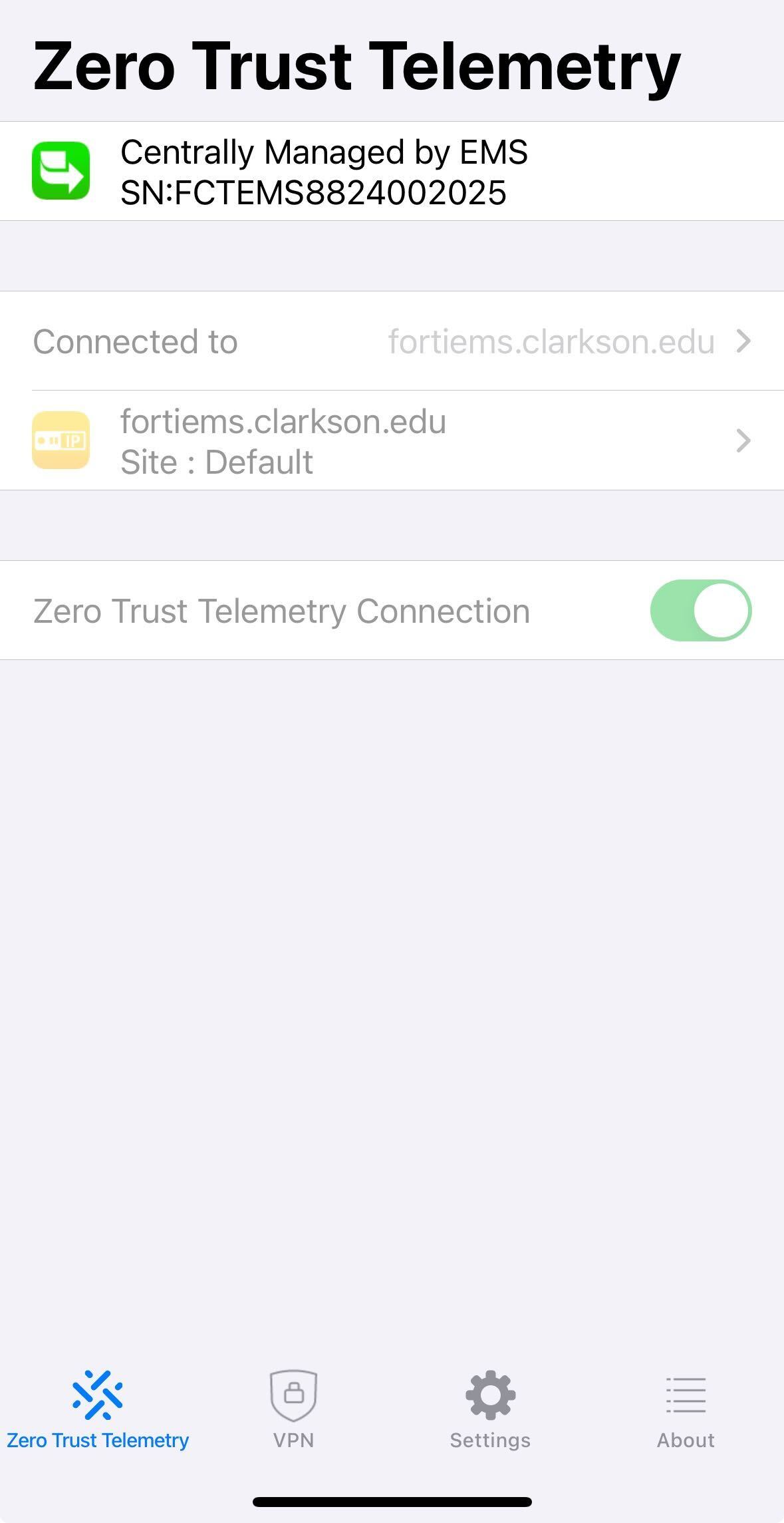
- Select the "VPN" tab at the bottom of the app:
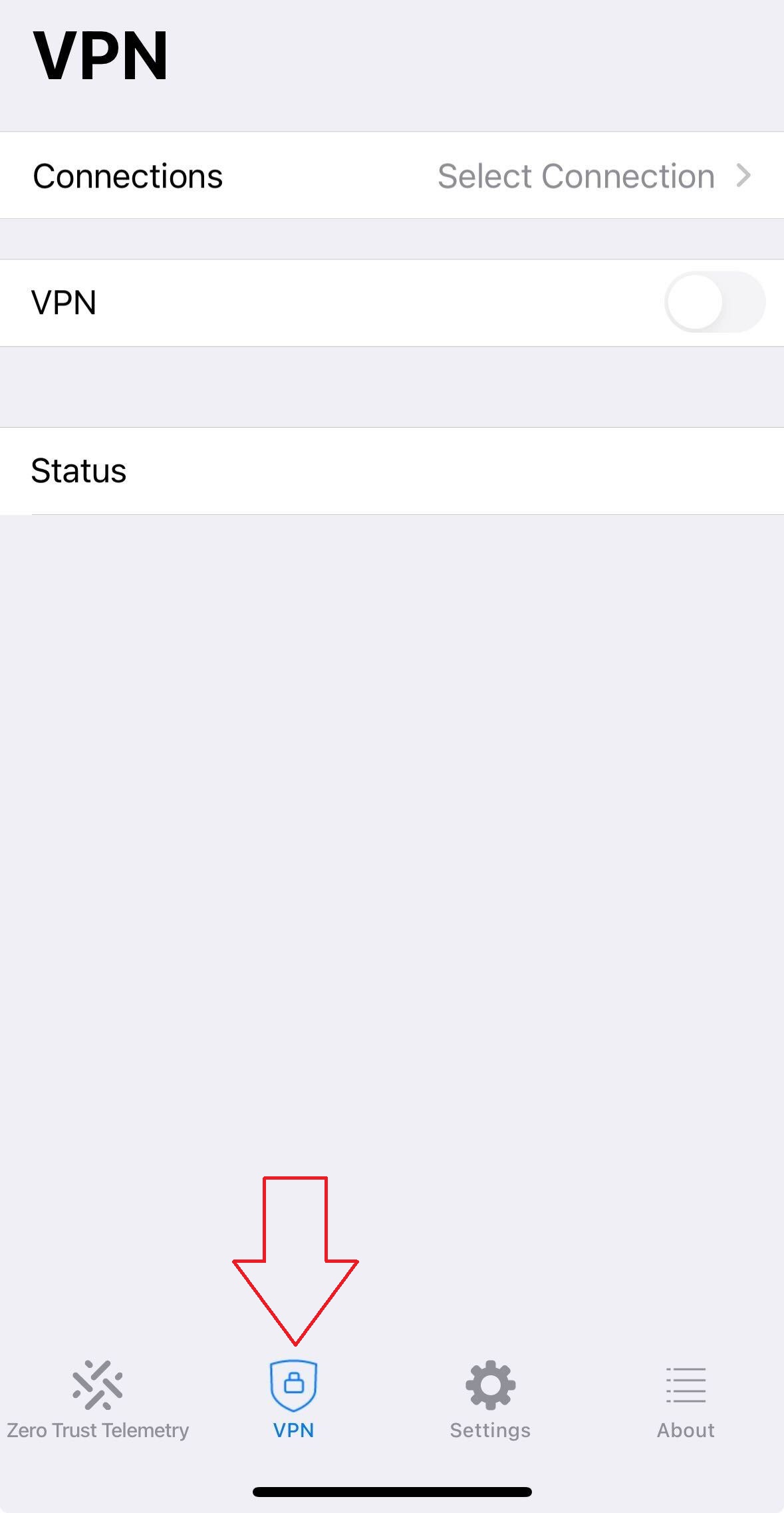
- Tap "Connections" and select the "Clarkson VPN" profile
- Tap the "VPN" tab at the bottom of the app
- Setup complete! To connect, see the Connection Instructions here: https://bookstack.clarkson.edu/books/general-knowledge-base/page/clarkson-vpn-connection-instructions
Installing on Android
- Install the FortiClient from the Google Play Store - note that you should not install the FortiClient VPN.
- Once installed, launch the FortiClient app.
NOTE: NEEDS REVISIONS FOR ANDROID SPECIFIC STEPS AND SCREENSHOTS - When prompted, permit notifications, accept the privacy policy and tap "Next" to bypass the login screen.
- When prompted, allow FortiClient to add VPN configurations
- Tap "Connect to EMS IP"
- Tap Scan QR Code, allow FortiClient to access your device's camera and use this QR Code:
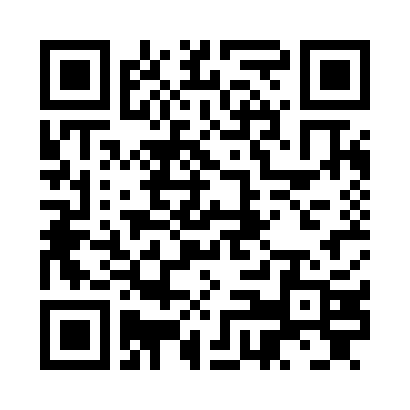
- FortiClient should indicate it was connected successfully and receive its configuration:
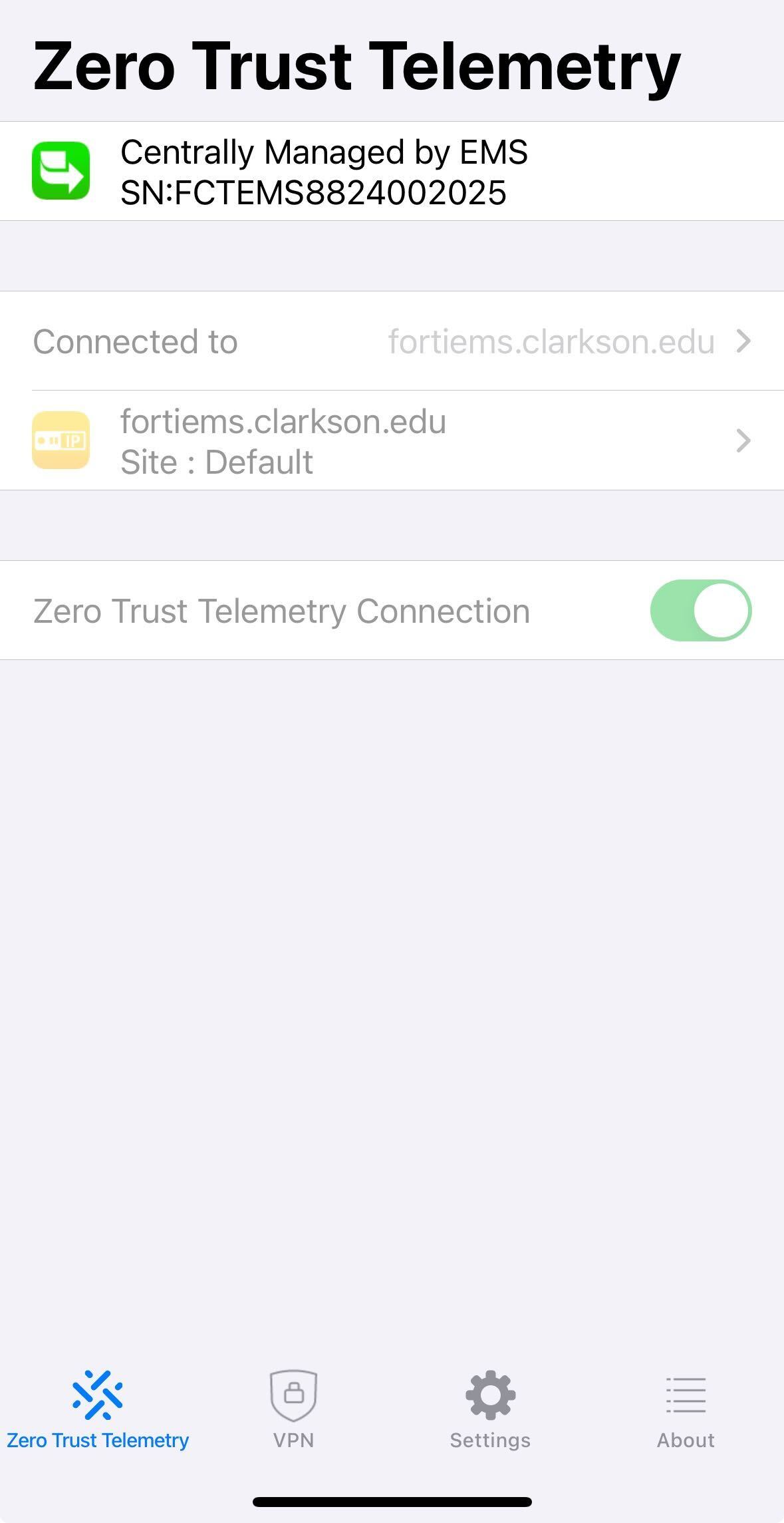
- Select the "VPN" tab at the bottom of the app:
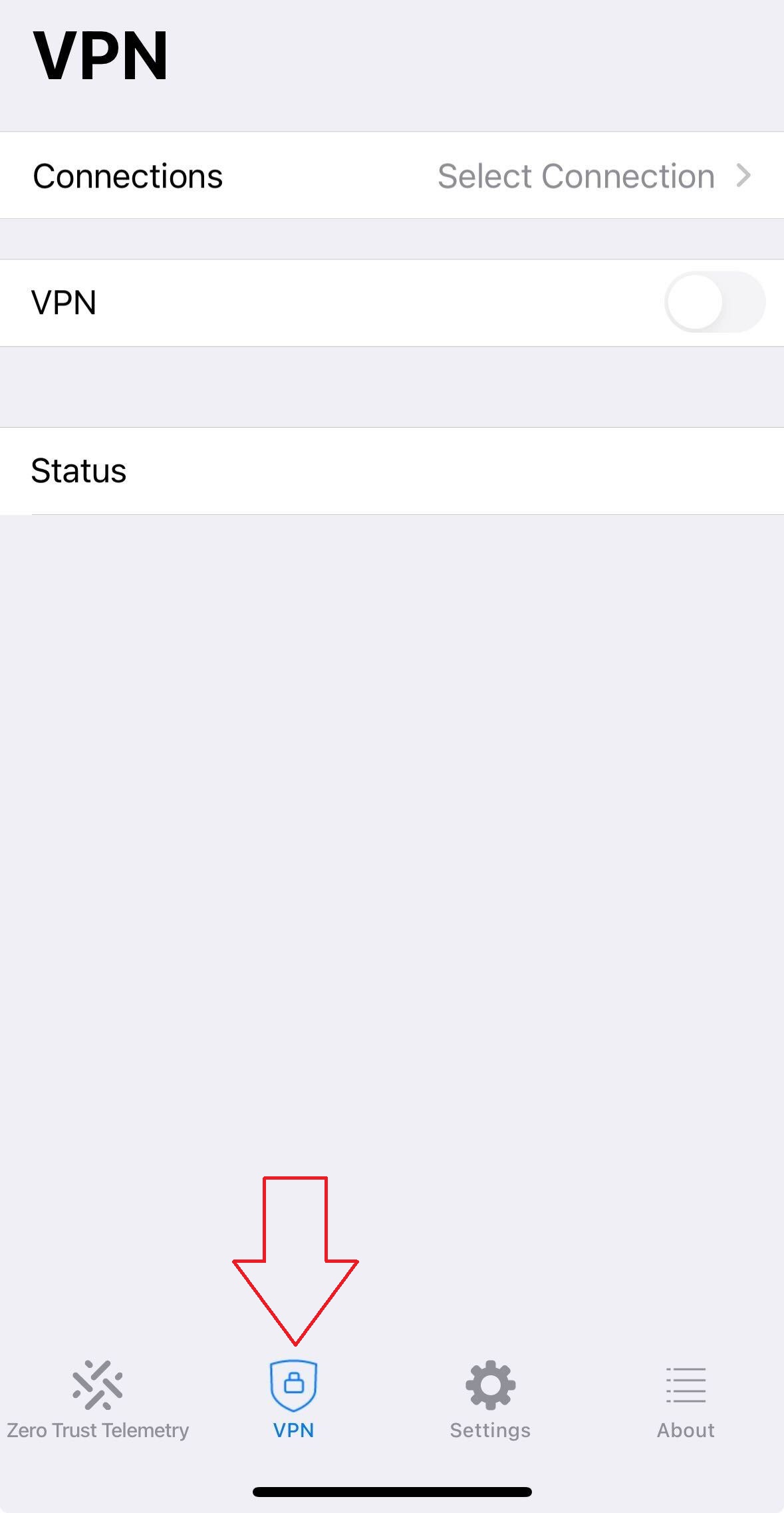
- Tap "Connections" and select the "Clarkson VPN" profile
- Tap the "VPN" tab at the bottom of the app
- Setup complete! To connect, see the Connection Instructions here: https://bookstack.clarkson.edu/books/general-knowledge-base/page/clarkson-vpn-connection-instructions
