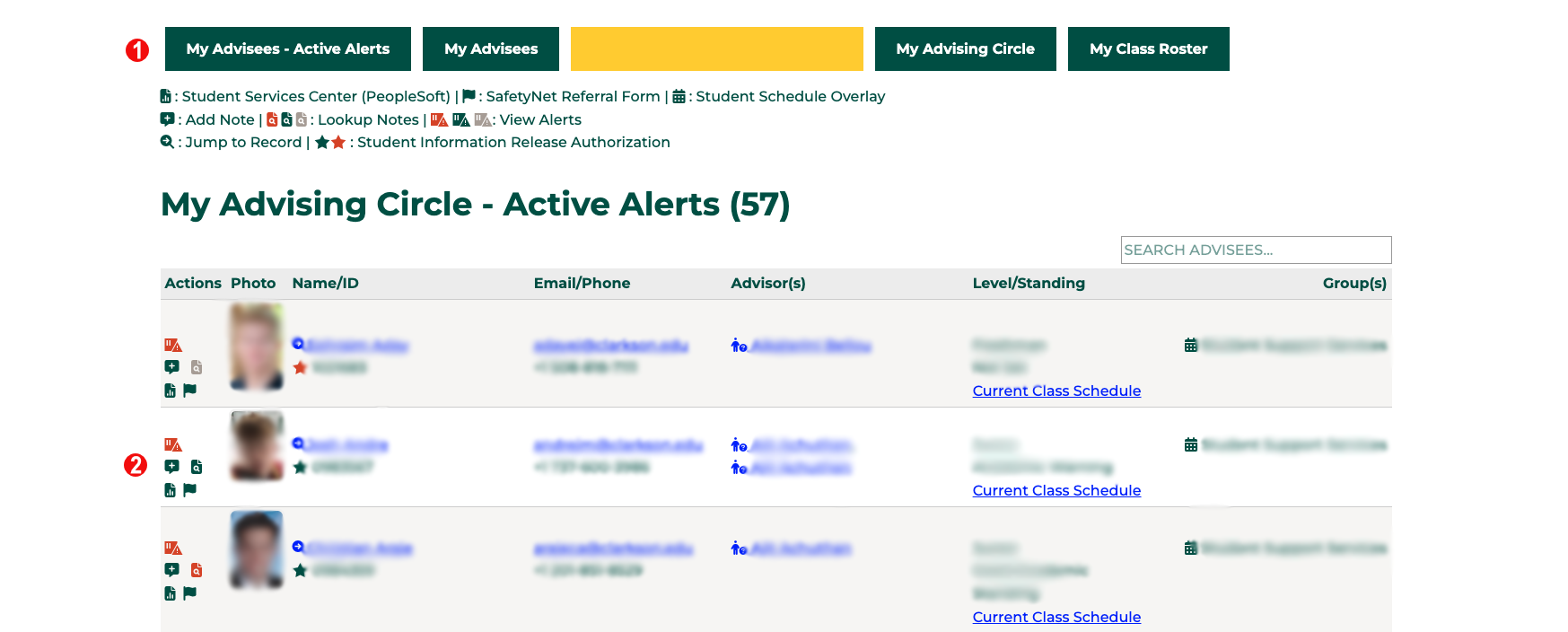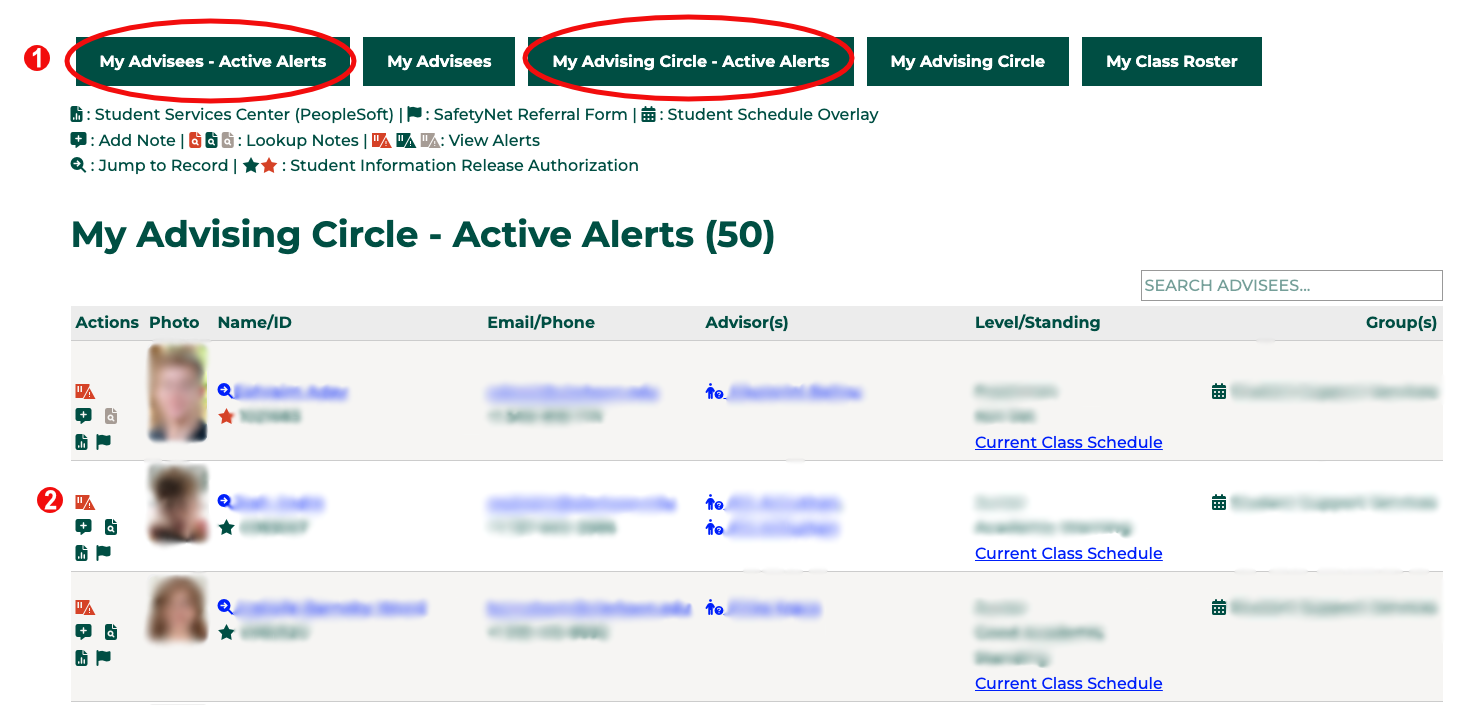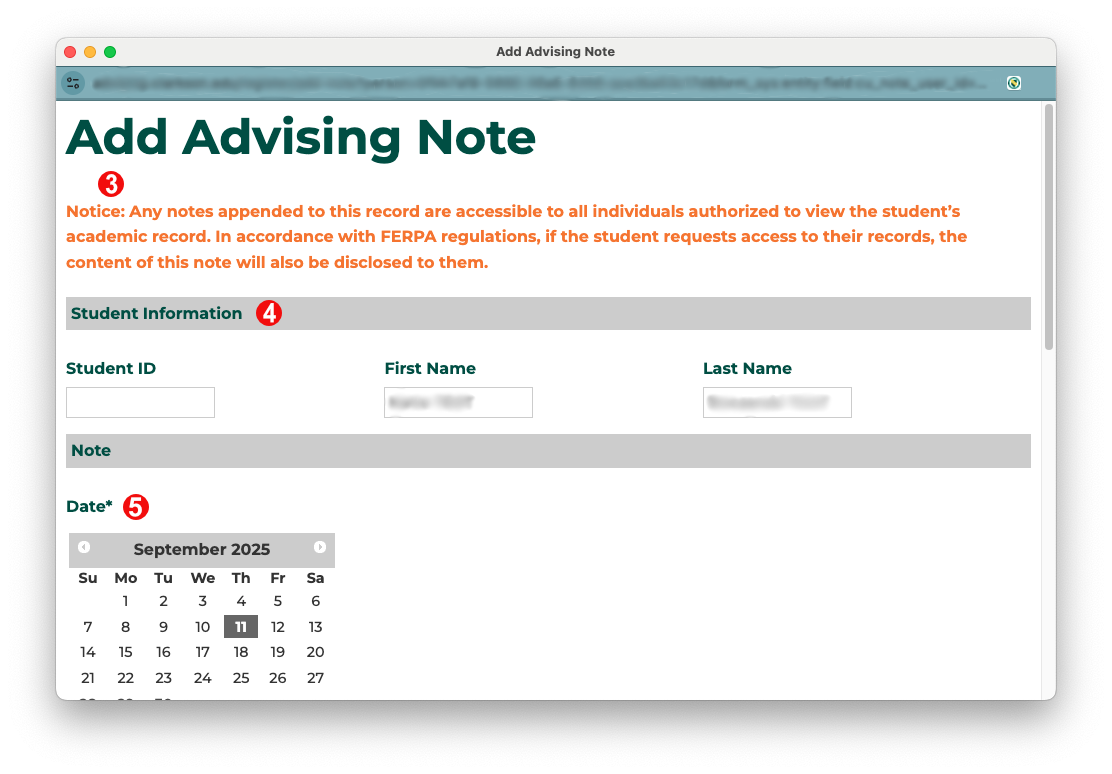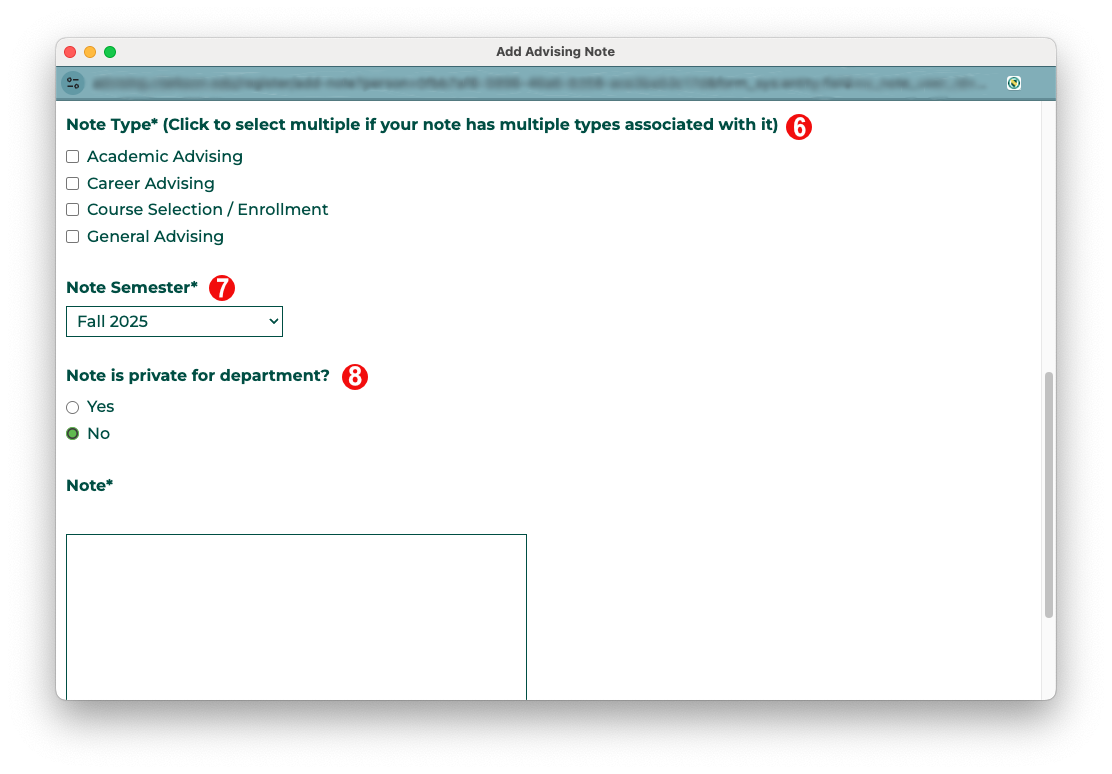Alternate
Goal
AdvisingAlerts noteshelp areidentify astudents waywho formay facultybe in need of additional resources or support. Identifying these students early will help to address issues before they become bigger or more complicated to increase student retention and staffsuccess. to document interactions with a student. This allows users to see what a student has discussed with other faculty and staff and make sure we are sharing consistent information when working with students. Additionally, these notes allow all faculty and staff to see a full view of the student.
Steps
- From the Faculty/Advising portal, select the
listActivetypeAlertsfortab,thebasedstudenton your role - Click
onthebubble with a plus signalert iconto add an advising note
ReadInformation about thenoticealertaboutsuchhowasnotesclass the alert is for, course instructor, and date of alert areused. Remember that these are public notes that can be read by any user authorized in Slateprovided forCurrenteachStudentsalert. To address the alert, click the Address Alert button.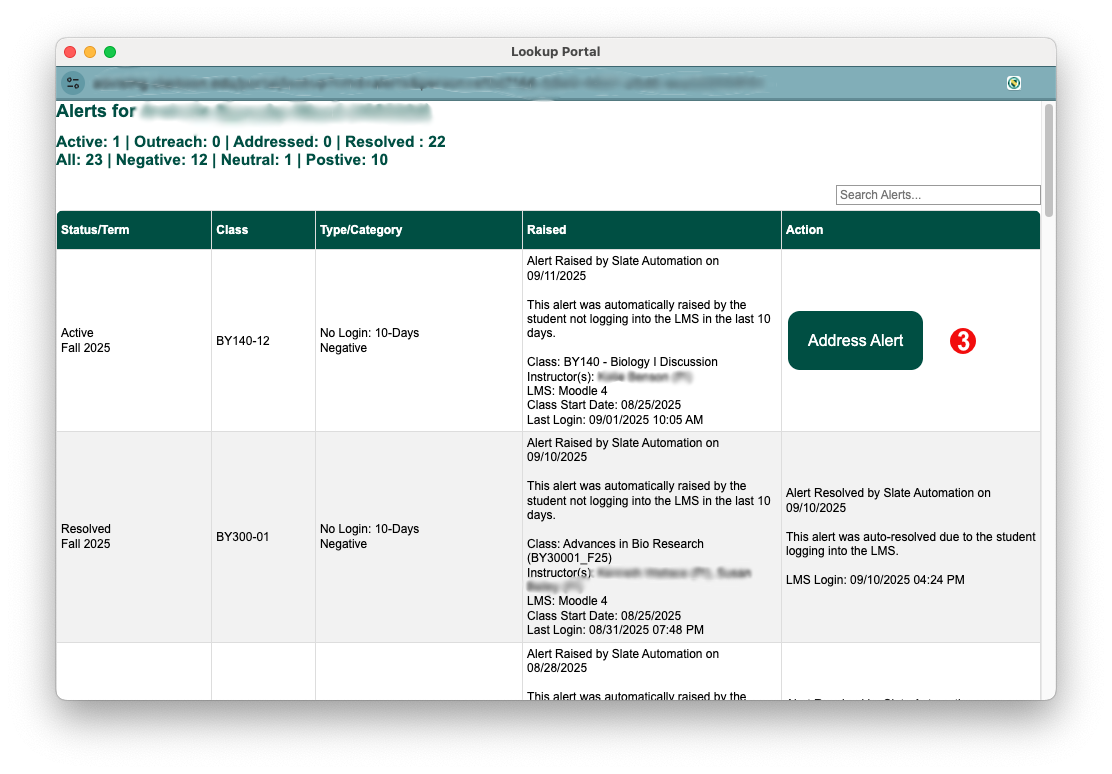
- Confirm the student
IDyouandarenameworkingmatchwith. - You will two to three options for acting on an alert:
- Outreach Initiated: you have contacted the student to let them know you
arehaveenteringseen the alert and make sure they have what they need to act on it themselves - Addressed: you have spoken to the student and helped them act on the alert. For example, if the student has missed an exam, helping them to reschedule the exam would be addressing the alert.
- Resolved: the alert has been taken care of. For example, if a
notestudentabout.missed Theandateexam and needs to reschedule it, the alert will bepre-selectedresolvedforwhen.youtheySelect the note type.Youmay select multiple if the note covers multiple types.The note semester will be pre-filled for you.You may or may nothave the optionfortoprivatemakenotes.youForcommentsusersonwithoutthe alert into an advising note. Checking thisoption,boxskipwilltocreatestepa9separate advising note on the student's record.- Enter
yournotesnoteaboutcontentthe interactions with the student about this alert. This is optional in some cases - Click submit. You will be
takenreturned toathe list of allof the notesalerts for the student.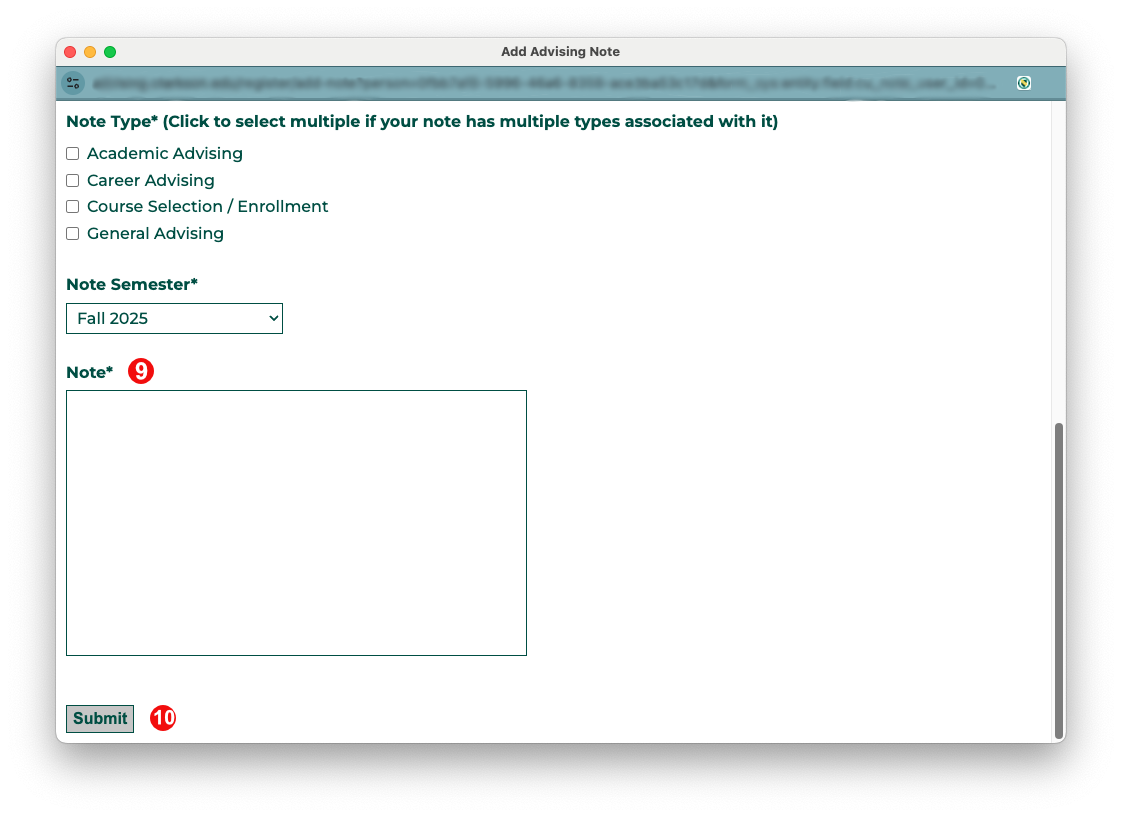
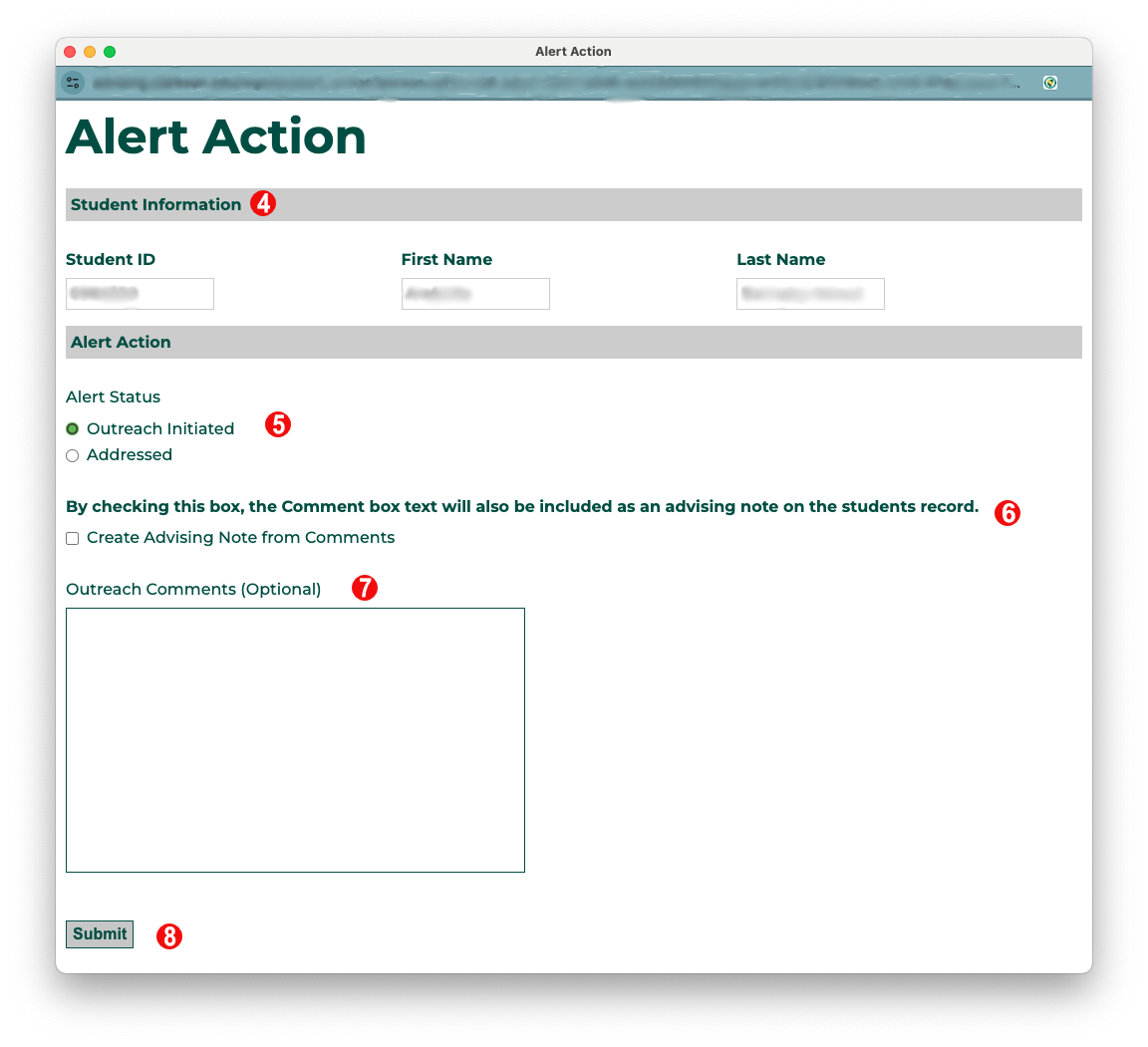
- Outreach Initiated: you have contacted the student to let them know you
Automatic Notifications
There are no automatic notification as part of this process.
Automation Notes
Are there automations happening in the system when something from this feature is submitted or updated? This might need to be updated by the Slate Developer for the feature.