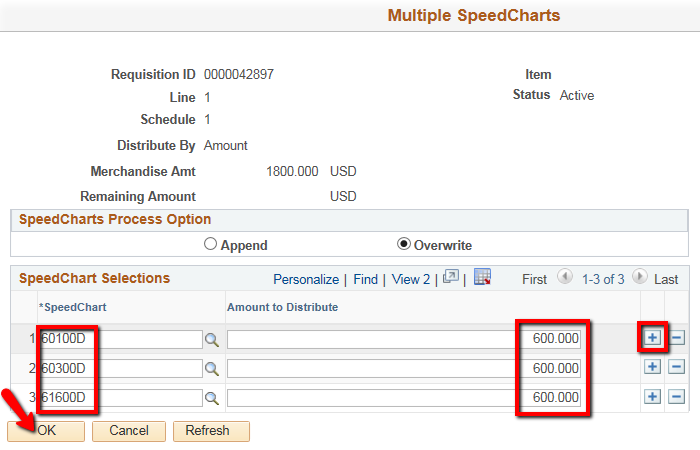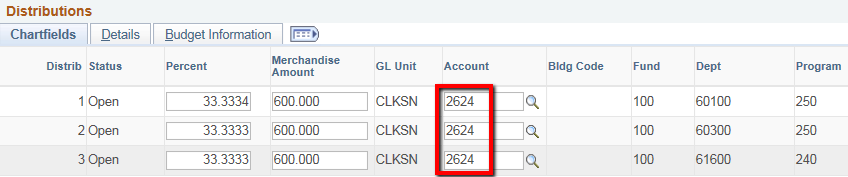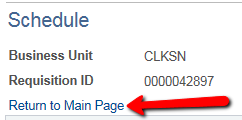Requisition using Multiple Budgets
-
Follow the Add a Requisition instructions and return to these instructions before budget check and submit for approval
-
After entering the line item(s), click on the schedule icon of the first line you wish to split
-
From the Schedule page, click on the distribution icon
**  **
**
 **
**-
On the Distribution pop-up...
-
Change Distribute By to Amount
-
Select Multi-SpeedCharts
-
-
On the Multiple SpeedCharts pop-up...
You are returned to the Distribution pop-up
The system has calculated the Percent based on the Amounts entered on the previous screen
Enter the Account for each line item
-
For information on SpeedChart selection, refer to Chartfield Values/SpeedCharts
-
For information on Account selection, refer to Accounts
-
Click on OK
-
**Click on OK **

You are returned to the Schedule page, click on Return to Main Page
-
Return to Add a Requisition to Budget Check and Submit for Approval
For information on Account selection, refer toAccounts





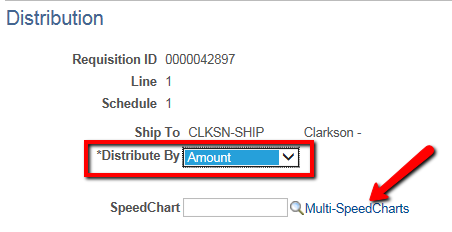

 to add as many lines as you need (one for each budget)
to add as many lines as you need (one for each budget)