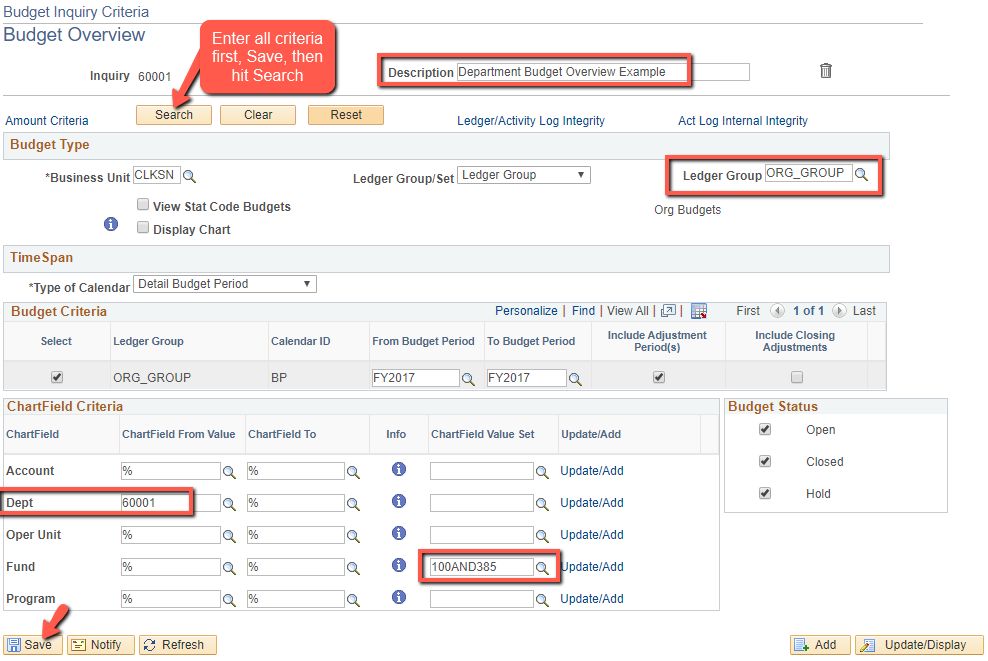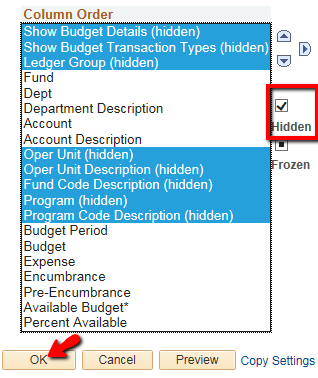Budget Overview - Department
PeopleSoft Financials 9.2
-
Select the Budget Management homepage
-
Choose the Budgets Overview tile
-
If you are returning to Budget Overview, on the Find an Existing Value tab select Search and choose your previously created Inquiry Name
-
If you are new to Budget
Overview,Overview, on the Add a New Value tab enter an Inquiry Name and hit Add
Complete the following fields:Enter a DescriptionChange Ledger Group to ORG_GROUP (this will make the bottom section of the screen change)Enter a Dept (5-digit numeric)Enter a Fund Chartfield Value Set of 100AND385 (see image below)
Hit Save**Hit Search **-
The Inquiry Name is only 10 alphanumeric characters. There can be no spaces or unique characters @#$%&*!
-
Complete the following fields:
-
Enter a Description
-
Change Ledger Group to ORG_GROUP (this will make the bottom section of the screen change)
-
Enter a Dept (5-digit numeric)
-
Enter a Fund Chartfield Value Set of 100AND385 (see image below)
-
-
Hit Save
-
Hit Search
The resulting screen should look similar to this example.
-
If you wish to review just the Compensation portion of your department budget, enter COMPENSATION in the Account Chartfield Value Set
-
-
If you wish to review just the Operating portion of your department budget, enter OPERATING in the Account Chartfield Value Set

-
If you wish to review just Fund 100 and Fund 385 (Federal Work Study), enter 100AND385 in the Fund Charfield Value Set


-
Use the
 icon to download a grid to Excel
icon to download a grid to Excel -
Click on the amounts to get detailed transaction information
-
Want to eliminate some columns? Choose Personalize, select the columns you want hidden and click on the Hidden checkbox. Hit Ok

Missing Access? Have Questions? Contact budgets@clarkson.edu

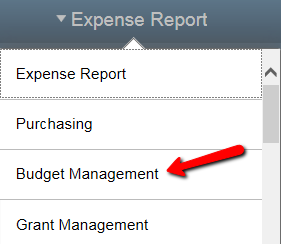

 **
**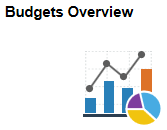

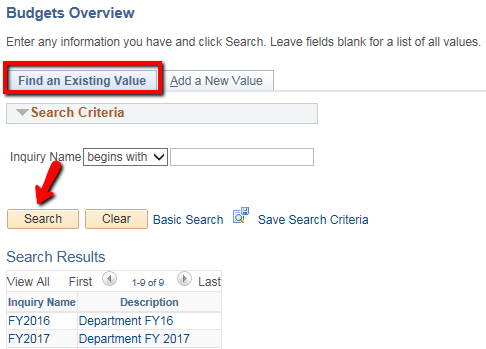

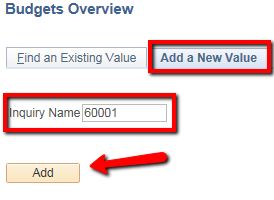
 **
**