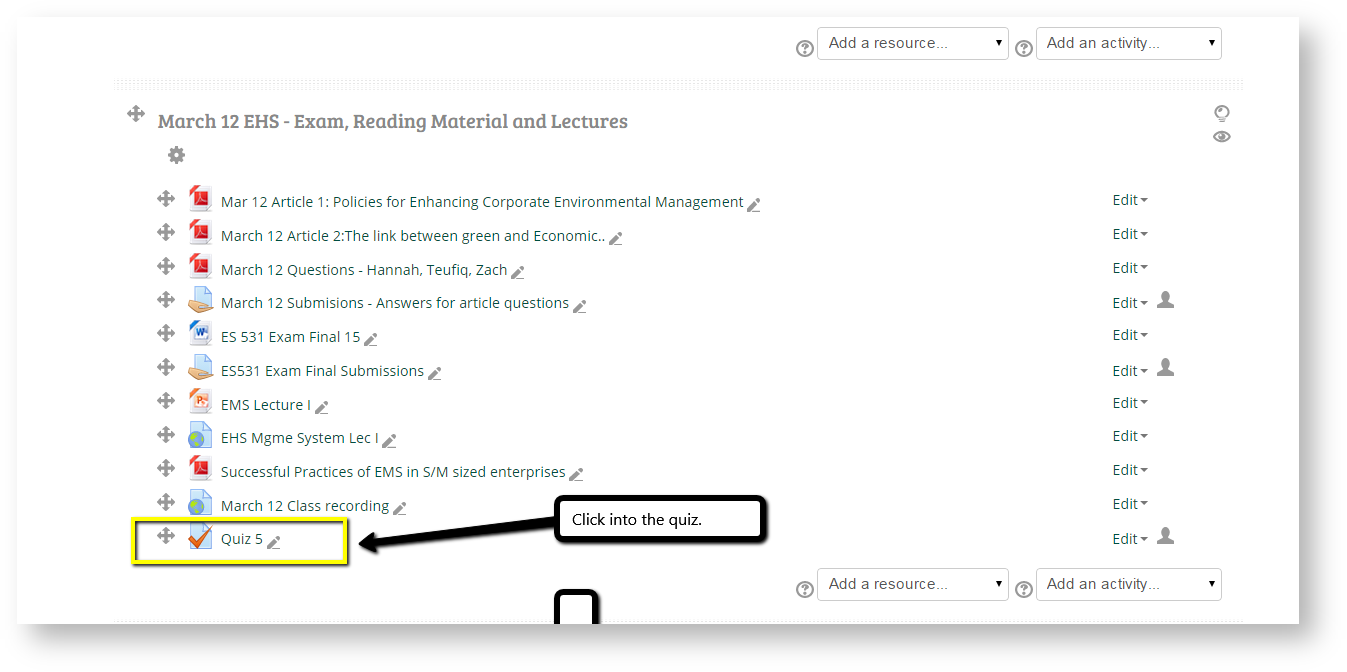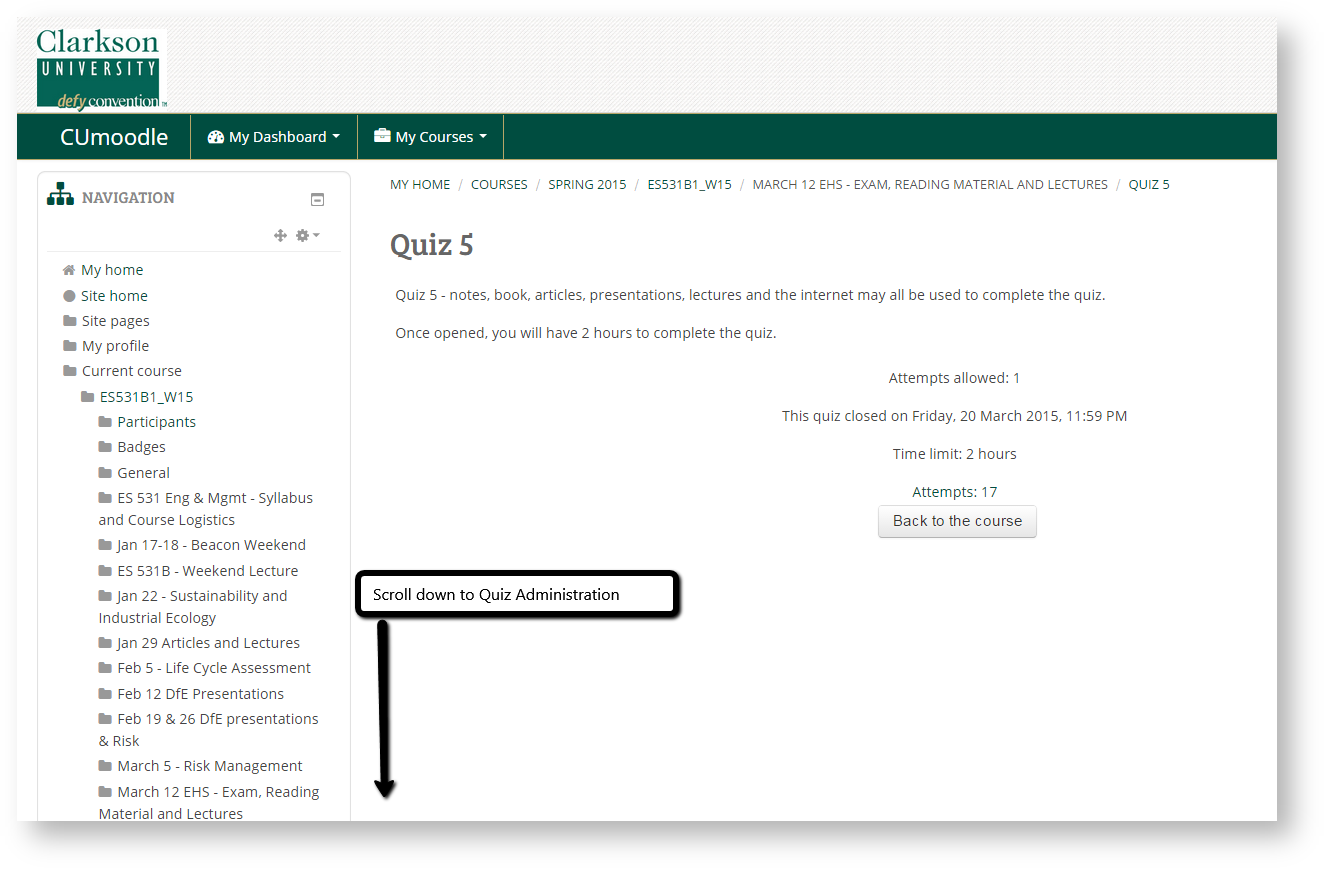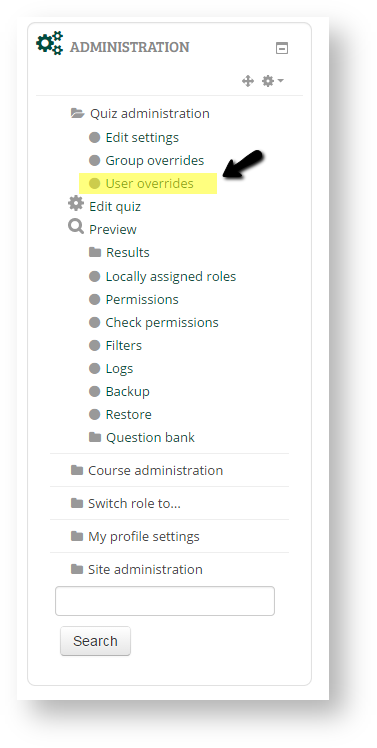Quiz: User Overrides
Instructors are able to allow individual students or groups of students to take a quiz with exceptions to the standard quiz settings. This is useful for students with accommodations. Unlimited time and other exceptions can be applied for the individual student completing the activity.
This is the recommended method for students with accommodations.
Step-by-step guide
-
Click into Add user override button, follow prompts:

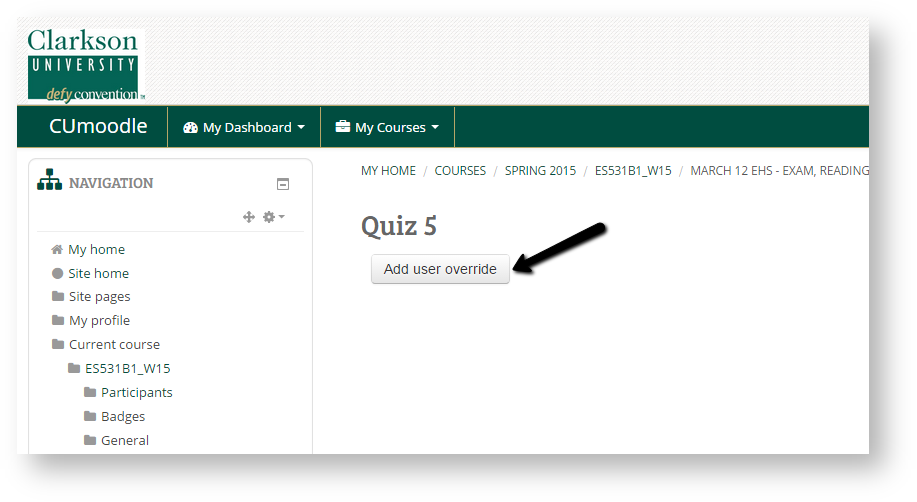
Note: If the Quiz activity is set to Hide, you will not be able to set User Overrides. You will see an error "Student does not have the correct group or role to attempt the quiz". To resolve, Show the Quiz activity and in the Quizzes Edit Settings, set the access dates and times according to when the quiz will be administered. Students will not be able access the quiz outside of those perimeters and you can then set User overrides.
Group Overrides: For managing multiple students with accommodations, instructors can first, create a group in the course. Add students to that group with the same accommodation (ex. double time). Then add the Group Override to the Quiz.
To change a quiz setting for a particular group, click the "add group override" button in , make the changes you wish and save or enter another override.