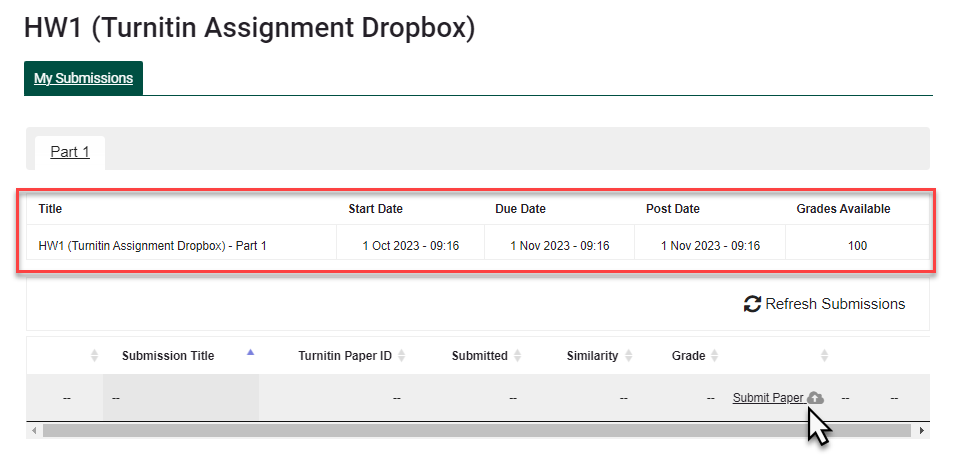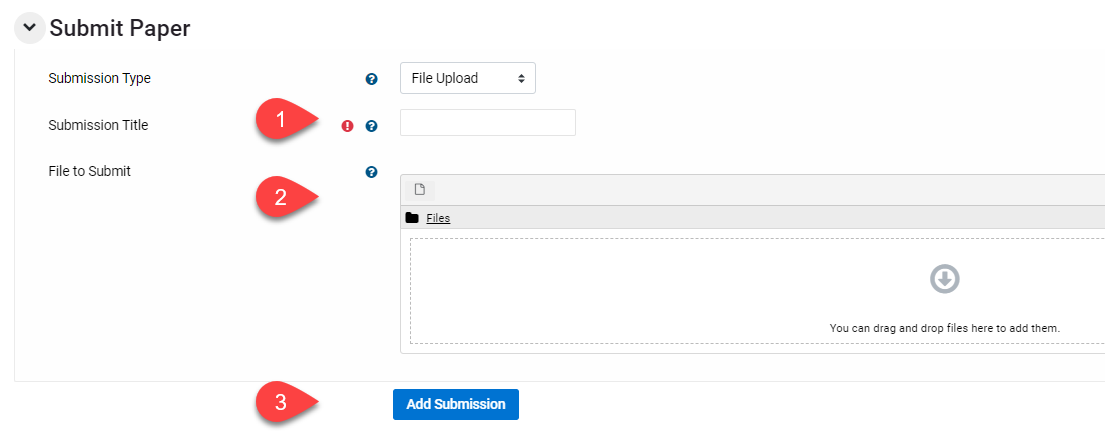Turnitin for Students: Submit an Assignment to the Turnitin Dropbox (Moodle)
Summary
In Moodle, your instructor may provide a Turnitin dropbox for you to submit an assignment instead of a regular assignment dropbox.
Turnitin provides the opportunity for students and instructors to check their papers for originality.
View the complete Student User Guide for instructions for submitting assignments via Turnitin or follow this quick guide below.
Steps:
1) Click on the link to the Turnitin assignment dropbox. (Note: if asked to agree to the Turnitin User Agreement, you must agree or you will not be able to submit your paper.)
2) Read and follow assignment and submission directions provided by your instructor. Locate and click Submit Paper icon in lower right.
3) A pop-up window will appear allowing you to submit your paper. Enter title, browse or drag desired file, click Add Submission. You will receive a digital receipt.
Depending upon options chosen by your instructor, you may see results under the Similarity column.