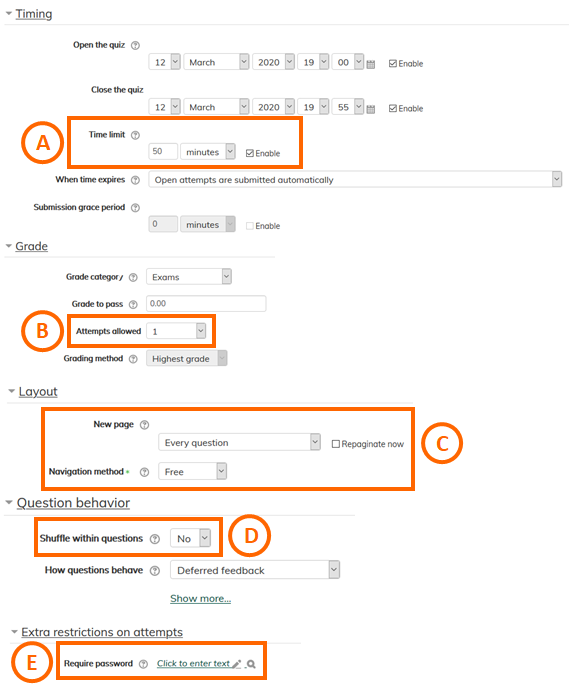Reducing the risk of cheating during online quizzes and exams
1. First rethink your exam/quiz questions:
-
Convert true/false questions to multiple choice, short answer, or essay (Moodle makes these easy to grade).
-
Produce large question banks so students are given varied questions. For example, create a question bank of 50 questions but set the assessment up to randomly choose 25 questions for each student).
-
Make question answers difficult to “quickly Google”.
-
Create an essay question type that allows students to upload a document so you can review their “work” if the quiz/exam involves calculations, spreadsheets, etc.
-
"Consider assigning short, regular quizzes in place of infrequent lengthy exams. Not only will they be easier to administer and grade (and reduce the amount of time you spend staring at a computer screen), but they will also allow you to readjust your teaching methods if students aren’t meeting expectations." -Eduflow, How to Pivot to Online Learning in the Event of a Campus Shut Down
2. Next carefully choose exam/quiz settings.
To access exam settings, click edit to the right of the title of the exam on your course homepage in Moodle and select Edit Settings.
Timing
-
-
Set an appropriate time limit to reduce ability for students to look up answers. _(_A in image below)
-
Set up more than one quiz and assign student groups to different days/times.
-
Grade
-
- Ensure only ONE attempt is allowed _(_B in image below)
Layout
-
-
Have the exam/quiz show ONE question at a time. _(_C in image below)
-
Set exam navigation so questions can’t be revisited once saved in the attempt. _(_C in image below)
-
Question Behavior
-
- Randomize the questions and/or choice order (avoid random choice order option if your questions have “All of the above” or similar) (D in image below)
Review settings
-
-
Choose settings that do not allow students to view their attempt until after the quiz closes so they won’t know which questions they got correct/incorrect, etc. until all have submitted or the instructor has reviewed everyone’s attempts. (DO allow them to see their score).
-
Recommended settings:
-
3. Extra Restrictions on Attempts/Combine with Common Module Settings
-
-
Set up more than one quiz and assign different student groups to each.
-
Password protect each quiz giving a different password to each group. _(_E in image below)
-
Interesting article on cheating:
Beat the Cheat, American Psychological Association