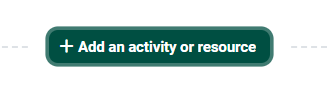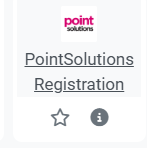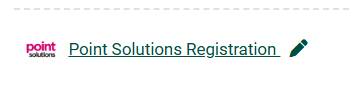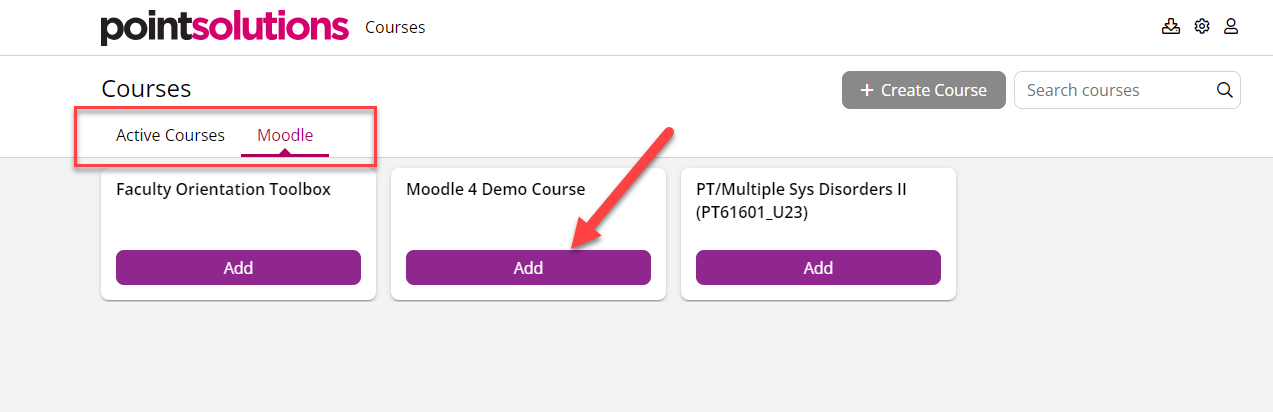PointSolutions Account and Moodle/Echo360 Integration - for Teachers
 The PointSolutions LTI integration with Moodle allows instructors to use response devices during to collect student achievement data and export results to Moodle. PointSolutions by Echo360 (formerly Turning Point) is an engagement tool used by some instructors for polling students in class. Note: Students must purchase a license in order to use PointSolutions polling app.
The PointSolutions LTI integration with Moodle allows instructors to use response devices during to collect student achievement data and export results to Moodle. PointSolutions by Echo360 (formerly Turning Point) is an engagement tool used by some instructors for polling students in class. Note: Students must purchase a license in order to use PointSolutions polling app.
Included below are steps for you and for your students to complete at course start up.
Steps for Teachers:
Add the PointSolutions LTI tool to your Moodle course:
Select External ToolFill in name: PointSolutions Registration ToolSelectfromEnter
drop down menu: "ClickPointSolutions RegistrationTool"in the activity name field.SaveClick save and
ReturnreturnTotoCourse.course.-
Register an Instructor Account through Moodle by following the steps on this page to initiate your account and connection with Echo.
-
Follow steps for syncing with the Desktop app.
Students Activate your Moodle Course in PointSolutions:
3)When Clickintegration the PointSolutions Registration Tool link in the Moodle course.
Whenis complete, direct Students to activate their enrollment by clicking on the PointSolutions Registration ToolActivity in your Moodle course.course and provide them with this link Support for Students.