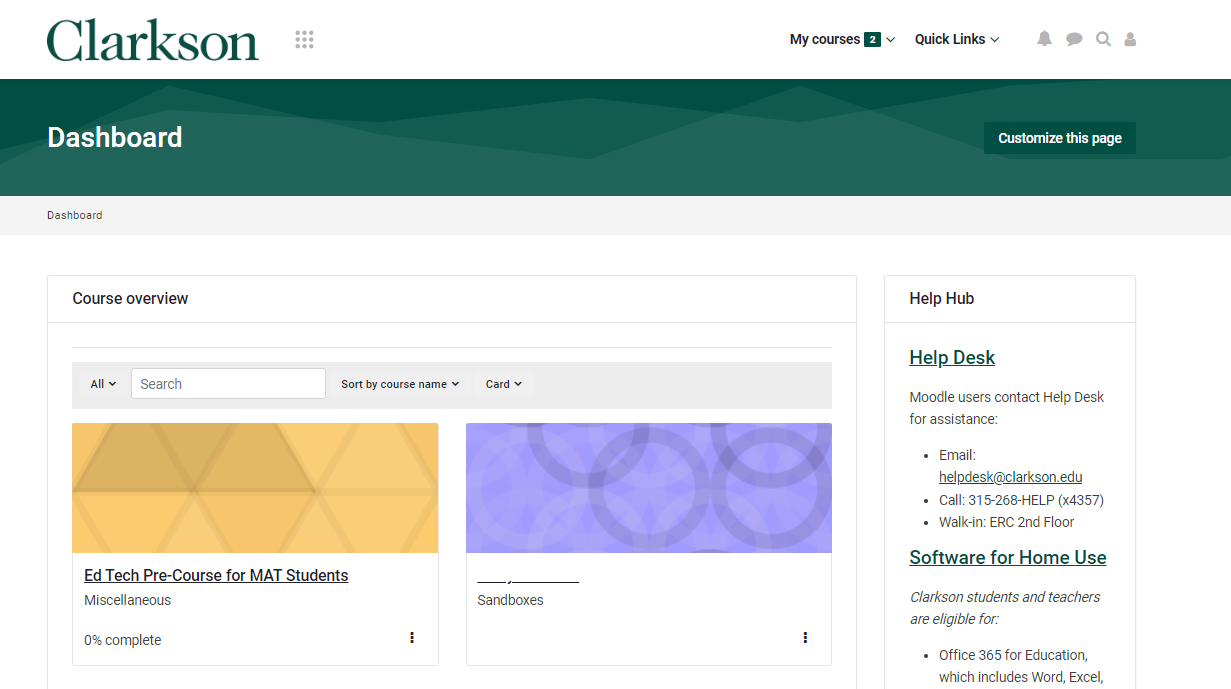Overview: Navigate Moodle 4 at Clarkson
Summary
This Guide Will Help You to:
- Identify the top navigation menu options
- Find your course
- Seek further assistance
Identify the top navigation menu options
Dashboard - Takes you to the Moodle start page which gives you links to your enrolled courses from the My Courses drop down menu and the Course Overview block (below). Help Hub and Quick Links are available for more information.
My courses - List of your courses that are currently in progress. Click to access the desired course.
Quick Links - Contains links to Help Desk, University Libraries, Academic Calendar, Learner Support resources, and SafetyNet (support for students of concern).
Find your course
Courses are made available to students by the first day of class. Students should contact their instructor with inquiries related to the course’s availability.
Using the top navigation menu
Select the My courses tab in the top navigation menu to locate courses currently in progress.
In Course Overview block, select the ALL drop down for the following options to filter your courses:
- In progress - Courses during the current semester.
- Future - Courses after the current semester
- Past - Course before the current semester
- Starred - You can star (or favorite) a course and filter to see only Starred courses.
- Removed from view - You can choose to remove a course from all views. We recommend you avoid this option to prevent confusion.
Select the desired course from the Course overview list.
Using search
- On the Dashboard, click the magnifying glass icon in the top navigation menu.
- In the Search box, type the name of the course
- Click enter
Seek Further Assistance
For additional assistance please contact, Clarkson OIT Help Desk;
Email: helpdesk@clarkson.edu
Call: 315-268-HELP (x4357)